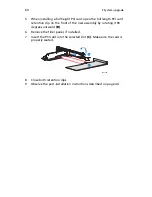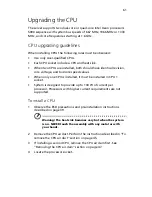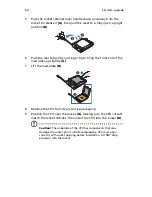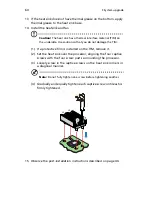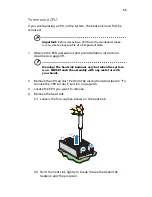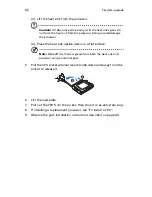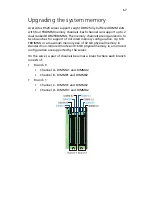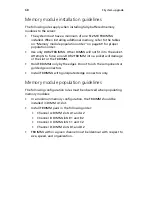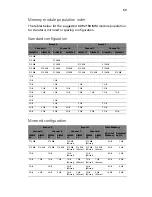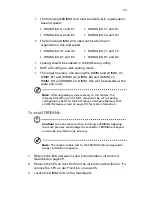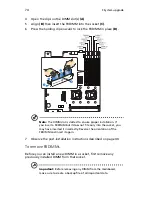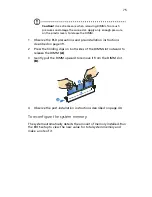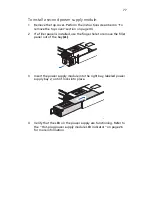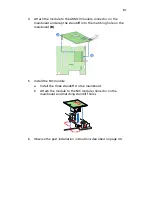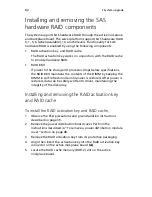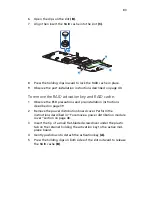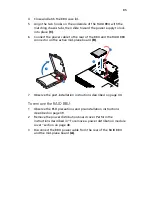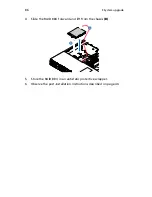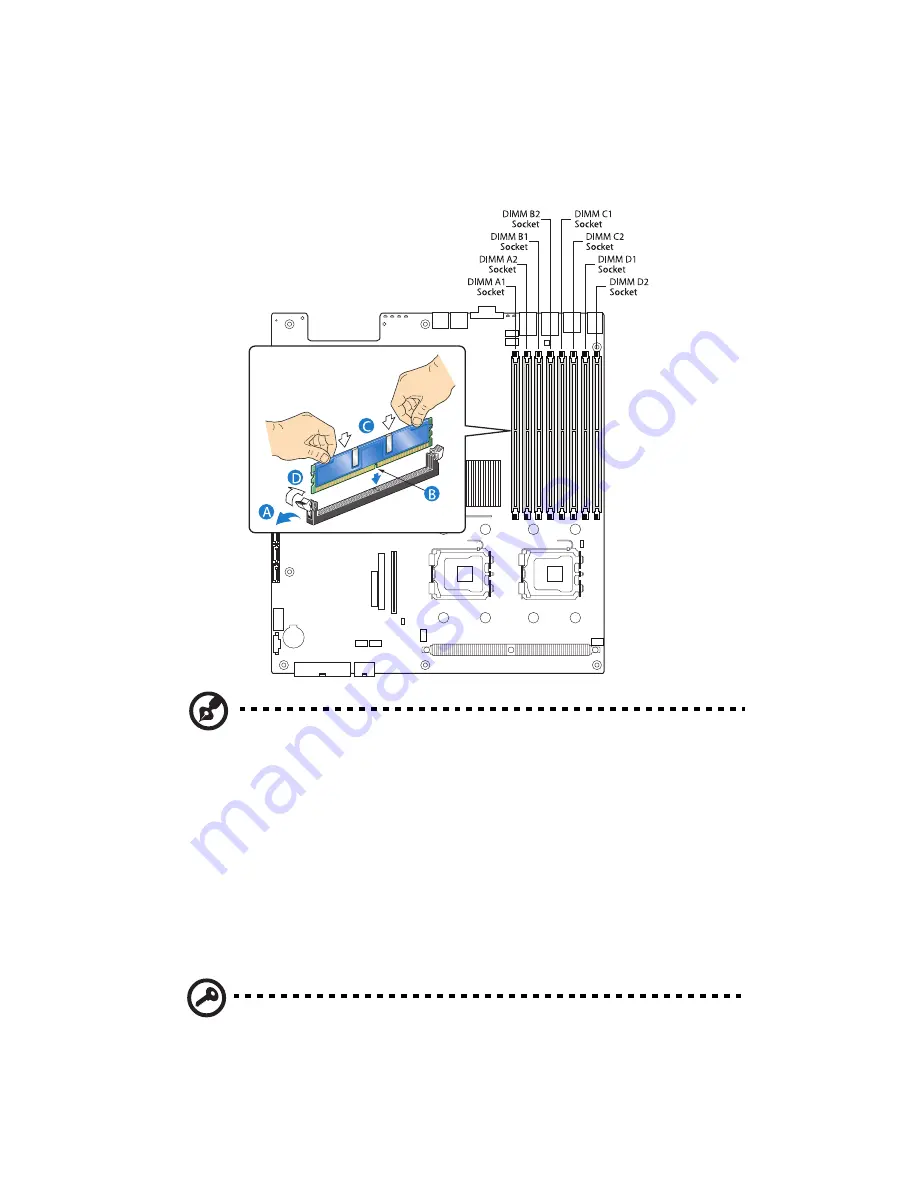
3 System upgrade
74
4
Open the clips on the DIMM slot(s)
(A)
.
5
Align
(B)
then insert the FBDIMM into the socket
(C)
.
6
Press the holding clips inward to lock the FBDIMM in place
(D)
.
Note:
The DIMM slot is slotted to ensure proper installation. If
you insert a FBDIMM but it does not fit easily into the socket, you
may have inserted it incorrectly. Reverse the orientation of the
FBDIMM and insert it again.
7
Observe the post-installation instructions described on page 40.
To remove FBDIMMs:
Before you can install a new DIMM in a socket, first remove any
previously installed DIMM from that socket.
Important:
Before removing any DIMM from the mainboard,
make sure to create a backup file of all important data.
Summary of Contents for Network Device Altos R520
Page 1: ...Acer Altos R520 Series User s Guide...
Page 10: ...x...
Page 11: ...1 System tour...
Page 38: ...1 System tour 28...
Page 39: ...2 System setup...
Page 47: ...3 System upgrade...
Page 99: ...4 BIOS setup...
Page 136: ...4 BIOS setup 126...
Page 137: ...5 Troubleshooting...
Page 158: ...5 Troubleshooting 148...
Page 159: ...Appendix A Acer Altos R520 rack installation guide...
Page 160: ...This appendix shows you how to set up the Acer Altos R520 server in a rack mount configuration...
Page 172: ...Appendix A Acer Altos R520 rack installation guide 162...
Page 173: ...Appendix B RAID configuration...
Page 184: ...174...