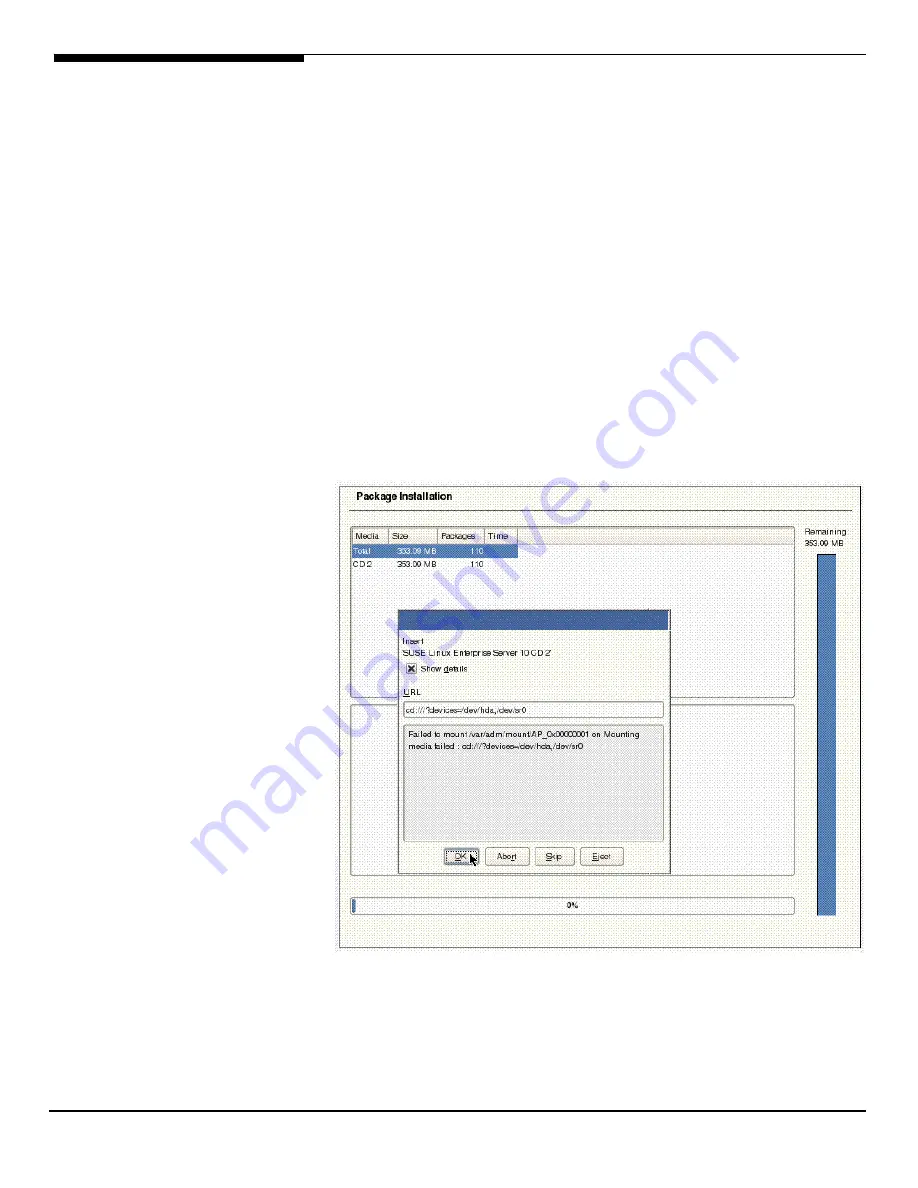
135 Altos R520 Installation Configuration Guide
continue.
4.
Follow the instruction to load the integrated SAS hardware RAID driver
from the driver diskette.
5.
At the Installation Settings, select the Software and click on Details. Select
“Package Groups” in the Filter drop-down menu, then click Development
-> sources to add kernel package. Select “Patterns” in the Filter drop-
down menu, then add C/C++ Compiler and Tools packages.
6.
Follow the instruction to complete the installation of CD #1.
7.
Remove the driver diskette when system automatically reboot at the end
of the installation process with CD #1.
NOTE: If the driver diskette is kept in the FDD, you would see below message
even though you’ve inserted the installation CD #2. In this case, please press
“Ctrl+Alt+F2” to switch to another terminal. Issue the “reboot“ command to
reboot the system. Then, remove the driver diskette and continue the
installation.
8.
Follow the instruction to complete the installation with remained
installation CDs.
















































