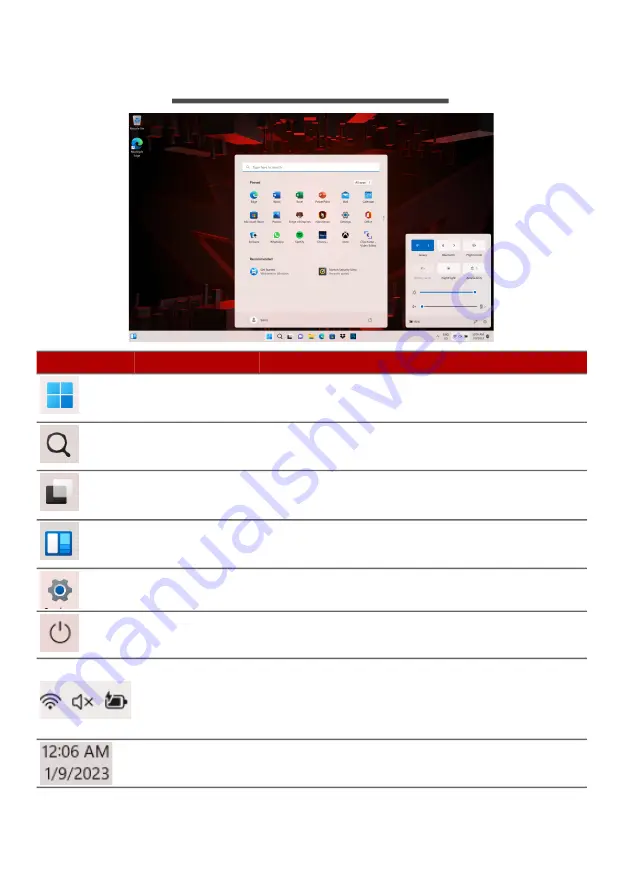
The Windows OS Desktop - 23
T
HE
W
INDOWS
OS D
ESKTOP
Icon
Item
Description
Start
Launches apps, through Pinned,
Recommended, or All apps.
Search
Types in the texts to search on your
computer and the Internet.
Task View
Allows to switch between running
applications and add the virtual desktop.
Widgets
Provides the weather, news, stocks, and
sports information.
Settings
Changes the apps settings for your
computer.
Power
Shut down, sleep or restart your
computer.
Quick settings
Displays the situation of network
connection, battery level and sound
setting. You can toggle quick actions to
instantly adjust or open settings.
Notification
Displays the notifications and calendar.
Summary of Contents for Nitro 16
Page 1: ...USER SMANUAL ...
















































