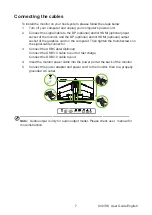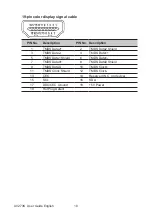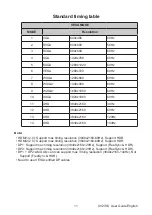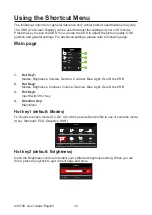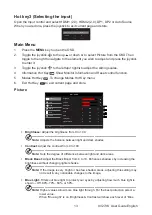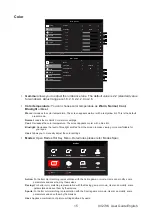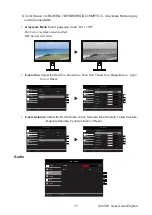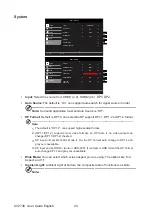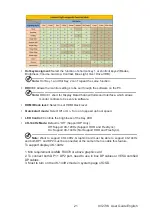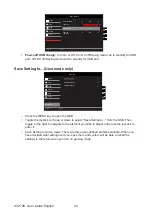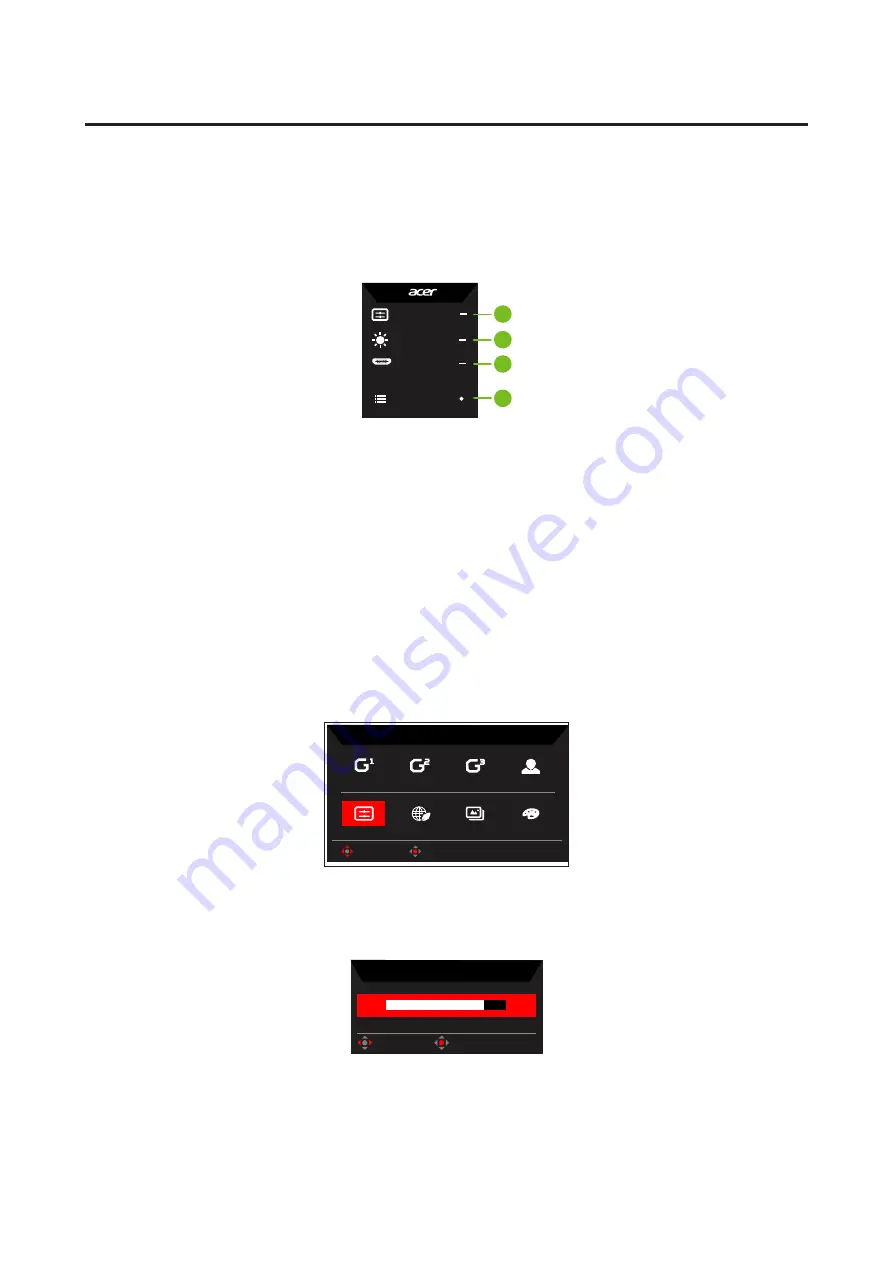
XV273K User Guide English
12
Using the Shortcut Menu
The following content is for general reference only. Actual product specifications may vary.
The OSD (On Screen Display) can be used to adjust the settings of your LCD monitor.
Press the key to open the OSD. You can use the OSD to adjust the picture quality, OSD
position and general settings. For advanced settings, please refer to following page:
Main page
Mode
Standard
Brightness
80
Input
HDMI
Menu
1
2
3
4
1. Hot Key1:
Modes, Brightness, Volume, Gamma, Contrast, Blue Light, Over Drive,VRB
2. Hot Key2:
Modes, Brightness, Contrast, Volume, Gamma, Blue Light, Over Drive,VRB
3. Hot Key3:
Input Switch Hot Key
4. Direction Key:
Main Menu
Hot key1 (default: Modes)
To choose scenario mode (G1, G2, G3) which user-defined profile to use or scenario mode
(User, Standard, ECO, Graphics, HDR)
Action
Racing
Sports
User
HDR
Graphics
ECO
Standard
Modes
OK
Move
Hot key2 (default: Brightness)
Open the Brightness control and select your preferred brightness setting. When you are
done, press the joystick to quit current page and store.
Brightness
80
OK
Adjust