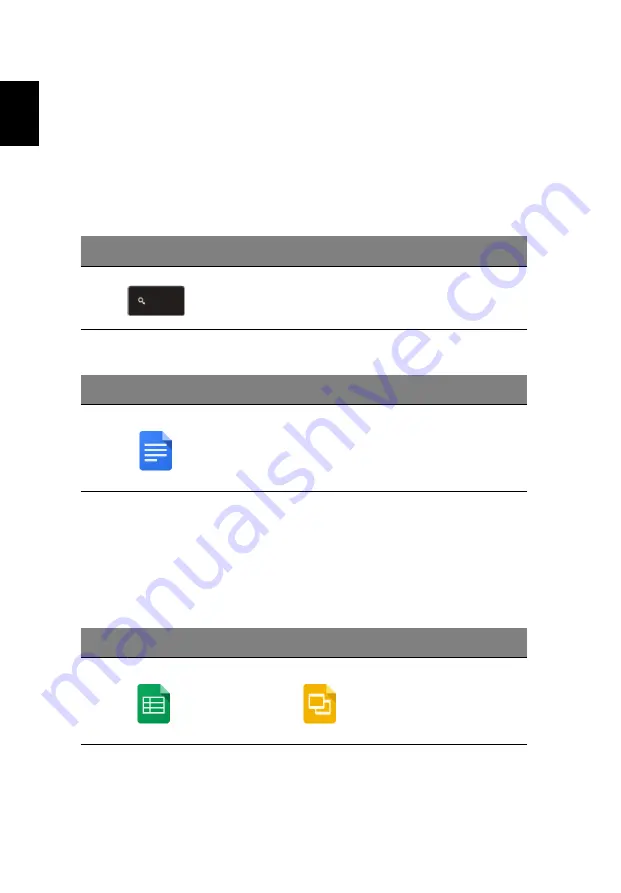
22
Englis
h
Chrome OS tips and tricks
Your Chromebook is a new type of computer that works somewhat
differently than what you may be used to, so you might like to know how
easy and useful things are when using it. Here are some tips and tricks.
How to create documents
1. Press the
Search
key on your keyboard.
Press
2. Click on
Google Docs
.
Click
That’s it. You’ve just created a new document in less than one second. With
your new document, you can add text, insert images, change the font,
make it bold, underline it, italicize it – you get the gist. You can also click
Google Sheets
to create spreadsheets and
Google Slides
to create
presentations.
Click
or
Summary of Contents for NX.G4XEK.001
Page 1: ...User s Manual ...
















































