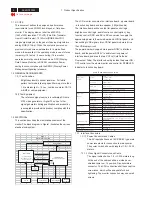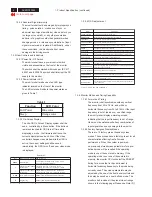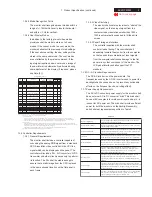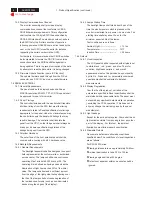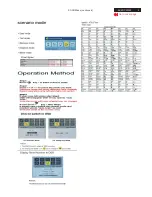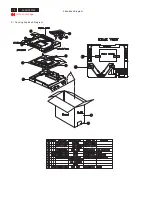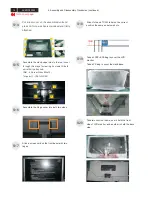Product Anouncement:
This product is certificated to meet RoHS Directive and
Lead-Free produced definition. Using approved critical
components only is recommended when the situation
to replace defective parts. Vender assumes no liability
express or implied, arising out of any unauthorized
modification of design or replacing non-RoHS parts.
Service providers assume all liability.
Qualified Repairability:
Proper service and repair is important to the safe,
reliable operation of all series products. The service
providers recommended by vender should being
aware of notices listed in this service manual in order
to minimize the risk of personal injury when perform
service procedures. Furtermore, the possibile existed
improper repairing method may damage equipment or
products. It is recommended that service engineers
should have repairing knowledge, experience, as well
as appropriate product training per new model before
performing the service procedures.
NOTICE:
To avoid electrical shocks, the products should be
connect to an authorized power cord, and turn off the
master power switch each time before removing the
AC power cord.
To prevent the product away from water or explosed
in extremely high humility environment.
To ensure the continued reliability of this product,
use only original manufacturer’s specified parts.
To ensure following safty repairing behavior, put the
replaced part on the components side of PWBA, not
solder side.
!
!
!
!
To ensure using a proper screwdriver, follow the
torque and force listed in assembly and disassembly
procedures to screw and unscrew screws.
!
Using Lead-Free solder to well mounted the parts.
!
!
The fusion point of Lead-Free solder requested in the
degree of 220 C.
°
Important Safety Notice
Go to cover page
1
ACER P203W