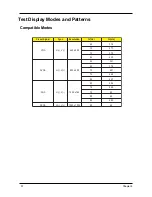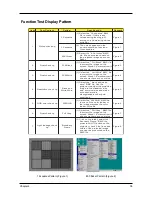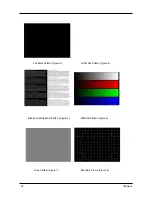Summary of Contents for PD-115
Page 12: ...Chapter 1 6 System Block Diagram ...
Page 13: ...7 Chapter 1 Optics Conceptual Drawing ...
Page 21: ...15 Chapter 3 Disassemble Front Fan 1 Lift up the Front f Fan Set from front cover directly ...
Page 32: ...Chapter 3 26 Disassemble DMD Assembly DMD 1 Lift up the DMDAssembly 2 Lift up the DMD ...
Page 41: ...Chapter 4 36 Function Test and Alignment Equipment Needed Test Condition ...
Page 47: ...Chapter 5 42 CN2 Keypad Control ...
Page 48: ...43 Chapter 5 CON2 Video CON3 S Video J3 J15 Video S Videop IN ...
Page 49: ...Chapter 5 44 J7 Phone jack Stereo R CON1 D_SUB J8 Color Wheel ...
Page 50: ...45 Chapter 5 JP1 USB J9 Power Supply JP3 CW Index JP3 CW Index ...
Page 51: ...46 Chapter 5 Power Board Summarize The Locations of Connectors CN101 AC Inout ...
Page 52: ...Chapter 5 47 CN201 380V Output CN301 DC Output ...
Page 55: ...50 Chapter 6 FRU List ...
Page 56: ...Chapter 6 51 ...
Page 57: ...52 Chapter 6 ...
Page 58: ...Chapter 6 53 ...