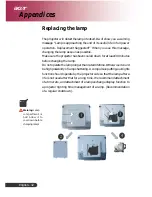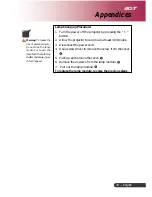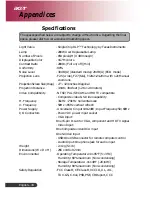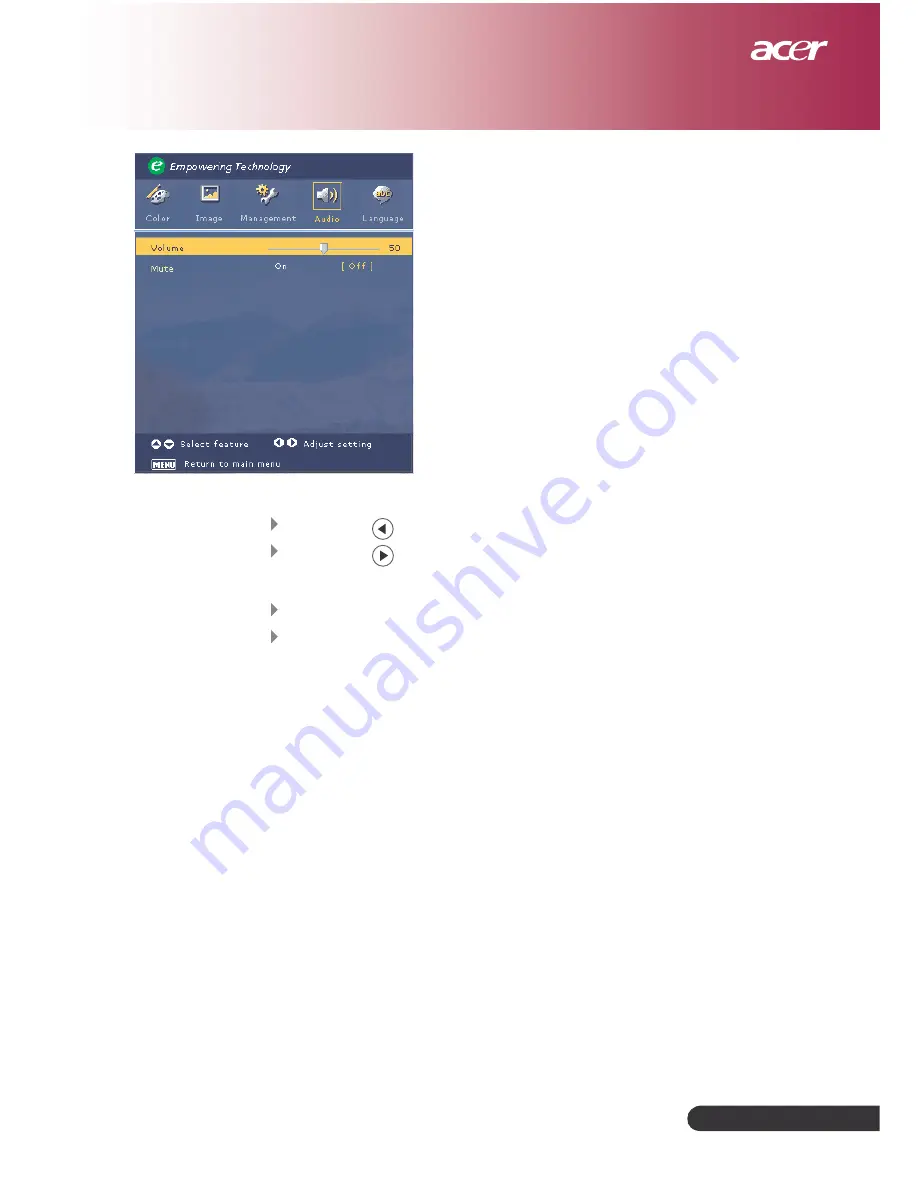Reviews:
No comments
Related manuals for PH110

SGIM
Brand: hager Pages: 2

VP4001
Brand: Marantz Pages: 15

MDP-D Series
Brand: M-system Pages: 3

MP730 - WXGA DLP Projector
Brand: BenQ Pages: 68

EK-351WST
Brand: Eiki Pages: 84

S50A
Brand: SurgeAssure Pages: 4

628-092 Series
Brand: DreamScreen Pages: 11

IASP1P
Brand: B&B Electronics Pages: 1

Magnavox 60P 8241
Brand: Magnavox Pages: 2

LC-6200U
Brand: Eiki Pages: 28

ProjectorView Global+
Brand: Mitsubishi Electric Pages: 30

NP-UM301W
Brand: NEC Pages: 152

C447
Brand: Ask Proxima Pages: 39

matchline 50PP8421
Brand: Philips Pages: 2

MatchLine 46PP9527
Brand: Philips Pages: 2

MatchLine 46PP8621
Brand: Philips Pages: 2

MATCH LINE 55PP925
Brand: Philips Pages: 2

Magnavox 9P6444C
Brand: Philips Pages: 2