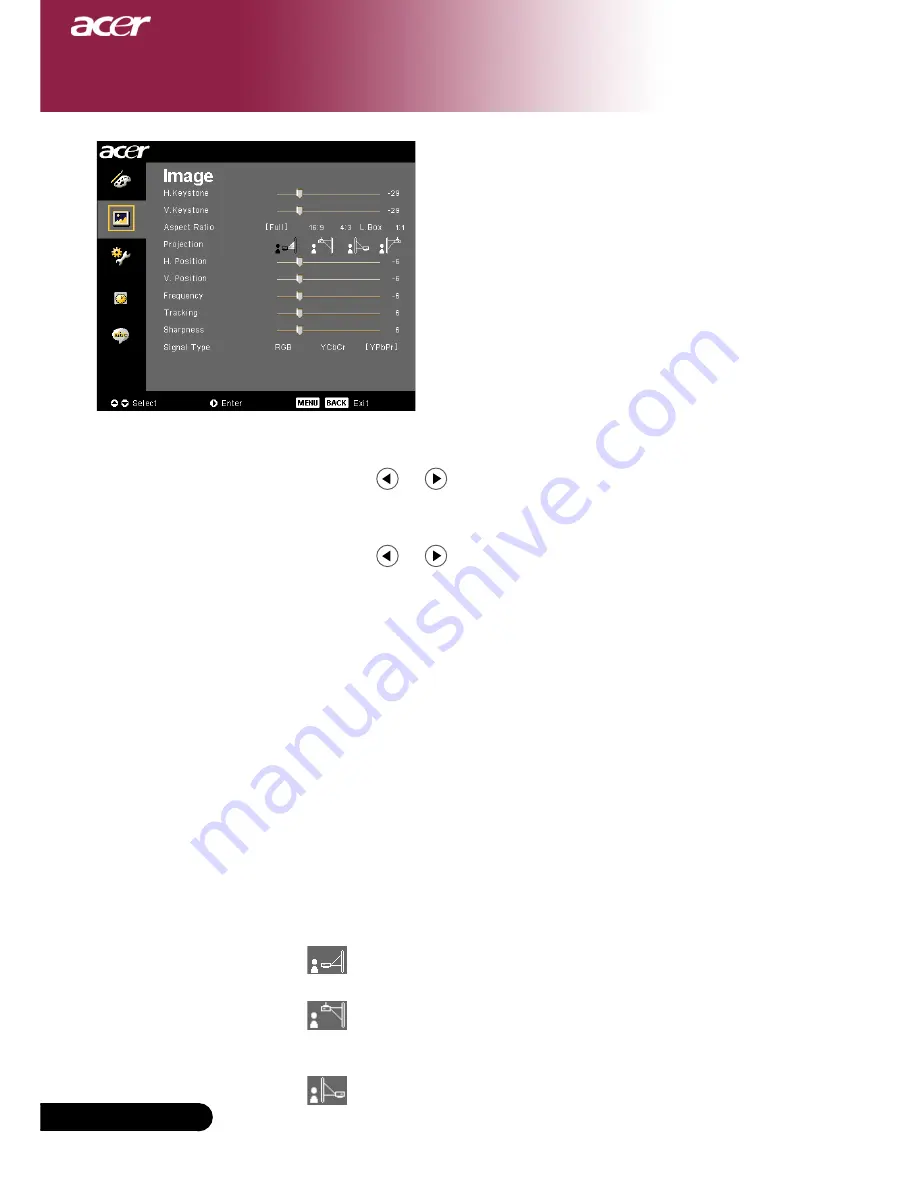
English ...
User Controls
Image
(Computer / Video
Mode)
H. Keystone (Horizontal Keystone)
Press the or button to adjust image distortion horizontally
and makes a squarer image.
V. Keystone (Vertical Keystone)
Press the or button to adjust image distortion vertically
and makes a squarer image.
Aspect Ratio
Use this function to choose your desired aspect ratio.
Full : Resize image to fit full screen.
16:9 : The input source will be scaled to fit the width of the screen
and narrowed the height to make the displayed image
becomes 16:9 ratio.
4:3 : The input source will be scaled to fit the projection screen
and becomes 4:3 ratio.
L. Box : Resize image (keep original source ratio) to fit 1280 pixels
width, then either (1) CUT the top & bottom portion of
the resized image or (2) FILL BLACK BARS to the top &
bottom of the resized image, to fit 720P height.
1:1 : Keep image at the center of screen with its original pixel
resolution without scaling.
Projection
Front-Desktop
The factory default setting.
Front-Ceiling
When you select this function, the projector turns the
image upside down for ceiling-mounted projection.
Rear-Desktop
When you select this function, the projector reverses the
image so you can project behind a translucent screen.
















































