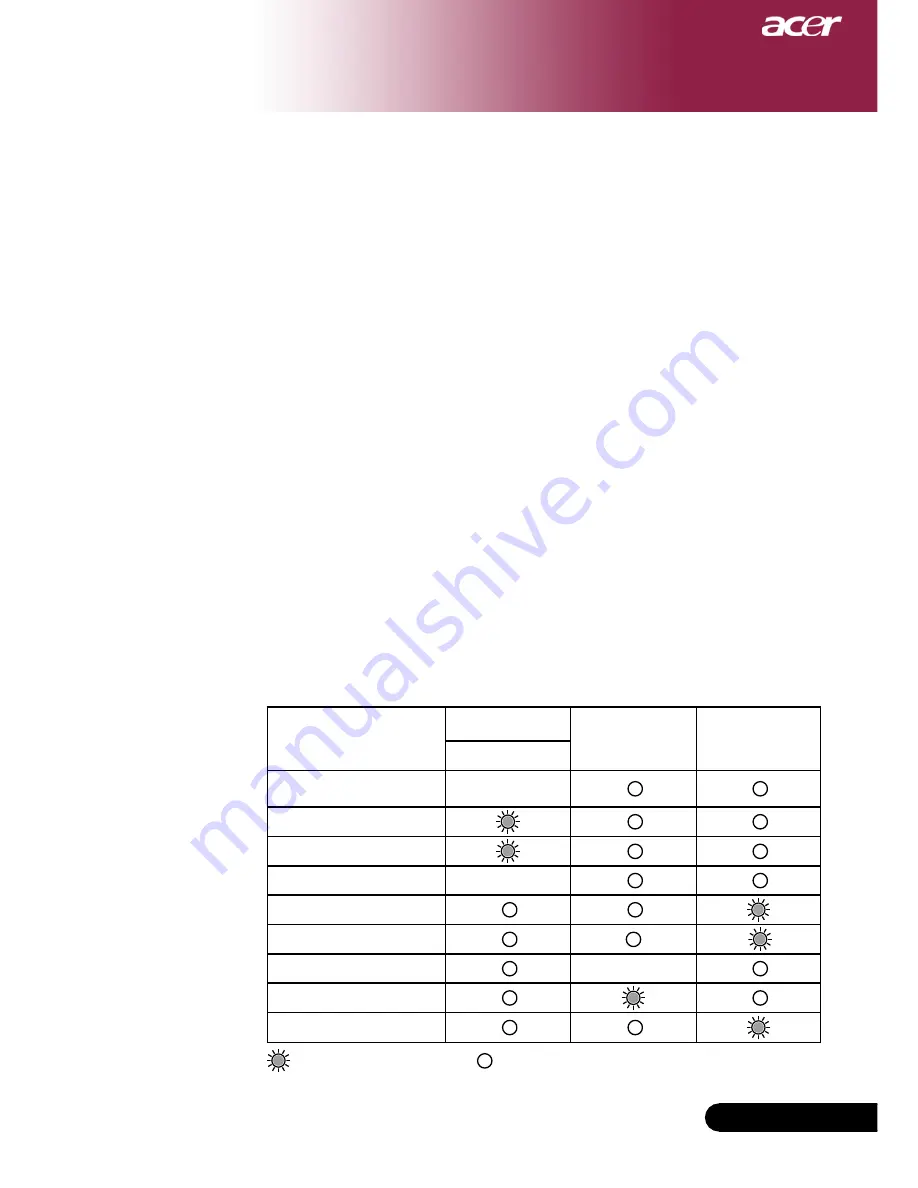
... English
Appendices
Problem: The image is outstretched when displaying
16:9 DVD.
The projector automatically detects 16:9 DVD and adjusts the
aspect ratio by digitizing to full screen with 4:3 default setting.
If the image is still outstretched, you will also need to adjust the as-
pect ratio by referring to the following:
Please select 4:3 aspect ratio type on your DVD player if you are
playing a 16:9 DVD.
If you can’t select 4:3 aspect ratio type on your DVD player, please
select 4:3 aspect ratio in the on screen menu.
Problem: Image is reversed.
Select “Image” from the OSD and adjust the projection direction.
See page 22, 23.
Problem: Lamp burns out or makes a popping sound
When the lamp reaches its end of life, it will burn out and may
make a loud popping sound. If this happens, the projector will
not turn on until the lamp module has been replaced. To replace
the lamp, follow the procedures in the “Replacing the Lamp”. See
page 32.
Problem: LED lighting message
Message
Power LED
Temp LED
Lamp LED
Red
Standby State
(Input power cord)
Slow Flashing
Lamp lighting
Power on
Power off (Cooling)
Quick Flashing
Error (Lamp fail)
Error (Lamp over temp.)
Error (Fan lock fail)
Flashing
Error (Projector over temp.)
Error (Lamp breakdown)
=>Light On
=>Light Off









































