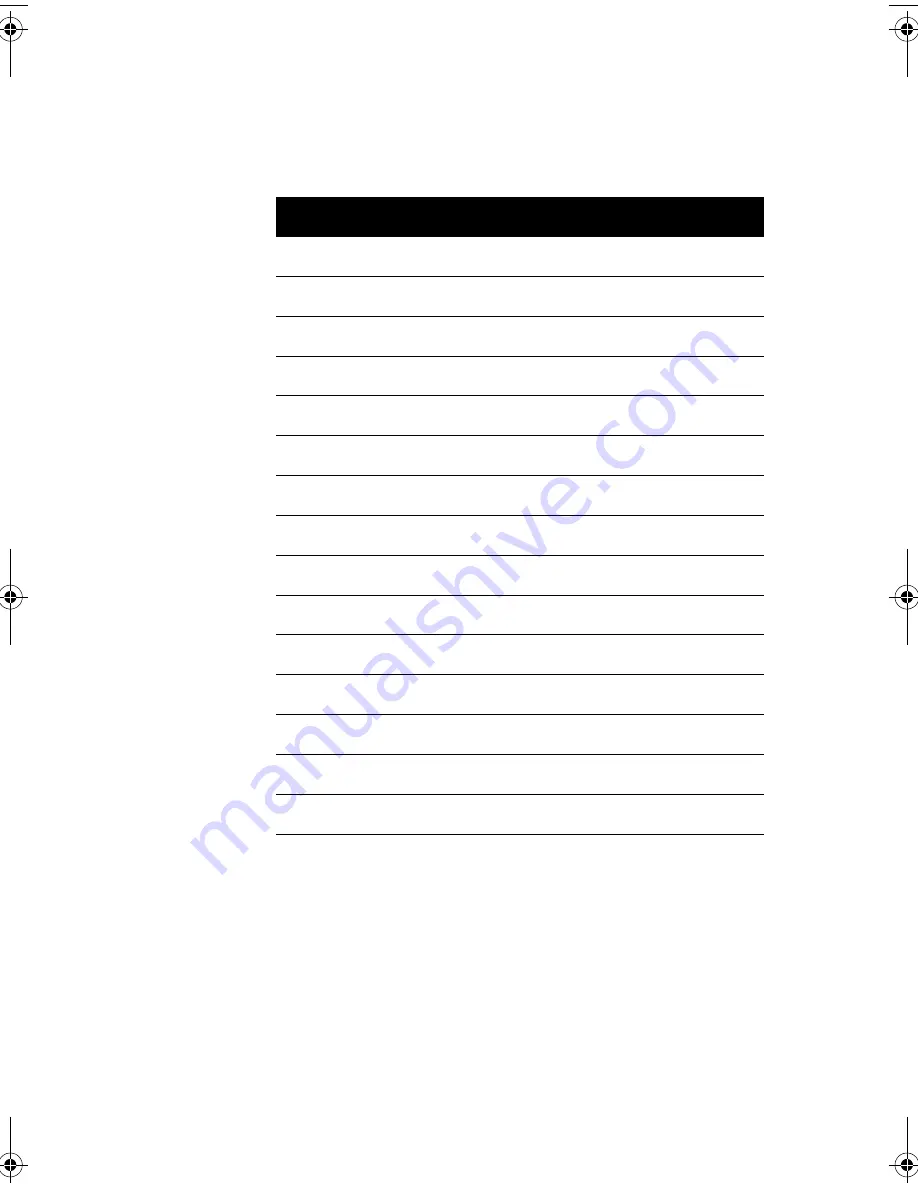
7
No.
Component
1
Fan
2
System main power switch
3
Voltage selector
4
System power socket
5
USB ports
6
PS/2 mouse port
7
PS/2 keyboard port
8
Serial port 2
9
Parallel port
10
VGA/Monitor port
11
Speaker-out/Line-out port
12
Line-in port
13
Game/MIDI portt
14
Microphone-in port
15
Add-on card brackets
V76MSE.book Page 7 Wednesday, May 19, 1999 1:25 PM
Summary of Contents for Power SE
Page 1: ... User s Guide ...
Page 2: ... 0 ...
Page 7: ...vii 4 4 4 4 4 4 4 A 1 B 7 8 C 0 9 D 2 4 2 7 E 8 ...
Page 10: ...Notices x ...
Page 11: ... Chapter 1 ...
Page 12: ... ...
Page 13: ...3 Overview 0 0 1 2 3 4 1 4 5 67 5 1 ...
Page 19: ...9 Connecting the Monitor Connecting the Mouse ...
Page 21: ...11 Connecting to the Network optional 1 1 Connecting the Fax Modem optional 0 0 8 ...
Page 23: ...13 Turning On Your Computer 8 0 5 ...
Page 31: ... Chapter 2 ...
Page 32: ... ...
Page 33: ...23 Features 8 Components 7 G H33 F 7 3 H 3D 7 I3 H 7 1 5 1 5 0 0 ...
Page 34: ...Chapter 2 System Board Information 24 Features 5 67 F ...
Page 42: ...Chapter 2 System Board Information 32 Video Function H 1 H 9 H ...
Page 43: ...33 Audio Function 2 1 J 8 0 2 0 J ...
Page 44: ...Chapter 2 System Board Information 34 USB Support B 1 5 0 1 A 7 ...
Page 45: ...35 Hardware Monitoring Function F F F ...
Page 46: ...Chapter 2 System Board Information 36 Modem Ring in Function 0 A 7 1 J ...
Page 47: ...37 Wake on LAN 5 1 5 5 1 5 A 7 5 1 ...
Page 48: ...Chapter 2 System Board Information 38 ...
Page 49: ... Chapter 3 ...
Page 50: ... ...
Page 54: ...Chapter 3 BIOS Information 44 System Information System Information 8 8 ...
Page 78: ...Chapter 3 BIOS Information 68 Bypassing the Password 2 8 9 0 None 3C ...
Page 84: ...Chapter 3 BIOS Information 74 Load Default Settings K 08 Yes No ...
Page 85: ...75 Abort Settings Change Abort Settings Change 08 Yes No ...
Page 86: ...Chapter 3 BIOS Information 76 Exiting Setup 0 0 8 Yes 0 No 0 8 Yes 0 No 0 ...
Page 87: ... Chapter 4 ...
Page 88: ... ...
Page 89: ...79 Installation Precautions ESD Precautions 0 5 9 Preinstallation Instructions 8 2 C6 0 ...
Page 92: ...Chapter 4 Upgrading the System 82 Replacing the Housing Cover ...
Page 93: ...83 ...
Page 97: ...87 Removing a DIMM Reconfiguring the System ...
Page 99: ...89 STEP 3 STEP 4 STEP 5 ...
Page 102: ...Chapter 4 Upgrading the System 92 Replacing the Hard Disk 2 8 H I H I ...
Page 103: ...93 H I 8 ...
Page 105: ...95 Installing and Removing a PCI Card Installing a PCI Card 5 Removing a PCI Card ...
Page 106: ...Chapter 4 Upgrading the System 96 ...
Page 109: ...99 3D 3I 3I 3I 3I 9 3I 3D T I D H U 1 H D HD V H H H 9 H W 9 C HC 6C HC ...














































