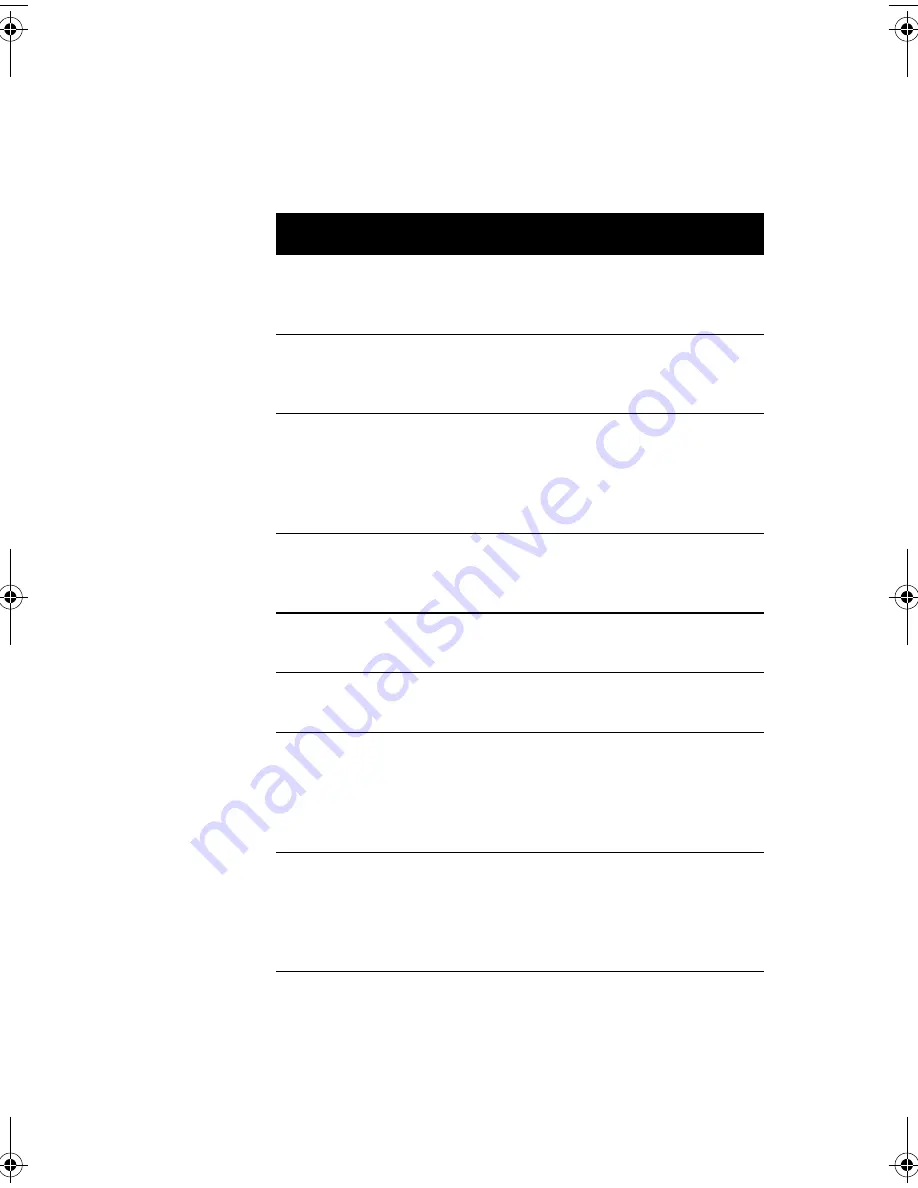
45
$"%
&$8
Parameter
Description
Format
Processor
Specifies the type of
processor currently installed
in your system.
Processor
Speed
Specifies the speed of the
processor currently installed
in your system.
Speed in MHz
Internal Cache
Size
Specifies the first-level or the
internal memory (i.e., the
memory integrated into the
CPU) size, and whether it is
enabled or disabled.
Cache size in KB
External Cache
Size
Specifies the second-level
cache memory size currently
supported by the system.
Cache size in KB
Floppy Drive A
Shows the floppy drive A type.
Capacity,
dimension
Floppy Drive B
Shows the floppy drive B type.
Capacity,
dimension
IDE Primary
Channel Master
Specifies the current
configuration of the IDE
device connected to the
master port of the primary IDE
channel.
Drive type,
capacity
IDE Primary
Channel Slave
Specifies the current
configuration of the IDE
device connected to the slave
port of the primary IDE
channel.
Drive type,
capacity
V76MSE.book Page 45 Wednesday, May 19, 1999 1:25 PM
Summary of Contents for Power SE
Page 1: ... User s Guide ...
Page 2: ... 0 ...
Page 7: ...vii 4 4 4 4 4 4 4 A 1 B 7 8 C 0 9 D 2 4 2 7 E 8 ...
Page 10: ...Notices x ...
Page 11: ... Chapter 1 ...
Page 12: ... ...
Page 13: ...3 Overview 0 0 1 2 3 4 1 4 5 67 5 1 ...
Page 19: ...9 Connecting the Monitor Connecting the Mouse ...
Page 21: ...11 Connecting to the Network optional 1 1 Connecting the Fax Modem optional 0 0 8 ...
Page 23: ...13 Turning On Your Computer 8 0 5 ...
Page 31: ... Chapter 2 ...
Page 32: ... ...
Page 33: ...23 Features 8 Components 7 G H33 F 7 3 H 3D 7 I3 H 7 1 5 1 5 0 0 ...
Page 34: ...Chapter 2 System Board Information 24 Features 5 67 F ...
Page 42: ...Chapter 2 System Board Information 32 Video Function H 1 H 9 H ...
Page 43: ...33 Audio Function 2 1 J 8 0 2 0 J ...
Page 44: ...Chapter 2 System Board Information 34 USB Support B 1 5 0 1 A 7 ...
Page 45: ...35 Hardware Monitoring Function F F F ...
Page 46: ...Chapter 2 System Board Information 36 Modem Ring in Function 0 A 7 1 J ...
Page 47: ...37 Wake on LAN 5 1 5 5 1 5 A 7 5 1 ...
Page 48: ...Chapter 2 System Board Information 38 ...
Page 49: ... Chapter 3 ...
Page 50: ... ...
Page 54: ...Chapter 3 BIOS Information 44 System Information System Information 8 8 ...
Page 78: ...Chapter 3 BIOS Information 68 Bypassing the Password 2 8 9 0 None 3C ...
Page 84: ...Chapter 3 BIOS Information 74 Load Default Settings K 08 Yes No ...
Page 85: ...75 Abort Settings Change Abort Settings Change 08 Yes No ...
Page 86: ...Chapter 3 BIOS Information 76 Exiting Setup 0 0 8 Yes 0 No 0 8 Yes 0 No 0 ...
Page 87: ... Chapter 4 ...
Page 88: ... ...
Page 89: ...79 Installation Precautions ESD Precautions 0 5 9 Preinstallation Instructions 8 2 C6 0 ...
Page 92: ...Chapter 4 Upgrading the System 82 Replacing the Housing Cover ...
Page 93: ...83 ...
Page 97: ...87 Removing a DIMM Reconfiguring the System ...
Page 99: ...89 STEP 3 STEP 4 STEP 5 ...
Page 102: ...Chapter 4 Upgrading the System 92 Replacing the Hard Disk 2 8 H I H I ...
Page 103: ...93 H I 8 ...
Page 105: ...95 Installing and Removing a PCI Card Installing a PCI Card 5 Removing a PCI Card ...
Page 106: ...Chapter 4 Upgrading the System 96 ...
Page 109: ...99 3D 3I 3I 3I 3I 9 3I 3D T I D H U 1 H D HD V H H H 9 H W 9 C HC 6C HC ...
















































