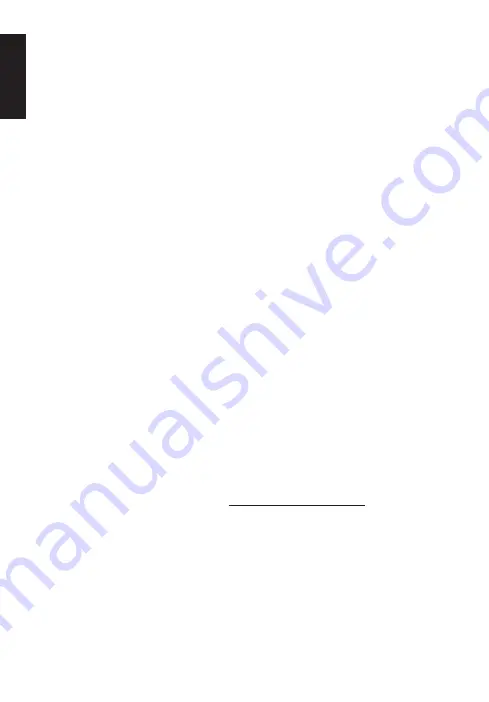
2
English
Comfort Guideline
Some research has suggested long periods of repetitive motion; using an
improper operation space, body position, and poor work habits may be
associated with physical discomfort and injury to nerves, tendons, and
muscles. Below are some guidelines for optimizing comfort of usage and
avoiding injury.
1. Put the keyboard and monitor in front of you, and place the mouse
within easy reach.
2. Have your elbow next to your side and adjust the height of the table
and chair to make the mouse and keyboard placed below your elbow.
3. Have your feet well supported and your shoulders relaxed.
4. Taking frequent short breaks can help ease the tiredness from using
the keyboard for a long time.
5. Do not sit in the same position all day operating the keyboard and
mouse. Leave the seat, do some exercise for arms and shoulders, and
relax your wrists, neck and legs.
6. Beware of discomfort; when you experience body conditions like pain,
numbness, or tingling in hands, wrists, arms, shoulders, neck and legs,
please consult qualified health professionals.
Caution
•
Do not disassemble the device or operate the device under abnormal
conditions.
•
Do not submerge the device in water.
•
If the device backlight could not be lightened up, please re-plug in the
USB.
•
If the device could not be functional, or there was thermal abnormal
situation, please re-plug in the connector.
•
If you still encounter problems after going through the corrective
measures, please contact your dealer or an authorized service center
for assistance.
•
For more information regarding the PREDATOR accessories, please
visit the PREDATOR website at www.acer.com/predator
Environment
Temperature:
•
Operating: 0 °C to 40 °C
•
Non-operating: -20 °C to 60 °C
Humidity (non-condensing):
•
Operating: 10% to 85%
•
Non-operating: 10% to 95%
Manufacturer address
Acer Inc.
8F, 88, Sec. 1, Xintai 5th Rd. Xizhi, New Taipei City 221, Taiwan




































