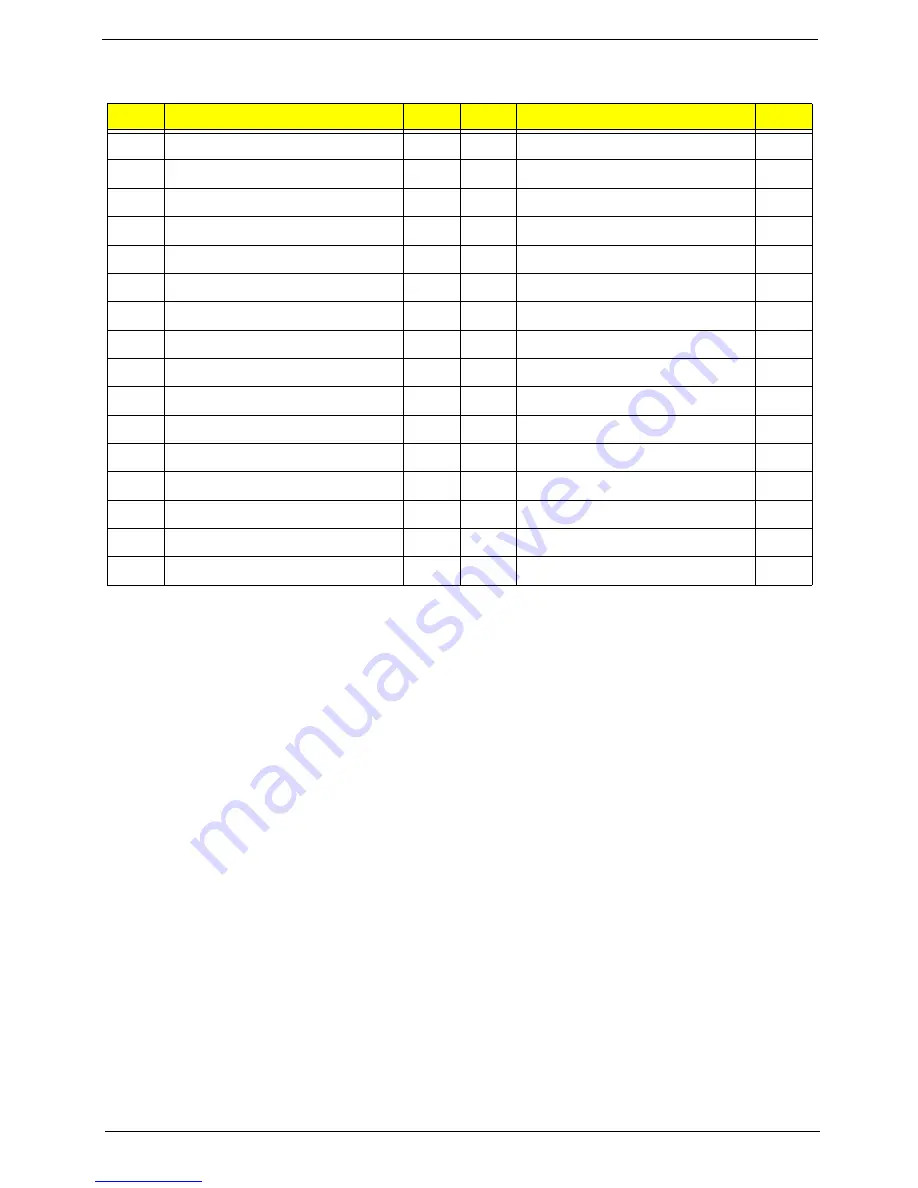
Chapter 6
108
ITEM
NAME
Q’TY
ITEM
NAME
Q’TY
1
SIDE COVER
1
17
ODD-BUTTON-SPRING
4
2
HDD COVER
1
18
ODD-BUTTON-HOLDER
1
3
CHASSIS
1
19
BUTTON-ODD-F-MATCH-A
2
4
MAIN BEZEL
1
20
HDD-CARRIER-CAGE
1
5
FRONT-BEZEL-COSMETIC-A
1
21
ODD
2
6
FRONT-BEZEL-COSMETIC-B
1
22
POWER-BUTTON-HOLDER
1
7
FRONT-BEZEL-COVER
1
23
POWER-BRACKET
1
8
G-LOGO
1
24
POWER-02
1
9
SPRING-HDD-DOOR
2
25
POWER-01
1
10
HDD-DOOR
1
26
TOP-BEZEL-COVER
1
11
ODD-DOOR
2
27
TOP-BEZEL-COSMETIC-A
1
12
ODD-DOOR-ARM
2
28
TOP-BEZEL-COSMETIC-B
1
13
ACER-LOGO
1
29
TOP-BEZEL
1
14
FRONT -BEZEL-TOP-COVER
1
30
CHASSIS-HANDER
1
15
ODD-BUTTON-DOWN
1
31
CHASSIS-HAND-COVER
1
16
ODD-BUTTON-UP
1
32
ATX-POWER
1
Summary of Contents for Predator G3620
Page 1: ...Acer Predator G3620 Service Guide PRINTED IN TAIWAN ...
Page 13: ...Chapter 1 5 Block Diagram ...
Page 55: ...Chapter 3 47 7 Lift the power supply module out of the chassis ...
Page 57: ...Chapter 3 49 3 Lift the board from the chassis 4 Punching in IO Shield then you can remove it ...
Page 70: ...62 Chapter 3 Reinstalling the I O Shielding 1 Install I O shielding into chassis ...
Page 79: ...Chapter 3 71 6 Connect the other end of the data cable to the main board ...
Page 85: ...Chapter 3 77 3 Connect the cooler cable to the main board connector ...
Page 89: ...Chapter 3 81 3 Close the PCI Latch fix the three screws ...
Page 91: ...Chapter 3 83 Reinstalling the Side Panel 1 Install the side Panel then fix two screws ...
Page 99: ...91 Chapter 4 b Select Proceed with flash update and Press Enter ...
















































