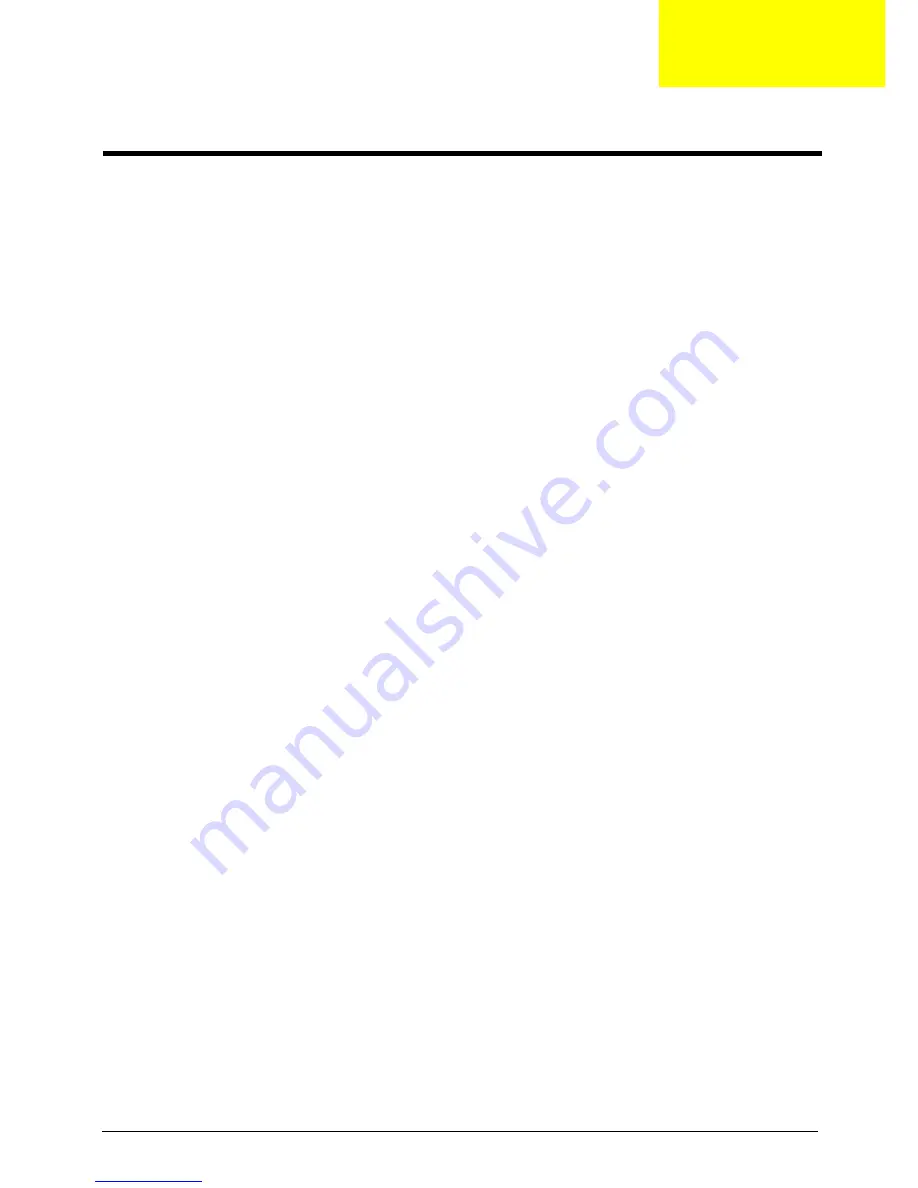
Chapter 2
13
CMOS Setup Utility
CMOS setup is a hardware configuration program built into the system ROM, called the complementary metal-
oxide semiconductor (CMOS) Setup Utility. Since most systems are already properly configured and
optimized, there is no need to run this utility. You will need to run this utility under the following conditions.
•
When changing the system configuration settings
•
When redefining the communication ports to prevent any conflicts
•
When modifying the power management configuration
•
When changing the password or making other changes to the security setup
•
When a configuration error is detected by the system and you are prompted ("Run Setup"
message) to make changes to the CMOS setup
NOTE:
If you repeatedly receive Run Setup messages, the battery may be bad. In this case, the system
cannot retain configuration values in CMOS. Ask a qualified technician for assistance.
CMOS setup loads the configuration values in a battery-backed nonvolatile memory called CMOS RAM. This
memory area is not part of the system RAM which allows configuration data to be retained when power is
turned off.
Before you run the
CMOS
Setup Utility, make sure that you have saved all open files. The system reboots
immediately after you close the Setup.
NOTE: CMOS
Setup Utility will be simply referred to as “BIOS”, "Setup", or "Setup utility" in this guide.
The screenshots used in this guide display default system values. These values may not be the same
those found in your system.
System Utilities
Chapter 2
Summary of Contents for Predator G3620
Page 1: ...Acer Predator G3620 Service Guide PRINTED IN TAIWAN ...
Page 13: ...Chapter 1 5 Block Diagram ...
Page 55: ...Chapter 3 47 7 Lift the power supply module out of the chassis ...
Page 57: ...Chapter 3 49 3 Lift the board from the chassis 4 Punching in IO Shield then you can remove it ...
Page 70: ...62 Chapter 3 Reinstalling the I O Shielding 1 Install I O shielding into chassis ...
Page 79: ...Chapter 3 71 6 Connect the other end of the data cable to the main board ...
Page 85: ...Chapter 3 77 3 Connect the cooler cable to the main board connector ...
Page 89: ...Chapter 3 81 3 Close the PCI Latch fix the three screws ...
Page 91: ...Chapter 3 83 Reinstalling the Side Panel 1 Install the side Panel then fix two screws ...
Page 99: ...91 Chapter 4 b Select Proceed with flash update and Press Enter ...
















































