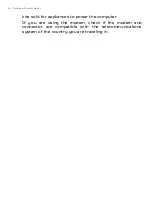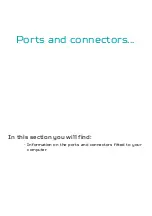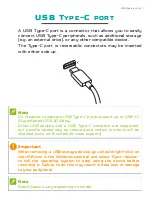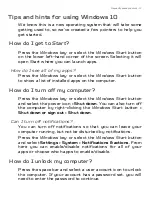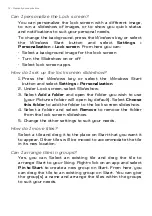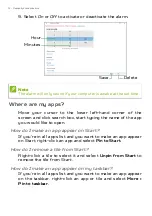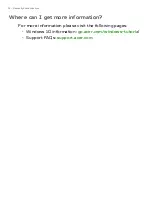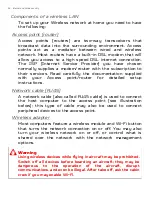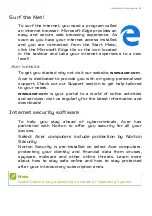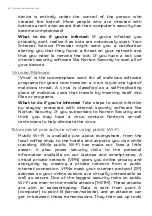Frequently asked questions - 73
Tips and hints for using Windows 10
We know this is a new operating system that will take some
getting used to, so we've created a few pointers to help you
get started.
How do I get to
Start
?
Press the
Windows key
or select the
Windows Start button
on the lower left-hand corner of the screen. Selecting it will
open
Start
where you can launch apps.
How do I see all of my apps?
Press the
Windows key
or select the
Windows Start button
to show a list of installed apps on the computer.
How do I turn off my computer?
Press the
Windows key
or select the
Windows Start button
and select the power icon >
Shut down
. You can also turn off
the computer by right-clicking the
Windows Start button
>
Shut down or sign out
>
Shut down
.
Can I turn off notifications?
You can turn off notifications so that you can leave your
computer running, but not be disturbed by notifications.
Press the
Windows key
or select the
Windows Start button
and select
Settings
>
System
>
Notifications & actions
. From
here you can enable/disable notifications for all of your
apps or choose which apps to enable/disable.
How do I unlock my computer?
Press the space bar and select a user account icon to unlock
the computer. If your account has a password set, you will
need to enter the password to continue.
F r e q u e n t l y a s k