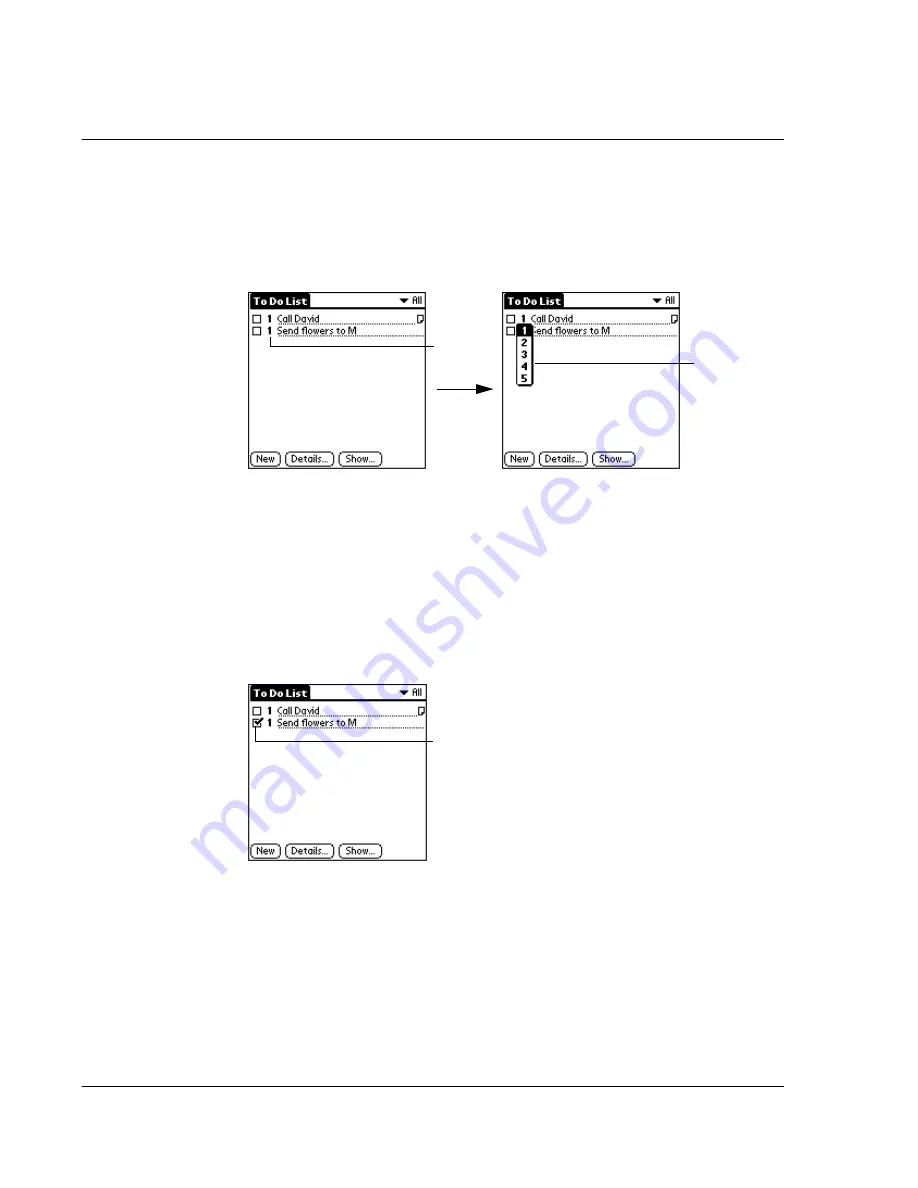
W o r k i n g w i t h y o u r b a s i c a p p l i c a t i o n s
Using To Do List
92
To set the priority of a To Do List item:
1
If priorities aren’t visible in the To Do List, tap the Show button at the bottom of the
screen, tap Show Priorities, and tap OK.
2
Tap the Priority number on the left side of the To Do List item. The drop-down column
of priority levels appears.
3
Tap the Priority number that you want to set for the item, with 1 as the most
important and 5 as the least important.
Checking off a To Do List item
You can check off a To Do List item to indicate that you’ve completed it.
To check off a To Do List item:
Tap the check box on the left side of the item. The check mark indicates that the item
has been completed already.
To remove a completed To Do List item:
1
On the bottom of the To Do List screen, tap the Show button.
2
Tap Show Completed Items. Your completed To Do items disappear from the list.
Tap to select
priority.
Tap here.
Completed To Do List item
Summary of Contents for s10
Page 1: ...Manual for Acer s10 handheld ...
Page 4: ...About this Manual iv ...
Page 10: ...First things first Assigning security options x ...
Page 40: ...1 Getting started Entering data 22 ...
Page 84: ...Working with your basic applications Getting information on an application 66 ...
Page 98: ...Working with your basic applications Using Date Book 80 Record menu Edit menu Options menu ...
Page 100: ...Working with your basic applications Using Date Book 82 ...
Page 116: ...Working with your basic applications Using To Do List 98 ...
Page 125: ...Working with your basic applications Using Expense 107 ...
Page 134: ...Working with your basic applications Using Expense 116 Record menu Edit menu Options menu ...
Page 144: ...5 Working with your supplementary applications Service Launcher 126 ...
Page 158: ...Working with your supplementary applications Using Clock 140 ...
Page 166: ...Working with your supplementary applications Using AudioBox 148 ...
Page 178: ...Working with your supplementary applications Using Recorder 160 ...
Page 197: ...Working with your supplementary applications Using eBook Reader 179 Bookmark menu Note menu ...
Page 198: ...Working with your supplementary applications Using eBook Reader 180 ...
Page 212: ...Working with your supplementary applications Using Service Launcher 194 ...
Page 234: ...Working with your PC end utilities Using eBook Converter 216 ...
Page 246: ...8 Using the Attention Manager Subtle alarms 228 ...
Page 266: ...9 Managing your desktop email Managing your email application with HotSync 248 ...
Page 286: ...11 Exchanging and updating data using HotSync operations Using File Link 268 ...
Page 314: ...12 Setting preferences for your Acer s10 ShortCuts preferences 296 ...
Page 324: ...13 Frequently Asked Questions Technical support 306 ...
Page 332: ...Appendix Creating a custom Expense Report Expense file details 314 ...
Page 338: ...320 ...










































