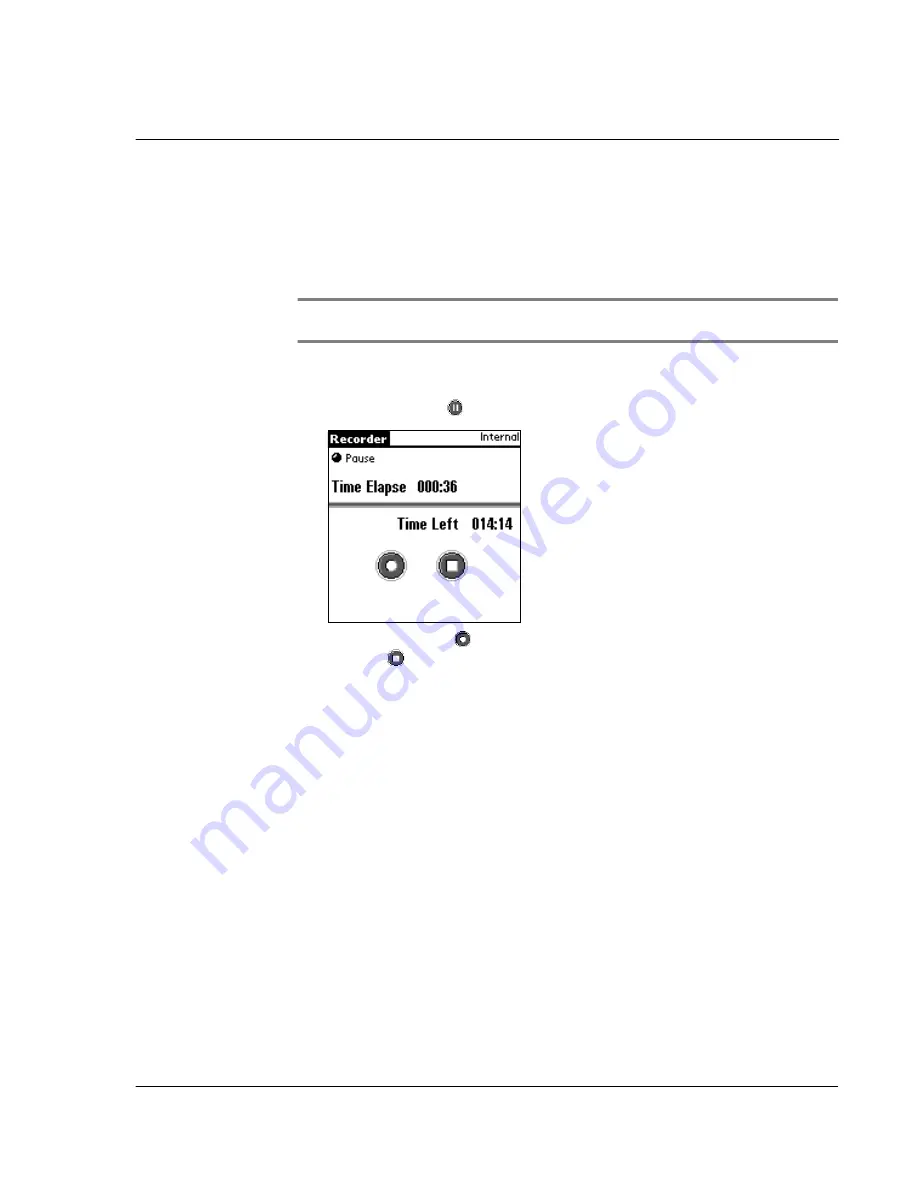
W o r k i n g w i t h y o u r s u p p l e m e n t a r y a p p l i c a t i o n s
Using Recorder
151
Alternative procedure
1
Press and hold Hot Button until a beep is heard.
The Recording screen appears.
2
Start recording with the Hot Button still pressed down.
3
Release the hot button to stop recording.
NOTE:
Tapping any icons on the Recording status screen when Hot Button is used to
activate Recording mode will disable the Hot Button function.
To pause Recording:
• Tap the Pause icon
.
Tap the Record icon
to continue with the recording; otherwise, tap the
Stop icon
to cancel Recording mode. Recorded audio is save to the active
storage and the screen reverts to the Recorder main screen.
Storage options for recorded audio
There are two storage options in saving recorded audio files:
•
Expansion Card.
Recorded audio file is saved in .mp3 format in the resident
Memory Stick
.
When this option is selected and there is no
Memory Stick
inserted in the
Acer s10’s
Memory Stick
slot, storage category automatically changes to
Internal.
•
Internal.
Recorded audio file is saved in .pdb format in your Acer s10’s
internal memory.
Summary of Contents for s10
Page 1: ...Manual for Acer s10 handheld ...
Page 4: ...About this Manual iv ...
Page 10: ...First things first Assigning security options x ...
Page 40: ...1 Getting started Entering data 22 ...
Page 84: ...Working with your basic applications Getting information on an application 66 ...
Page 98: ...Working with your basic applications Using Date Book 80 Record menu Edit menu Options menu ...
Page 100: ...Working with your basic applications Using Date Book 82 ...
Page 116: ...Working with your basic applications Using To Do List 98 ...
Page 125: ...Working with your basic applications Using Expense 107 ...
Page 134: ...Working with your basic applications Using Expense 116 Record menu Edit menu Options menu ...
Page 144: ...5 Working with your supplementary applications Service Launcher 126 ...
Page 158: ...Working with your supplementary applications Using Clock 140 ...
Page 166: ...Working with your supplementary applications Using AudioBox 148 ...
Page 178: ...Working with your supplementary applications Using Recorder 160 ...
Page 197: ...Working with your supplementary applications Using eBook Reader 179 Bookmark menu Note menu ...
Page 198: ...Working with your supplementary applications Using eBook Reader 180 ...
Page 212: ...Working with your supplementary applications Using Service Launcher 194 ...
Page 234: ...Working with your PC end utilities Using eBook Converter 216 ...
Page 246: ...8 Using the Attention Manager Subtle alarms 228 ...
Page 266: ...9 Managing your desktop email Managing your email application with HotSync 248 ...
Page 286: ...11 Exchanging and updating data using HotSync operations Using File Link 268 ...
Page 314: ...12 Setting preferences for your Acer s10 ShortCuts preferences 296 ...
Page 324: ...13 Frequently Asked Questions Technical support 306 ...
Page 332: ...Appendix Creating a custom Expense Report Expense file details 314 ...
Page 338: ...320 ...













































