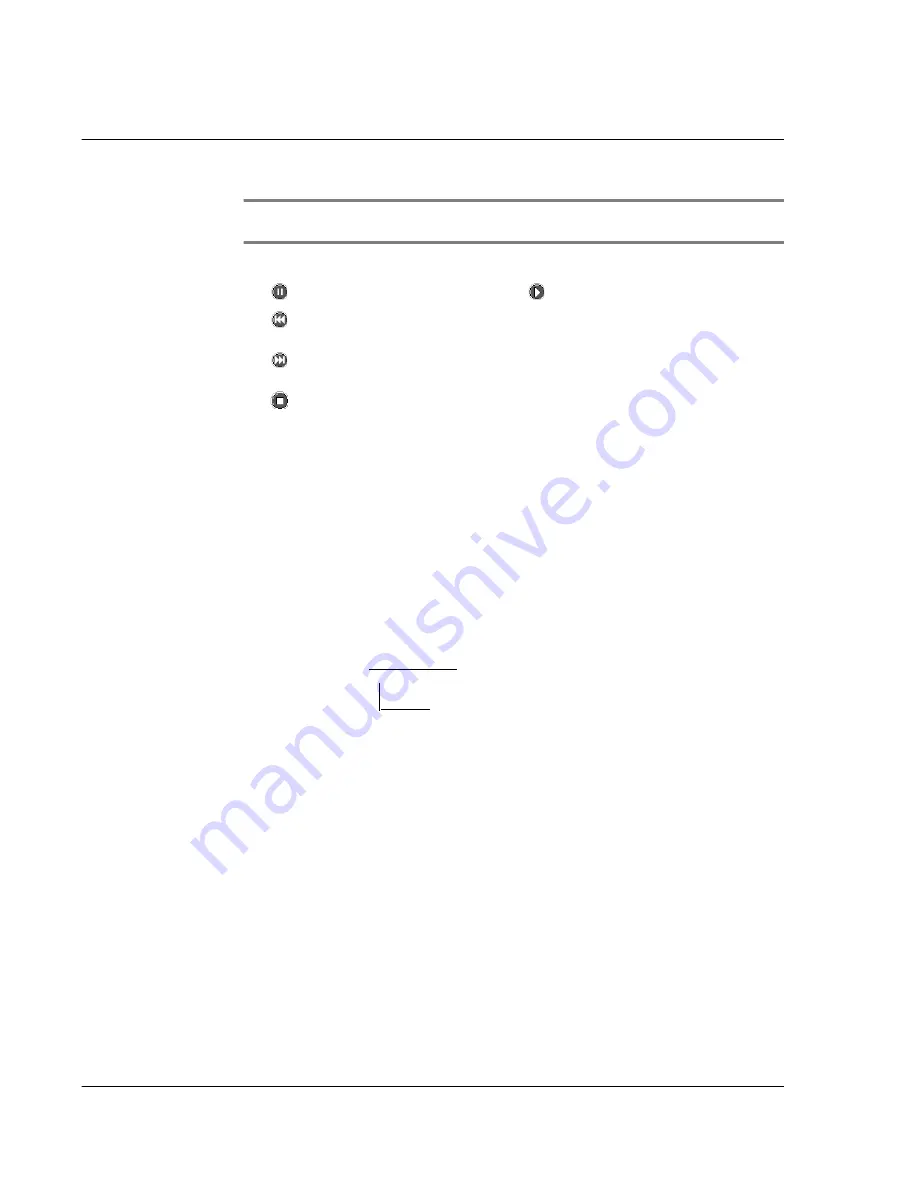
W o r k i n g w i t h y o u r s u p p l e m e n t a r y a p p l i c a t i o n s
Using Recorder
156
NOTE:
During Playback mode, the application buttons, the scroll buttons and the Graffiti
area are disabled; the LED indicator flashes red.
During playback, tap:
•
to pause playback. Image changes to
.
Tap this to resume playback.
•
to play the previous audio file in the audio file list. Icon is disabled when
current file is the first file on the audio file list.
•
to play the next audio file in the audio file list. Icon is disabled when
current file is the last file on the audio file list.
•
to stop playback and revert to the Recorder main screen.
To adjust volume:
Do one of the following:
• Tap on the volume bar.
• Drag the volume slider.
• When the backlight is on, press the up and down scroll buttons.
Drag the volume slider.
Tap on the volume bar.
Summary of Contents for s10
Page 1: ...Manual for Acer s10 handheld ...
Page 4: ...About this Manual iv ...
Page 10: ...First things first Assigning security options x ...
Page 40: ...1 Getting started Entering data 22 ...
Page 84: ...Working with your basic applications Getting information on an application 66 ...
Page 98: ...Working with your basic applications Using Date Book 80 Record menu Edit menu Options menu ...
Page 100: ...Working with your basic applications Using Date Book 82 ...
Page 116: ...Working with your basic applications Using To Do List 98 ...
Page 125: ...Working with your basic applications Using Expense 107 ...
Page 134: ...Working with your basic applications Using Expense 116 Record menu Edit menu Options menu ...
Page 144: ...5 Working with your supplementary applications Service Launcher 126 ...
Page 158: ...Working with your supplementary applications Using Clock 140 ...
Page 166: ...Working with your supplementary applications Using AudioBox 148 ...
Page 178: ...Working with your supplementary applications Using Recorder 160 ...
Page 197: ...Working with your supplementary applications Using eBook Reader 179 Bookmark menu Note menu ...
Page 198: ...Working with your supplementary applications Using eBook Reader 180 ...
Page 212: ...Working with your supplementary applications Using Service Launcher 194 ...
Page 234: ...Working with your PC end utilities Using eBook Converter 216 ...
Page 246: ...8 Using the Attention Manager Subtle alarms 228 ...
Page 266: ...9 Managing your desktop email Managing your email application with HotSync 248 ...
Page 286: ...11 Exchanging and updating data using HotSync operations Using File Link 268 ...
Page 314: ...12 Setting preferences for your Acer s10 ShortCuts preferences 296 ...
Page 324: ...13 Frequently Asked Questions Technical support 306 ...
Page 332: ...Appendix Creating a custom Expense Report Expense file details 314 ...
Page 338: ...320 ...








































