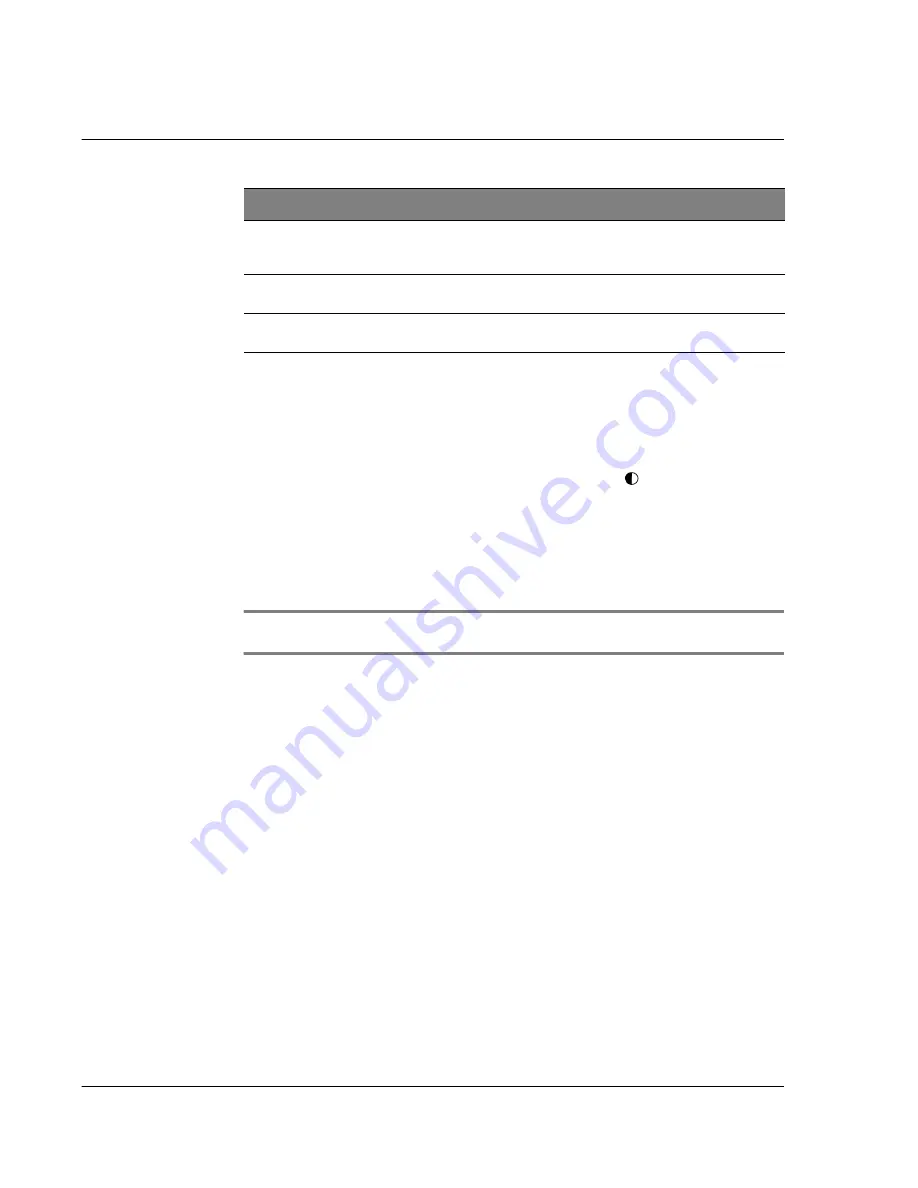
1 G e t t i n g s t a r t e d
Acer s10 tour
6
Using the onscreen contrast control
The onscreen contrast control further adjusts your screen illumination by changing the
amount of contrast on the screen.
To adjust the contrast:
1
To display the Adjust Contrast screen, Tap the Contrast icon
on the upper-left
corner of the Graffiti writing area
2
Do one of the following:
• To change the contrast in small increments, tap to the left or right of the
slider.
• To change the contrast in larger increments, drag the slider to the left or
right.
TIP:
You can also use the up and down scroll buttons on the front panel of your Acer s10 to
adjust the contrast setting.
3
Tap Done.
6
Division mark
Divides the Graffiti writing area into the text area for letters
and character strokes (left side) and the number area for
number strokes (right side).
7
abc
Activates the alphabetic keyboard when the dot is tapped; note
that the cursor must be in an input field for this option to work.
8
Menu
Activates the menu bar of an open application. (Not all
applications have a menu bar.)
No.
Component
Description
Summary of Contents for s10
Page 1: ...Manual for Acer s10 handheld ...
Page 4: ...About this Manual iv ...
Page 10: ...First things first Assigning security options x ...
Page 40: ...1 Getting started Entering data 22 ...
Page 84: ...Working with your basic applications Getting information on an application 66 ...
Page 98: ...Working with your basic applications Using Date Book 80 Record menu Edit menu Options menu ...
Page 100: ...Working with your basic applications Using Date Book 82 ...
Page 116: ...Working with your basic applications Using To Do List 98 ...
Page 125: ...Working with your basic applications Using Expense 107 ...
Page 134: ...Working with your basic applications Using Expense 116 Record menu Edit menu Options menu ...
Page 144: ...5 Working with your supplementary applications Service Launcher 126 ...
Page 158: ...Working with your supplementary applications Using Clock 140 ...
Page 166: ...Working with your supplementary applications Using AudioBox 148 ...
Page 178: ...Working with your supplementary applications Using Recorder 160 ...
Page 197: ...Working with your supplementary applications Using eBook Reader 179 Bookmark menu Note menu ...
Page 198: ...Working with your supplementary applications Using eBook Reader 180 ...
Page 212: ...Working with your supplementary applications Using Service Launcher 194 ...
Page 234: ...Working with your PC end utilities Using eBook Converter 216 ...
Page 246: ...8 Using the Attention Manager Subtle alarms 228 ...
Page 266: ...9 Managing your desktop email Managing your email application with HotSync 248 ...
Page 286: ...11 Exchanging and updating data using HotSync operations Using File Link 268 ...
Page 314: ...12 Setting preferences for your Acer s10 ShortCuts preferences 296 ...
Page 324: ...13 Frequently Asked Questions Technical support 306 ...
Page 332: ...Appendix Creating a custom Expense Report Expense file details 314 ...
Page 338: ...320 ...






































