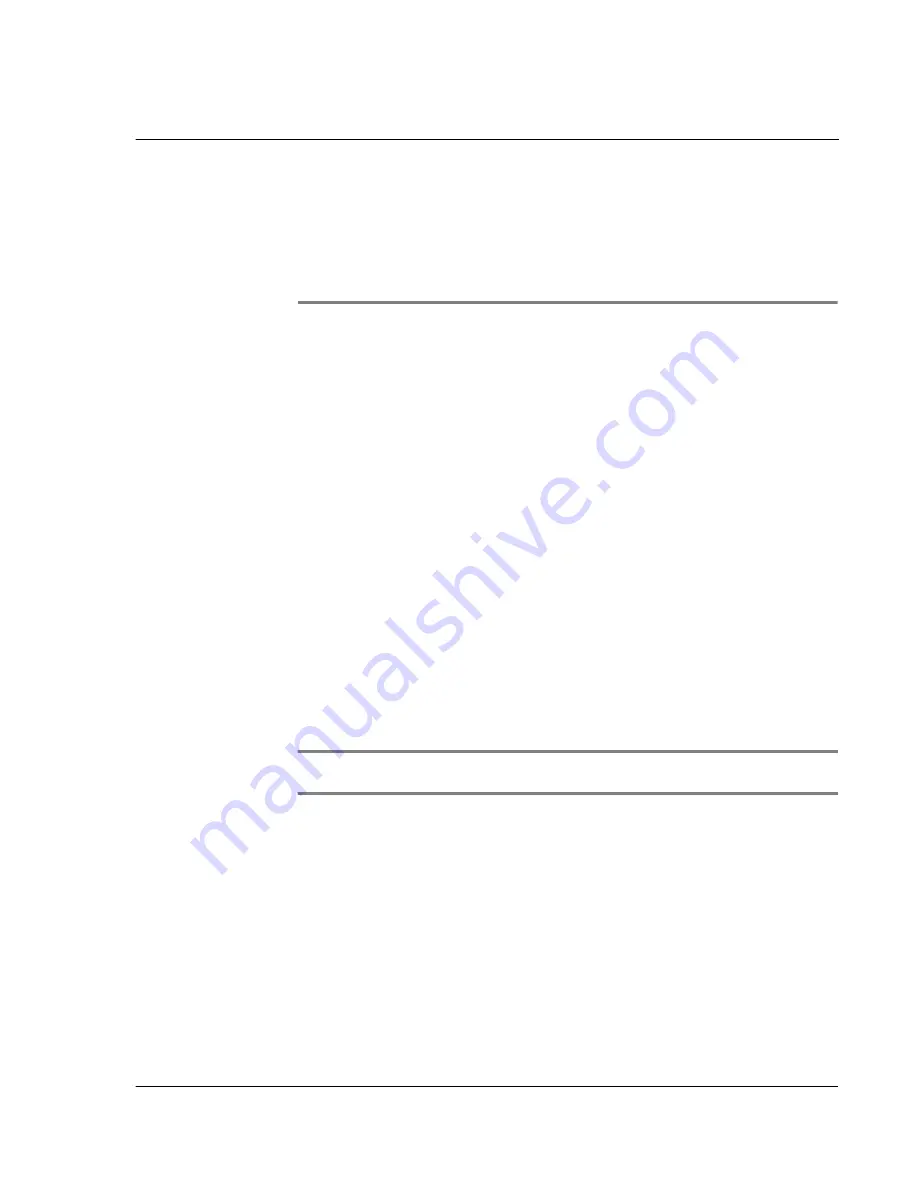
9 M a n a g i n g y o u r d e s k t o p e m a i l
Setting up the Mail application on your computer
229
9
Managing your
desktop email
One of Acer s10’s basic applications—Mail, enables you to manage the email you send
and receive through your computer’s email application. You can read, reply to,
compose, and delete emails on your Acer s10 once you’ve performed a HotSync
operation.
You can send or receive email after you’ve performed a HotSync operation, either
locally using your Acer s10’s cradle, or remotely using a modem.
Mail synchronizes the emails in the Inbox of your desktop email application with the
emails in the Inbox on your Acer s10.
You can do the following in Mail:
• View, delete, file, and reply to incoming emails.
• Create outgoing email items and drafts of email items.
• Create simple or complex filters, which will let you to decide which type of
email Acer s10 retrieves from your computer’s email application.
• Use your Acer s10 in its cradle to send and retrieve email items from your
computer’s email application.
Setting up the Mail application on your computer
Before you use the Mail application for the first time, make sure that your computer’s
email application is installed and running. You must also set up the Palm Desktop
software for use with your computer’s email application.
NOTE:
For instructions on how to set up Palm Desktop sodtware, refer to "Installing Palm
Desktop software" on page 11.
Acer s10 supports various computer email applications, including:
• Microsoft Exchange (version 4.0 or higher)
• Eudora (version 3.0.3 or higher)
• Lotus cc: Mail (versions 2.5, 6.0, and 7.0).
You can view the full list of the supported applications when you set up Mail.
Summary of Contents for s10
Page 1: ...Manual for Acer s10 handheld ...
Page 4: ...About this Manual iv ...
Page 10: ...First things first Assigning security options x ...
Page 40: ...1 Getting started Entering data 22 ...
Page 84: ...Working with your basic applications Getting information on an application 66 ...
Page 98: ...Working with your basic applications Using Date Book 80 Record menu Edit menu Options menu ...
Page 100: ...Working with your basic applications Using Date Book 82 ...
Page 116: ...Working with your basic applications Using To Do List 98 ...
Page 125: ...Working with your basic applications Using Expense 107 ...
Page 134: ...Working with your basic applications Using Expense 116 Record menu Edit menu Options menu ...
Page 144: ...5 Working with your supplementary applications Service Launcher 126 ...
Page 158: ...Working with your supplementary applications Using Clock 140 ...
Page 166: ...Working with your supplementary applications Using AudioBox 148 ...
Page 178: ...Working with your supplementary applications Using Recorder 160 ...
Page 197: ...Working with your supplementary applications Using eBook Reader 179 Bookmark menu Note menu ...
Page 198: ...Working with your supplementary applications Using eBook Reader 180 ...
Page 212: ...Working with your supplementary applications Using Service Launcher 194 ...
Page 234: ...Working with your PC end utilities Using eBook Converter 216 ...
Page 246: ...8 Using the Attention Manager Subtle alarms 228 ...
Page 266: ...9 Managing your desktop email Managing your email application with HotSync 248 ...
Page 286: ...11 Exchanging and updating data using HotSync operations Using File Link 268 ...
Page 314: ...12 Setting preferences for your Acer s10 ShortCuts preferences 296 ...
Page 324: ...13 Frequently Asked Questions Technical support 306 ...
Page 332: ...Appendix Creating a custom Expense Report Expense file details 314 ...
Page 338: ...320 ...












































