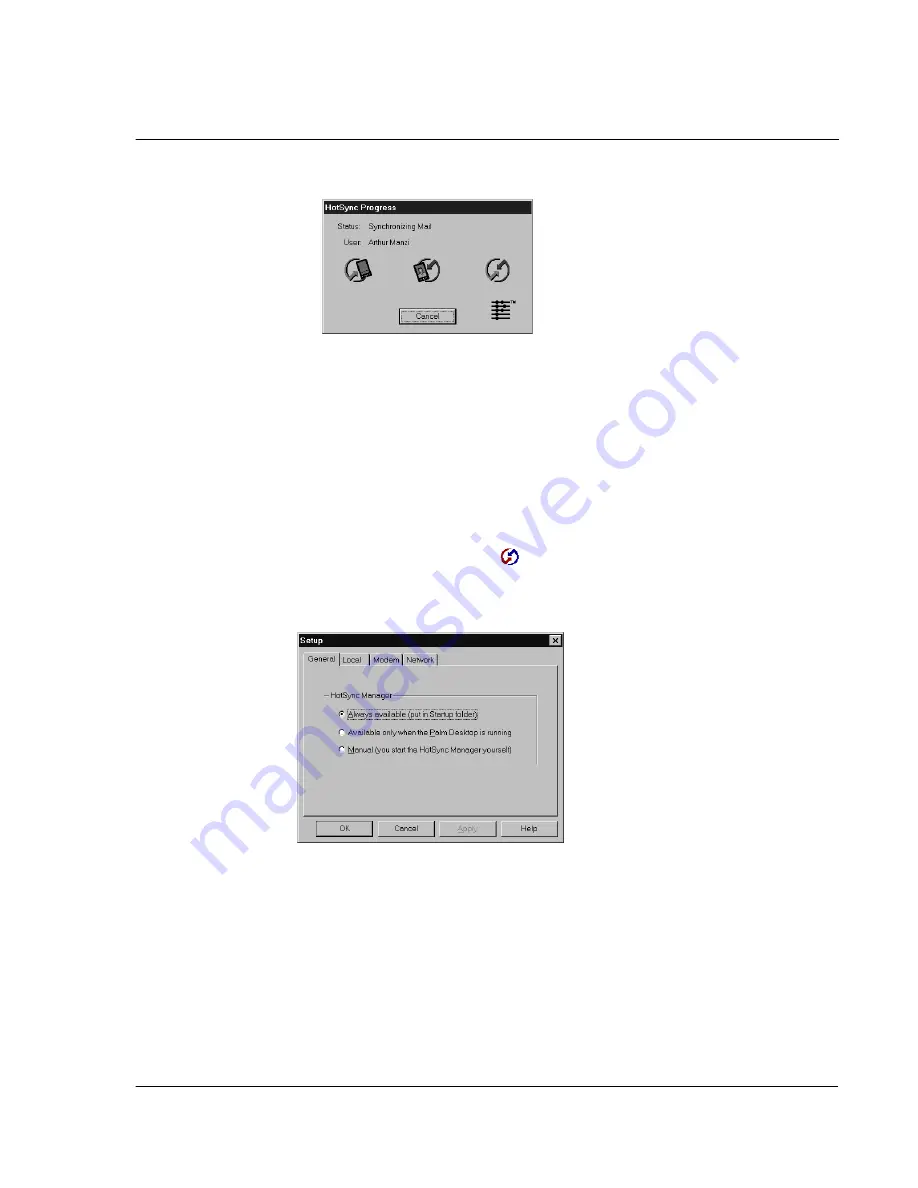
1 1 E x c h a n g i n g a n d u p d a t i n g d a t a u s i n g H o t S y n c o p e r a t i o n s
Selecting HotSync setup options
255
5
Wait for a message on your Acer s10 screen indicating that the process is complete.
6
When the HotSync process is complete, you can remove your Acer s10 from the cradle
by gently tilting the handheld forward and then pulling it up to remove.
Selecting HotSync setup options
You can choose when you want HotSync Manager to run. If necessary, you can adjust
the local and modem HotSync settings as well.
To set the HotSync options:
1
Click the HotSync Manager icon
in the Windows system tray.
2
Choose Setup.
3
Click the General tab, and select one of the following options:
Always Available
Default setting. Adds HotSync Manager to the Startup
folder and constantly monitors the communication
port for synchronization requests from your Acer s10.
With this option, the HotSync Manager synchronizes
data even when Palm Desktop is not running.
Summary of Contents for s10
Page 1: ...Manual for Acer s10 handheld ...
Page 4: ...About this Manual iv ...
Page 10: ...First things first Assigning security options x ...
Page 40: ...1 Getting started Entering data 22 ...
Page 84: ...Working with your basic applications Getting information on an application 66 ...
Page 98: ...Working with your basic applications Using Date Book 80 Record menu Edit menu Options menu ...
Page 100: ...Working with your basic applications Using Date Book 82 ...
Page 116: ...Working with your basic applications Using To Do List 98 ...
Page 125: ...Working with your basic applications Using Expense 107 ...
Page 134: ...Working with your basic applications Using Expense 116 Record menu Edit menu Options menu ...
Page 144: ...5 Working with your supplementary applications Service Launcher 126 ...
Page 158: ...Working with your supplementary applications Using Clock 140 ...
Page 166: ...Working with your supplementary applications Using AudioBox 148 ...
Page 178: ...Working with your supplementary applications Using Recorder 160 ...
Page 197: ...Working with your supplementary applications Using eBook Reader 179 Bookmark menu Note menu ...
Page 198: ...Working with your supplementary applications Using eBook Reader 180 ...
Page 212: ...Working with your supplementary applications Using Service Launcher 194 ...
Page 234: ...Working with your PC end utilities Using eBook Converter 216 ...
Page 246: ...8 Using the Attention Manager Subtle alarms 228 ...
Page 266: ...9 Managing your desktop email Managing your email application with HotSync 248 ...
Page 286: ...11 Exchanging and updating data using HotSync operations Using File Link 268 ...
Page 314: ...12 Setting preferences for your Acer s10 ShortCuts preferences 296 ...
Page 324: ...13 Frequently Asked Questions Technical support 306 ...
Page 332: ...Appendix Creating a custom Expense Report Expense file details 314 ...
Page 338: ...320 ...










































