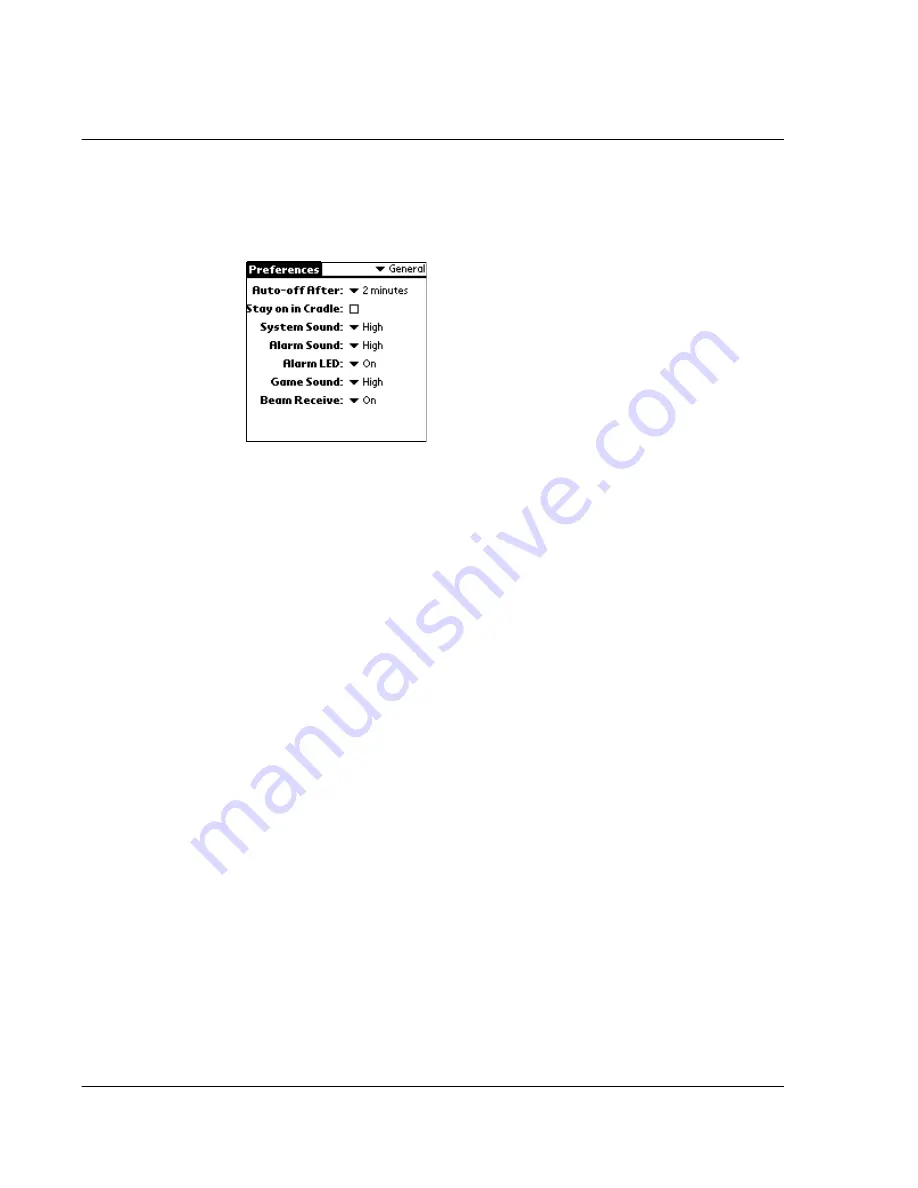
1 2 S e t t i n g p r e f e r e n c e s f o r y o u r A c e r s 1 0
General preferences
278
General preferences
The General Preferences screen enables you to set the Auto shut-off interval;the Stay
on in Cradle feature, sounds and volume, and the Beam Receive feature.
Setting the Auto-off interval time
You can set when your Acer s10 automatically shuts off. Your Acer s10 automatically
turns off the power and backlight after a period of inactivity, to conserve battery
power. If you find that your Acer s10 shuts itself off before you finish reviewing the
information on the screen, you can increase the automatic shutoff setting.
To set the Auto-off interval time:
1
Tap the Auto-off after pick list.
2
Tap an option — 30 seconds, 1 minute, 2 minutes, or 3 minutes.
Setting your Acer s10 to stay on while in the cradle
You can choose to leave your Acer s10 on when it is in the cradle during a HotSync
operation, or when you are recharging your battery, so you can continue viewing your
data.
To set your device to stay on while in the cradle:
• Tap the Stay on in Cradle check box to allow your Acer s10 to stay on while in
the cradle.
Unchecking the box will cause your Acer s10 to shut off after the Auto
shutoff time interval that you set.
Setting the sounds and volumes
Your Acer s10 uses a variety of sounds. You can control the sound and volume for
system alerts, alarms, and games using the General Preferences screen.
Summary of Contents for s10
Page 1: ...Manual for Acer s10 handheld ...
Page 4: ...About this Manual iv ...
Page 10: ...First things first Assigning security options x ...
Page 40: ...1 Getting started Entering data 22 ...
Page 84: ...Working with your basic applications Getting information on an application 66 ...
Page 98: ...Working with your basic applications Using Date Book 80 Record menu Edit menu Options menu ...
Page 100: ...Working with your basic applications Using Date Book 82 ...
Page 116: ...Working with your basic applications Using To Do List 98 ...
Page 125: ...Working with your basic applications Using Expense 107 ...
Page 134: ...Working with your basic applications Using Expense 116 Record menu Edit menu Options menu ...
Page 144: ...5 Working with your supplementary applications Service Launcher 126 ...
Page 158: ...Working with your supplementary applications Using Clock 140 ...
Page 166: ...Working with your supplementary applications Using AudioBox 148 ...
Page 178: ...Working with your supplementary applications Using Recorder 160 ...
Page 197: ...Working with your supplementary applications Using eBook Reader 179 Bookmark menu Note menu ...
Page 198: ...Working with your supplementary applications Using eBook Reader 180 ...
Page 212: ...Working with your supplementary applications Using Service Launcher 194 ...
Page 234: ...Working with your PC end utilities Using eBook Converter 216 ...
Page 246: ...8 Using the Attention Manager Subtle alarms 228 ...
Page 266: ...9 Managing your desktop email Managing your email application with HotSync 248 ...
Page 286: ...11 Exchanging and updating data using HotSync operations Using File Link 268 ...
Page 314: ...12 Setting preferences for your Acer s10 ShortCuts preferences 296 ...
Page 324: ...13 Frequently Asked Questions Technical support 306 ...
Page 332: ...Appendix Creating a custom Expense Report Expense file details 314 ...
Page 338: ...320 ...
















































