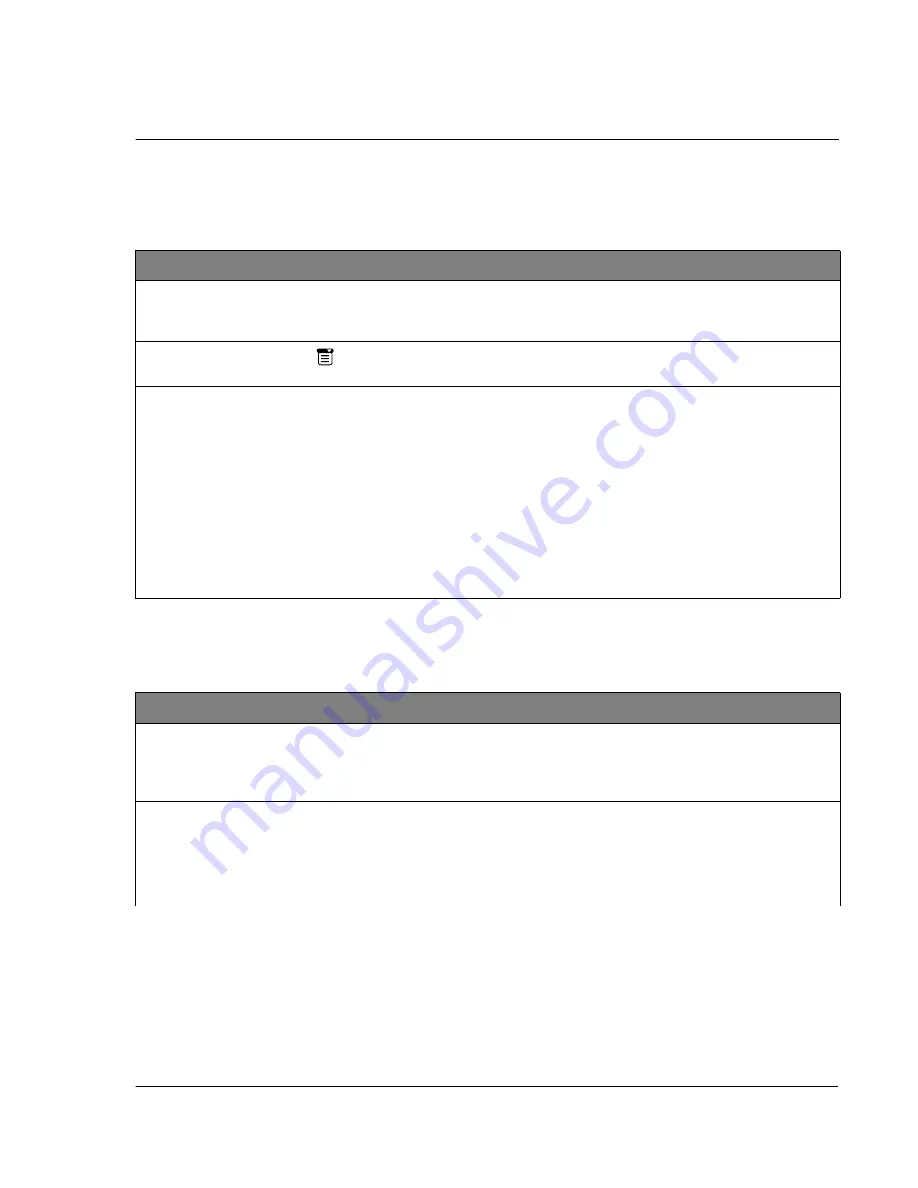
1 3 F r e q u e n t l y A s k e d Q u e s t i o n s
Tapping and writing problems
299
Tapping and writing problems
Application problems
Problem
Solution
When I tap the buttons or screen icons,
my Acer s10 activates the wrong
feature.
Calibrate the screen. See "Digitizer preferences" on page 276.
When I tap the Menu icon
, nothing
happens.
Not all applications or screens have menus. Try changing to a
different application.
I cannot get my Acer s10 to recognize
my handwriting.
• For your Acer s10 to recognize handwriting input with
the stylus, you need to use Graffiti writing. See "Entering
data using Graffiti" on page 23.
• Make the Graffiti character strokes in the Graffiti writing
area, not on the display part of the screen.
• Write Graffiti strokes for letters in the left-hand side, and
the strokes for numbers in the right-hand side of the
Graffiti writing area.
• Make sure that Graffiti is not shifted into extended or
punctuation modes. See "Entering data using Graffiti" on
page 23.
• See "Graffiti tips" on page 31 for tips on increasing your
accuracy when you write Graffiti characters.
Problem
Solution
I tapped the Today button, but it does
not show the correct date.
Your Acer s10 is not set to the current date. Make sure the Set
Date box in the Date and Time Preferences screen displays the
current date. See "Date & Time preferences" on page 275 for
more information.
I know I entered some records, but they
do not appear in the application.
• Check the Categories pick list (upper-right corner).
Choose All to display all records for that application.
• Check Security and confirm that Private Records is set to
Show private records.
• In To Do List, tap Show and see if Show Only Due Items is
selected.
Summary of Contents for s10
Page 1: ...Manual for Acer s10 handheld ...
Page 4: ...About this Manual iv ...
Page 10: ...First things first Assigning security options x ...
Page 40: ...1 Getting started Entering data 22 ...
Page 84: ...Working with your basic applications Getting information on an application 66 ...
Page 98: ...Working with your basic applications Using Date Book 80 Record menu Edit menu Options menu ...
Page 100: ...Working with your basic applications Using Date Book 82 ...
Page 116: ...Working with your basic applications Using To Do List 98 ...
Page 125: ...Working with your basic applications Using Expense 107 ...
Page 134: ...Working with your basic applications Using Expense 116 Record menu Edit menu Options menu ...
Page 144: ...5 Working with your supplementary applications Service Launcher 126 ...
Page 158: ...Working with your supplementary applications Using Clock 140 ...
Page 166: ...Working with your supplementary applications Using AudioBox 148 ...
Page 178: ...Working with your supplementary applications Using Recorder 160 ...
Page 197: ...Working with your supplementary applications Using eBook Reader 179 Bookmark menu Note menu ...
Page 198: ...Working with your supplementary applications Using eBook Reader 180 ...
Page 212: ...Working with your supplementary applications Using Service Launcher 194 ...
Page 234: ...Working with your PC end utilities Using eBook Converter 216 ...
Page 246: ...8 Using the Attention Manager Subtle alarms 228 ...
Page 266: ...9 Managing your desktop email Managing your email application with HotSync 248 ...
Page 286: ...11 Exchanging and updating data using HotSync operations Using File Link 268 ...
Page 314: ...12 Setting preferences for your Acer s10 ShortCuts preferences 296 ...
Page 324: ...13 Frequently Asked Questions Technical support 306 ...
Page 332: ...Appendix Creating a custom Expense Report Expense file details 314 ...
Page 338: ...320 ...











































