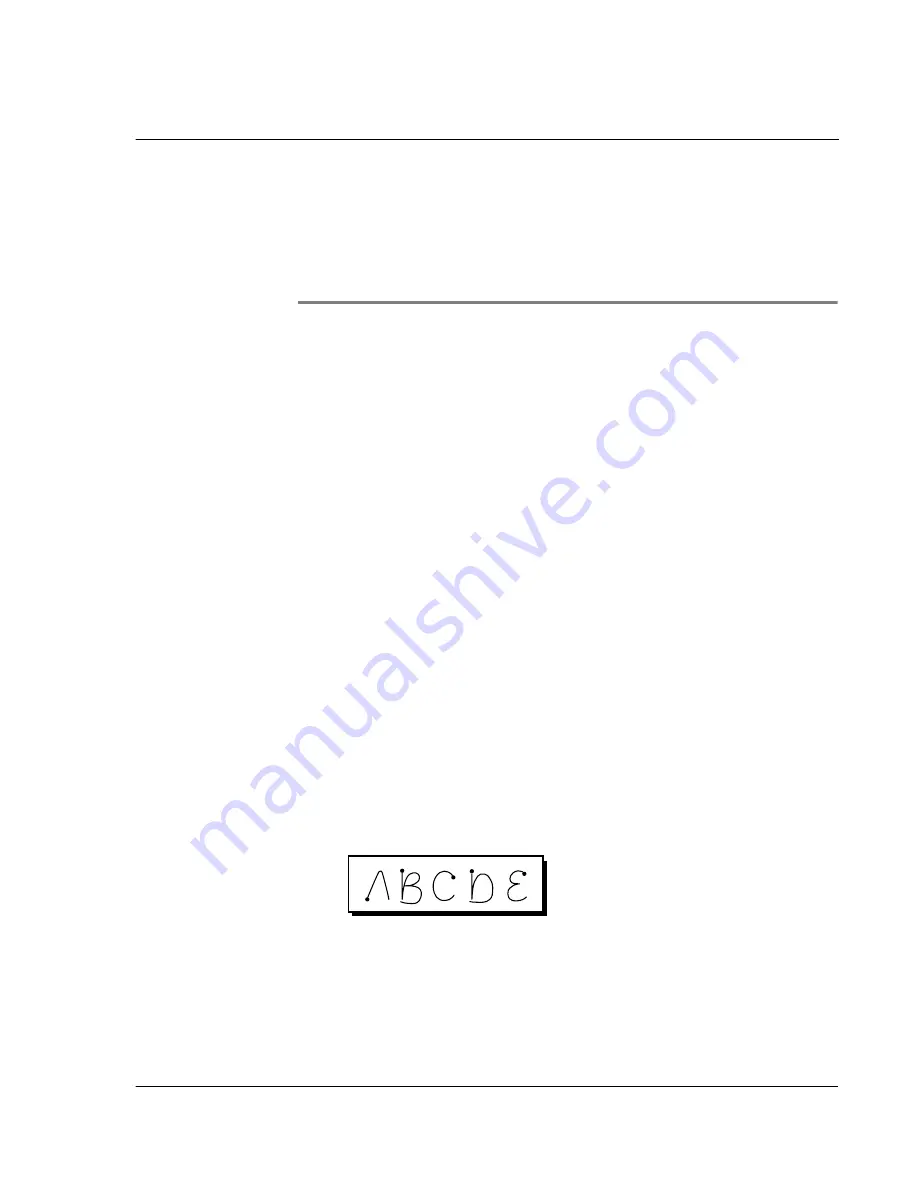
2 E n t e r i n g d a t a i n y o u r A c e r s 1 0
Entering data using Graffiti
23
2
Entering data in your
Acer s10
You can enter data into your Acer s10 in several ways:
• Using Graffiti
• Using the onscreen keyboard
• Using an external keyboard
• Importing data in Palm Desktop software and then synchronizing it with your
Acer s10
• Beaming data from another Palm OS handheld that is close by and has an
infrared port
Entering data using Graffiti
You can use Graffiti writing commands to create letters, numbers, punctuation, and
symbols. The Graffiti writing strokes include all letters, numbers, and symbols found
on a standard keyboard.
Writing Graffiti characters
The similarity of Graffiti strokes with the uppercase letters of the standard English
alphabet makes learning Graffiti writing an easy task. With only a few minutes of
practice, you’ll be able to enter accurate text and numbers using Graffiti writing
strokes.
General guidelines in Graffiti writing
• To achieve 100% accuracy, practice drawing characters exactly as they appear
in the tables later in this chapter.
• The heavy dot on each shape indicates where to start the stroke. Some
characters have similar shapes, but different starting and ending points.
Always start the stroke at the heavy dot. (Do not draw the heavy dot; it is
there only as a guideline.)
• Most characters require only a single stroke. When you lift the stylus from the
Graffiti writing area, Acer s10 recognizes and displays the text character
immediately.
• The Graffiti writing area is divided into two parts, one for writing letters and
one for writing numbers. The small marks at the top and bottom of the
Graffiti writing area indicate these two areas. To have your Acer s10
Summary of Contents for s10
Page 1: ...Manual for Acer s10 handheld ...
Page 4: ...About this Manual iv ...
Page 10: ...First things first Assigning security options x ...
Page 40: ...1 Getting started Entering data 22 ...
Page 84: ...Working with your basic applications Getting information on an application 66 ...
Page 98: ...Working with your basic applications Using Date Book 80 Record menu Edit menu Options menu ...
Page 100: ...Working with your basic applications Using Date Book 82 ...
Page 116: ...Working with your basic applications Using To Do List 98 ...
Page 125: ...Working with your basic applications Using Expense 107 ...
Page 134: ...Working with your basic applications Using Expense 116 Record menu Edit menu Options menu ...
Page 144: ...5 Working with your supplementary applications Service Launcher 126 ...
Page 158: ...Working with your supplementary applications Using Clock 140 ...
Page 166: ...Working with your supplementary applications Using AudioBox 148 ...
Page 178: ...Working with your supplementary applications Using Recorder 160 ...
Page 197: ...Working with your supplementary applications Using eBook Reader 179 Bookmark menu Note menu ...
Page 198: ...Working with your supplementary applications Using eBook Reader 180 ...
Page 212: ...Working with your supplementary applications Using Service Launcher 194 ...
Page 234: ...Working with your PC end utilities Using eBook Converter 216 ...
Page 246: ...8 Using the Attention Manager Subtle alarms 228 ...
Page 266: ...9 Managing your desktop email Managing your email application with HotSync 248 ...
Page 286: ...11 Exchanging and updating data using HotSync operations Using File Link 268 ...
Page 314: ...12 Setting preferences for your Acer s10 ShortCuts preferences 296 ...
Page 324: ...13 Frequently Asked Questions Technical support 306 ...
Page 332: ...Appendix Creating a custom Expense Report Expense file details 314 ...
Page 338: ...320 ...














































