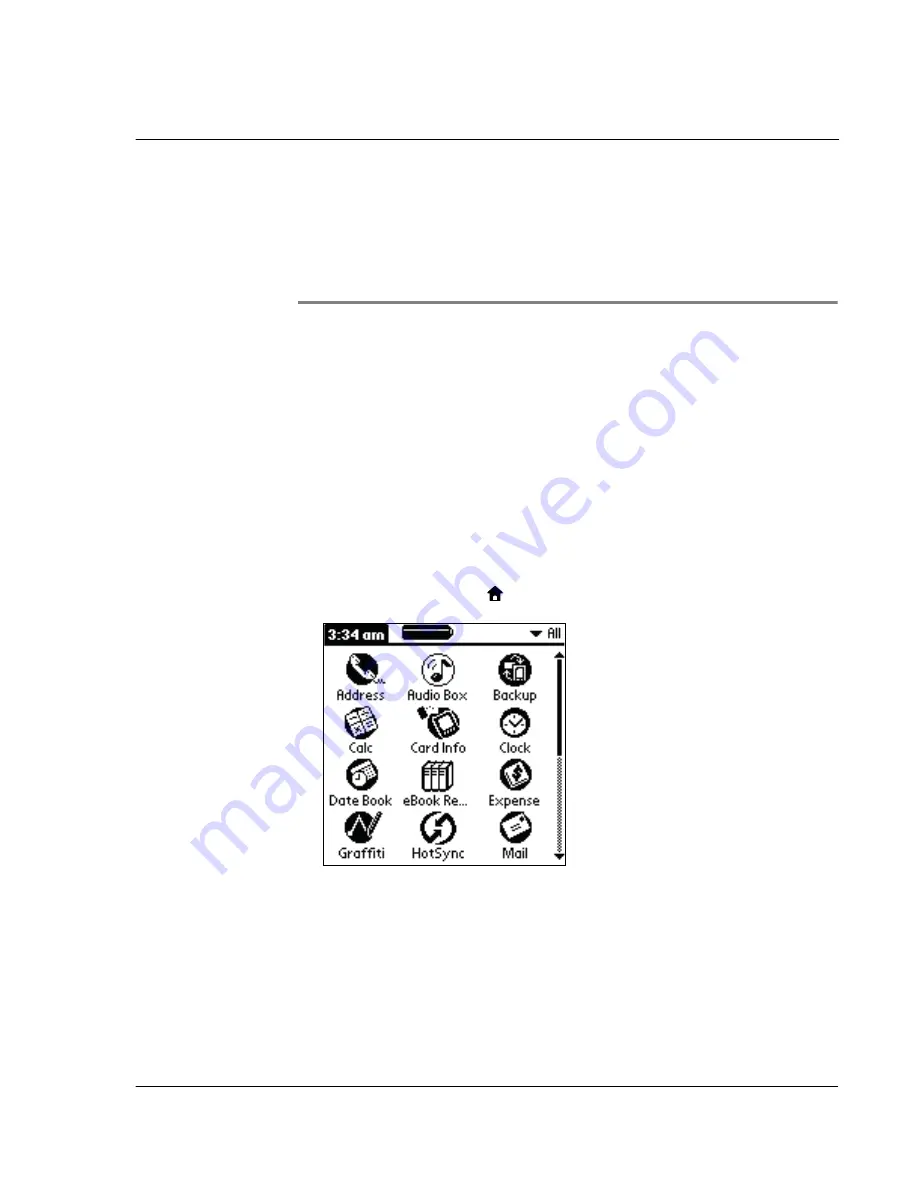
3 M a n a g i n g y o u r a p p l i c a t i o n s
Using the Applications Launcher
35
3
Managing your
applications
This chapter explains how to switch between applications on your Acer s10, how to
customized application settings to fit your work methods, and how to categorize
applications into related groups.
For information working with applications stored on an expansion card, refer to "7
Using expansion features" on page 217.
Using the Applications Launcher
By default, Applications Launcher displays all the available applications installed on
the internal memory of your Acer s10. You can choose to display only selected
applications by arranging applications into categories.
To open the Applications Launcher:
• Tap the Applications icon
. The Applications Launcher main screen appears.
Your Acer s10 is equipped with a variety of applications. All applications installed on
your Acer s10’s internal memory appear in the Applications Launcher.
In addition to providing a way for you to open applications, the Applications Launcher
displays the current time, battery level, and application category.
Summary of Contents for s10
Page 1: ...Manual for Acer s10 handheld ...
Page 4: ...About this Manual iv ...
Page 10: ...First things first Assigning security options x ...
Page 40: ...1 Getting started Entering data 22 ...
Page 84: ...Working with your basic applications Getting information on an application 66 ...
Page 98: ...Working with your basic applications Using Date Book 80 Record menu Edit menu Options menu ...
Page 100: ...Working with your basic applications Using Date Book 82 ...
Page 116: ...Working with your basic applications Using To Do List 98 ...
Page 125: ...Working with your basic applications Using Expense 107 ...
Page 134: ...Working with your basic applications Using Expense 116 Record menu Edit menu Options menu ...
Page 144: ...5 Working with your supplementary applications Service Launcher 126 ...
Page 158: ...Working with your supplementary applications Using Clock 140 ...
Page 166: ...Working with your supplementary applications Using AudioBox 148 ...
Page 178: ...Working with your supplementary applications Using Recorder 160 ...
Page 197: ...Working with your supplementary applications Using eBook Reader 179 Bookmark menu Note menu ...
Page 198: ...Working with your supplementary applications Using eBook Reader 180 ...
Page 212: ...Working with your supplementary applications Using Service Launcher 194 ...
Page 234: ...Working with your PC end utilities Using eBook Converter 216 ...
Page 246: ...8 Using the Attention Manager Subtle alarms 228 ...
Page 266: ...9 Managing your desktop email Managing your email application with HotSync 248 ...
Page 286: ...11 Exchanging and updating data using HotSync operations Using File Link 268 ...
Page 314: ...12 Setting preferences for your Acer s10 ShortCuts preferences 296 ...
Page 324: ...13 Frequently Asked Questions Technical support 306 ...
Page 332: ...Appendix Creating a custom Expense Report Expense file details 314 ...
Page 338: ...320 ...






































