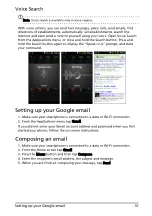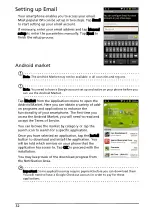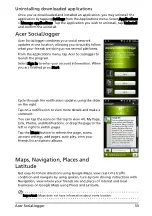18
Home Decor
You can change the wallpaper, configure sound alerts,
and personalize your Idle screen by tapping Home
Decor from the applications menu. Or press the menu
button while in the Home screen, and tap Home Decor.
Select a wallpaper from the first row, or open your
own pictures from the second row. Tap the image you
wish to use as your smartphone’s wallpaper. If you
choose an image that is not the correct size, you will be
asked to crop the image to the correct size. Tap and
drag the box until you have selected the part of the
image you want.
To set the wallpaper from the camera, follow the
instructions on “Taking a photo“ on page 36. In the
picture review screen, tap the
icon and set picture
as Wallpaper.
Multitasking
You can have multiple applications open at the same time. To open a new
application, press the Home button to return to the Home screen, then start the
new application.
To view your active applications, press and hold the Home button. Then tap an
icon to go to the application.
Tip: To prolong battery life, it is better to close an application when you’ve finished
using it. Do this by either pressing the Back key or the Menu button and selecting Exit
(if available).
The applications menu
The applications menu displays groups of applications
in a series of pages.
The number of pages is displayed at the bottom of the
screen. Drag the menu to the left or right to switch
pages.
Tap and hold an icon to move or delete it; you may
change the order of icons or reorganize the pages to
suit your needs. Drag an icon to the edge of the screen,
or one of the page numbers, to change the page.