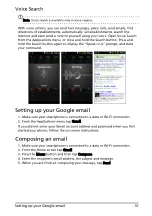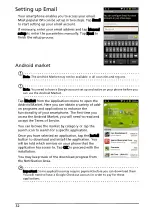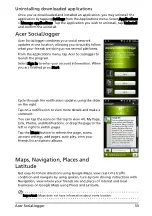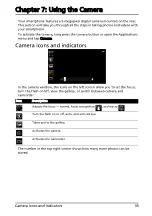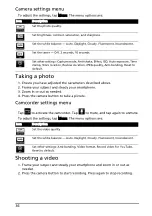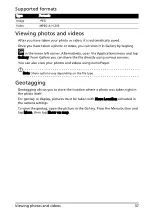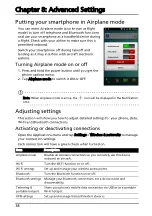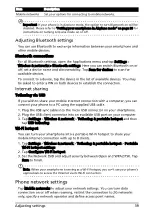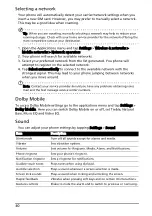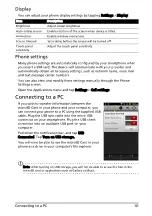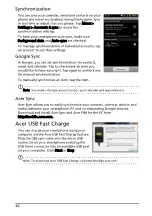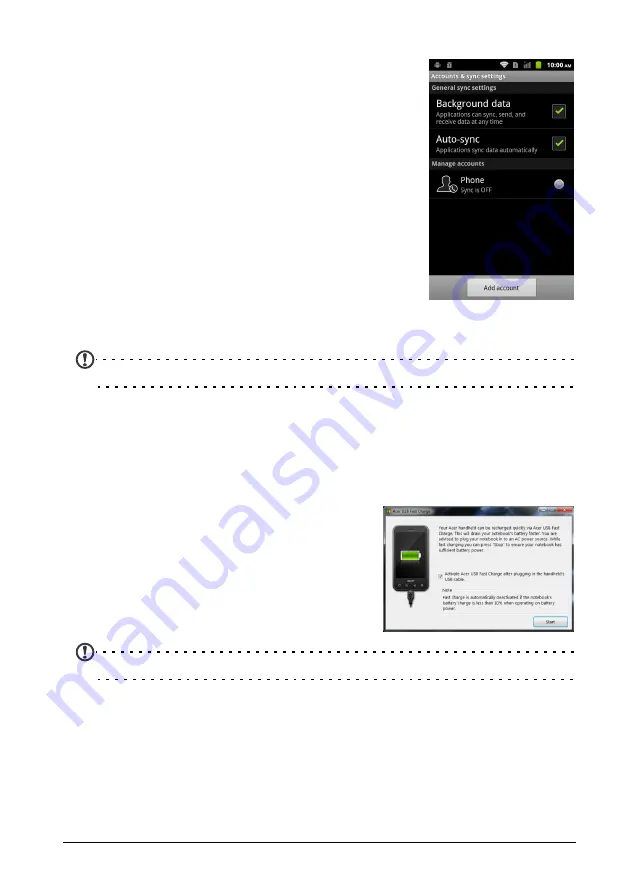
42
Synchronization
You can sync your calendar, email and contacts on your
phone and never worry about losing them again. Sync
in real time or adjust it as you please. Tap Menu >
Settings > Accounts & sync to access the
synchronization settings.
To have your smartphone auto-sync, make sure
Background data and Auto-sync are checked.
To manage synchronization of individual accounts, tap
an account to see their settings.
Google Sync
In Google, you can set synchronization for contacts,
email and calendar. Tap to checkmark an item you
would like to have auto-sync. Tap again to uncheck any
for manual synchronization.
To manually synchronize an item, tap the item.
Note: You need a Google account to sync your calendar and appointments.
Acer Sync
Acer Sync allows you to easily synchronize your contacts, calendar, photos and
videos between your smartphone, PC and corresponding Google services.
Download and install Acer Sync and Acer PIM for the PC from
http://mobile.acer.com.
Acer USB Fast Charge
You can charge your smartphone using your
computer via the Acer USB Fast Charge feature.
Plug the USB sync cable into the micro USB
connector on your smartphone and plug the
USB client connector into an available USB port
on your computer. Click Start or Stop.
Note: To download Acer USB Fast Charge, visit http://mobile.acer.com.