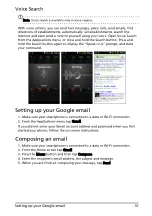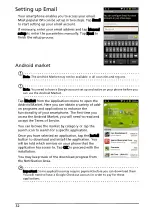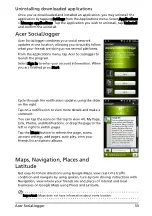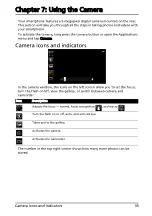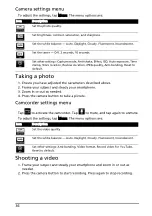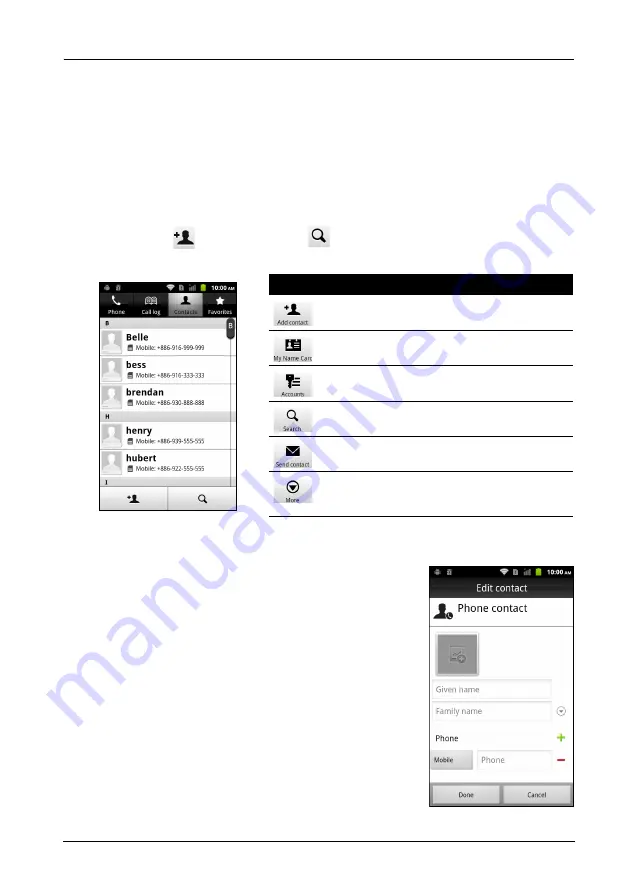
21
Managing your contacts
Chapter 3: Managing contacts
Managing your contacts
Your smartphone features an address book that allows you to save contacts to
either the internal memory or onto your SIM card.
Tap Contacts from the Home screen or the Contacts tab from the Dialer to view
your contacts.
If you don’t have any contacts stored on your phone, you can import your
Google account contacts, add a new contact or import contacts from your SIM
or SD card. Tap
to add a contact,
to search for a contact, or press the
Menu button to open the menu.
Adding a contact
Tap New contact to add a new contact. You may also
scan a person’s profile barcode to add the person to
your contact list or group.
To create a contact, you will be asked to enter the
contact’s:
• Given and Family name.
• Phone numbers.
• Email addresses.
• IM addresses.
• Postal addresses.
You may also:
• Enter information such as organizations the contact
belongs to.
• Add any personal notes about the contact.
Icon
Description
Add a new contact.
Add your personal details.
Open contact lists from different accounts.
Search for a contact.
Send contact card via Email, MMS or Bluetooth.
Delete contacts.