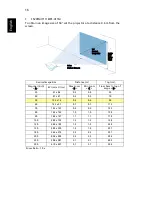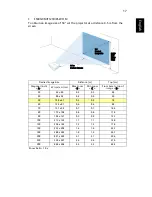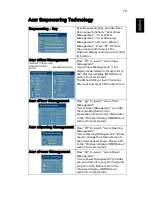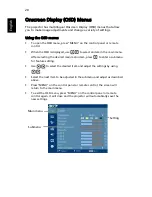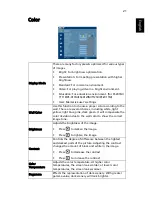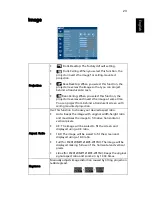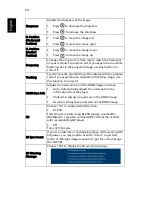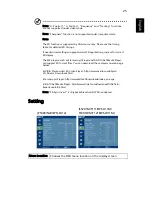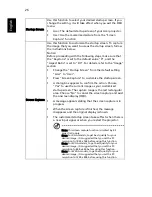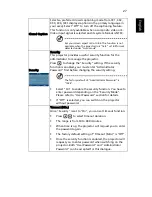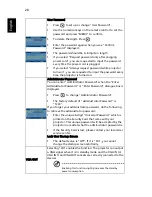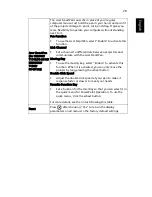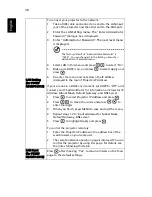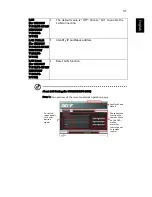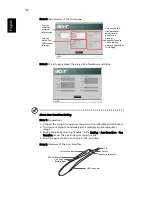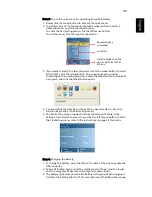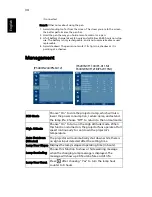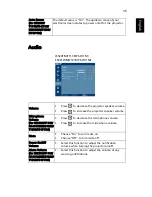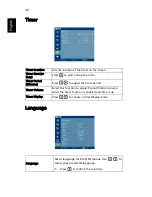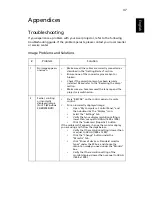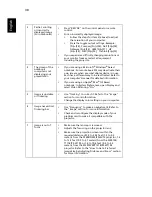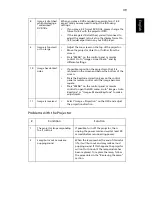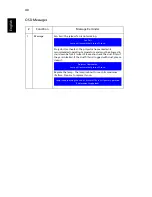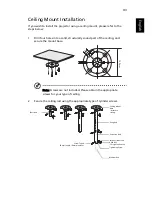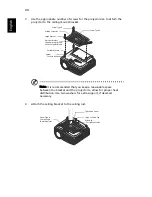29
Eng
lis
h
Acer SmartPen
(for S5201M/
T111B/PS-X11M/
S5301WM/
T121B/
PS-W11M)
The Acer SmartPen can work in place of your regular
computer mouse. Just hold the pen in your hand, and point it
at the projected image to point, click, and drag. It gives you
more flexibility to operate your computer without standing
next to it.
Pen Function
•
To use the Acer SmartPen, select "Enable" to activate this
function.
Link Channel
•
Set a channel to differentiate between projectors and
communicate with the Acer SmartPen.
Moving Key
•
To use the moving key, select "Enable" to activate this
function. When it is activated, you can only move the
pointer by long-pressing the wheel button.
Double Click Speed
•
Adjust the double click speed of your pen to make it
response faster or slower to meet your needs.
Favorite Function Key
•
Set a function for the User Key so that you can select it in
the quick menu for PowerPoint Operation. To use the
quick menu, click the wheel button.
For more details, see the notes following this table.
Reset
Press
after choosing "Yes" to return the display
parameters on all menus to the factory default settings.