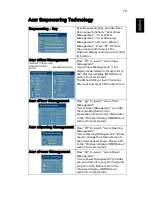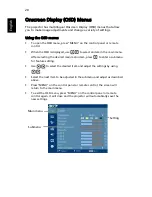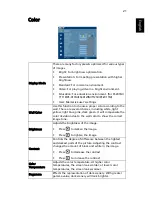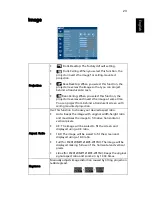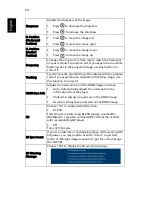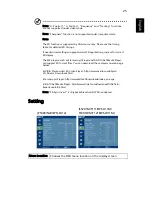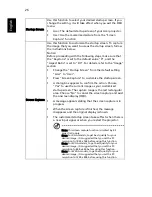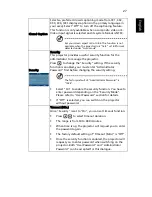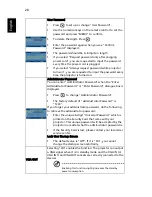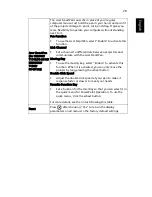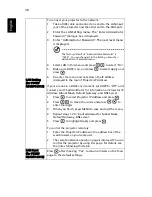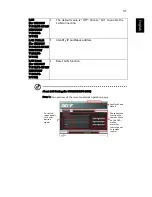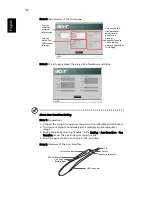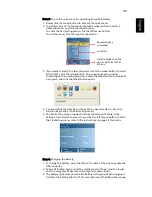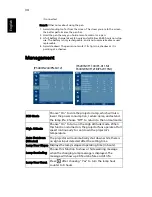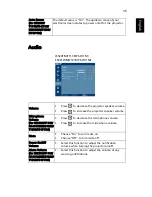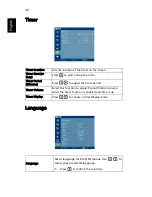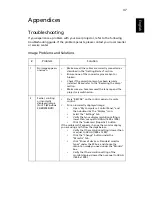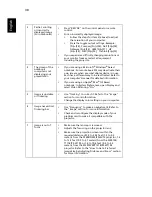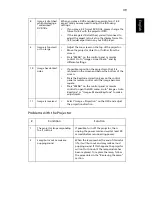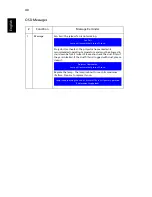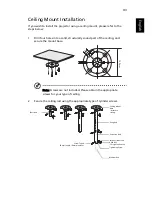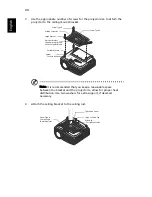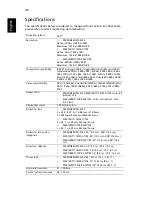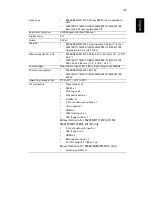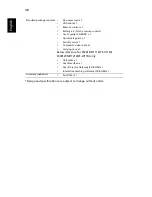33
Eng
lis
h
Note 3: To use the quick menu for operating PowerPoint slides:
1. Simply click the wheel button to activate the quick menu.
2. To perofrm one of the functions, rotate the wheel button to select a
desired function, and click the wheel button.
To enter the Pen Setting menu, click the left mouse button.
To exit the menu, click the right mouse button.
3. If you want to switch to other programs, rotate the wheel button to select
Switch Tasks, click the wheel button. The screen appears a window
containing all the running programs. Rotate the wheel button to highlight
a program, and click the wheel button again.
4. You can define the User Key in the Setting > Acer SmartPen > Favorite
function Key menu or the Pen Setting menu.
5. The Pen Setting menu provides functions the same with those in the
Setting > Acer SmartPen menu. If you click the left mouse button to enter
the Pen Setting menu, refer to the instructions on page 29 for details.
Note 4: Charging the battery
1. To charge the battery, open the flap on the back of the pen to expose the
USB connector.
2. Take a USB cable, and connect the smaller end to the pen and the larger
end to a computer. Make sure the computer is powered on.
3. The battery light stays on while the battery is charging. When charging is
finished, the battery light is off. You can disconnect the USB cable or keep
Function
Equivalent key
command
Use the buttons on the
pen to perform futher
actions.