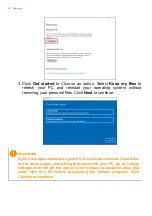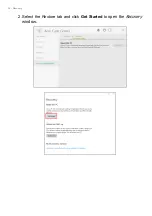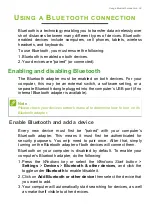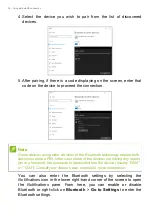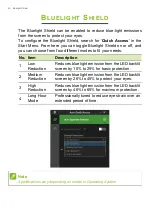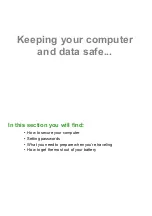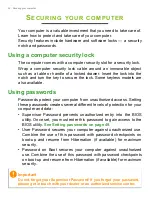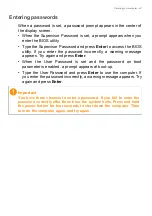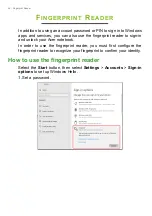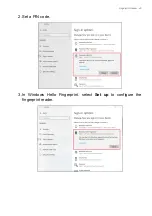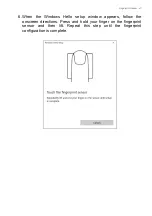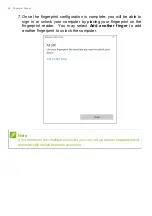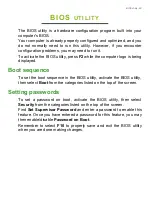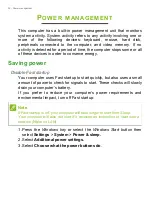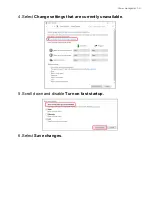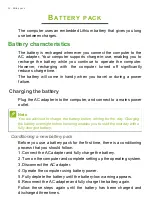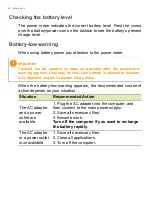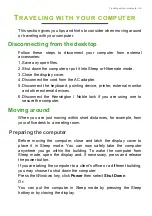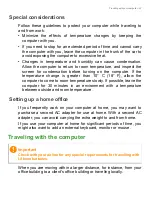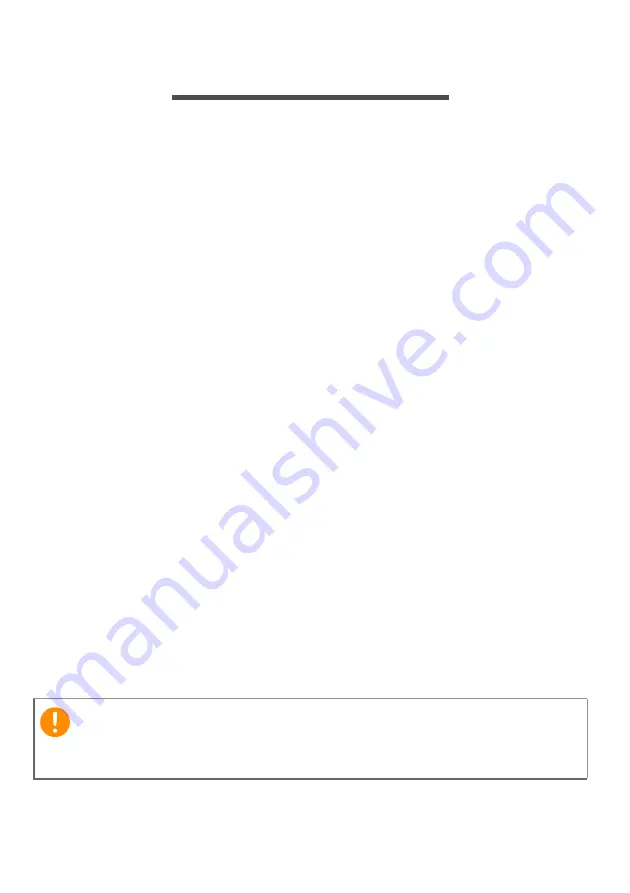
42 - Securing your computer
S
ECURING
YOUR
COMPUTER
Your computer is a valuable investment that you need to take care of.
Learn how to protect and take care of your computer.
Security features include hardware and software locks — a security
notch and passwords.
Using a computer security lock
The computer comes with a computer security slot for a security lock.
Wrap a computer security lock cable around an immovable object
such as a table or handle of a locked drawer. Insert the lock into the
notch and turn the key to secure the lock. Some keyless models are
also available.
Using passwords
Passwords protect your computer from unauthorized access. Setting
these passwords creates several different levels of protection for your
computer and data:
• Supervisor Password prevents unauthorized entry into the BIOS
utility. Once set, you must enter this password to gain access to the
BIOS utility.
See Setting passwords on page 49
.
• User Password secures your computer against unauthorized use.
Combine the use of this password with password checkpoints on
boot-up and resume from Hibernation (if available) for maximum
security.
• Password on Boot secures your computer against unauthorized
use. Combine the use of this password with password checkpoints
on boot-up and resume from Hibernation (if available) for maximum
security.
Important
Do not forget your Supervisor Password! If you forget your password,
please get in touch with your dealer or an authorized service center.