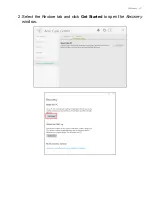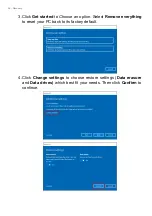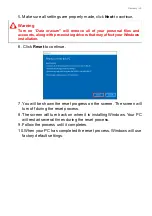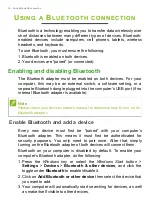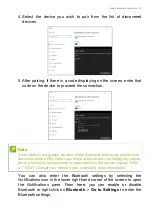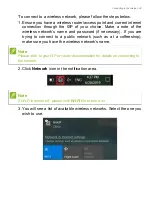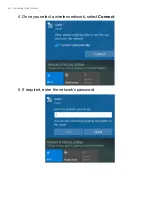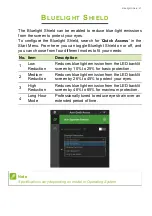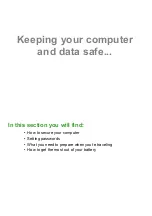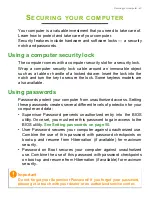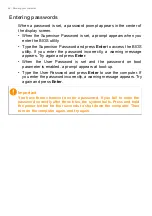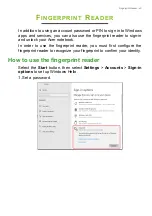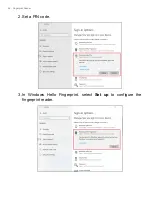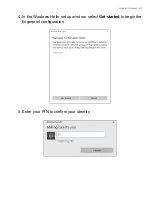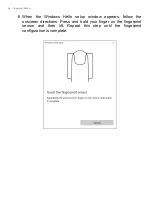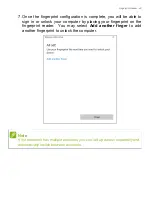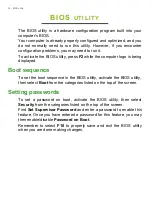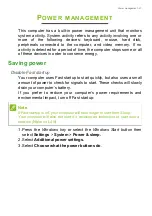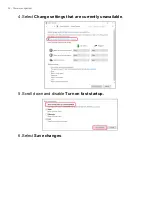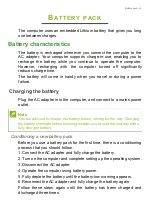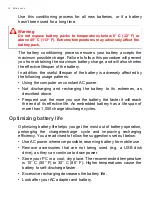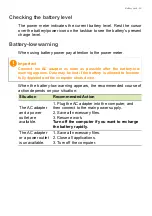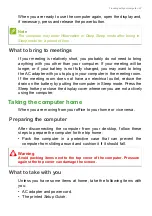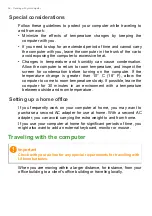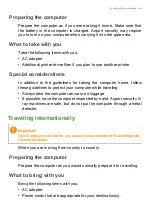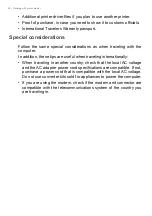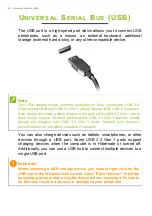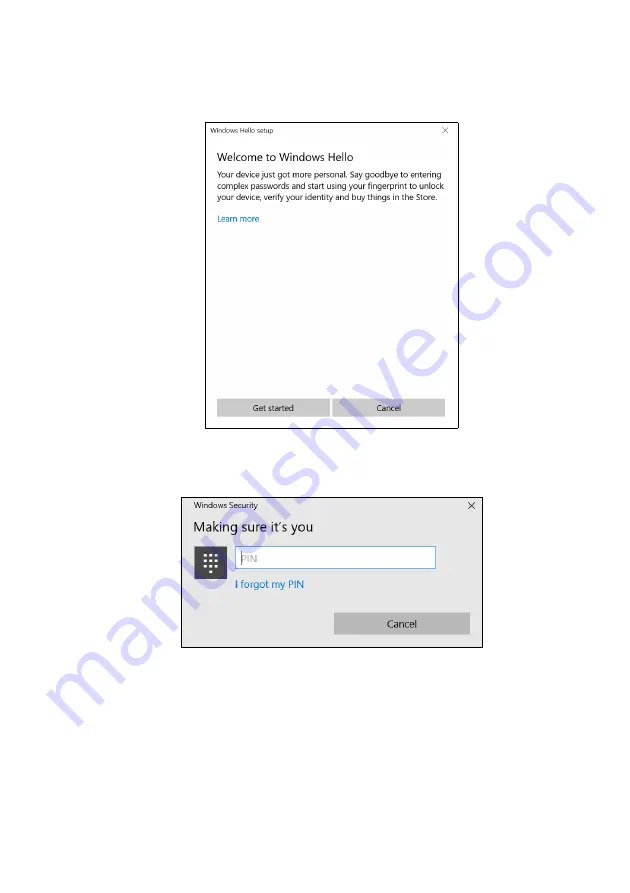Reviews:
No comments
Related manuals for SF514-55T

4315 2004 - Aspire
Brand: Acer Pages: 114

3100 1868 - Aspire
Brand: Acer Pages: 113

1410 2039 - Aspire
Brand: Acer Pages: 104

4315 2004 - Aspire
Brand: Acer Pages: 111

4200 4091 - TravelMate - Core Duo 1.66 GHz
Brand: Acer Pages: 110

5050 4697 - Aspire
Brand: Acer Pages: 120

5050 4697 - Aspire
Brand: Acer Pages: 122

4200 4091 - TravelMate - Core Duo 1.66 GHz
Brand: Acer Pages: 81

4200 4091 - TravelMate - Core Duo 1.66 GHz
Brand: Acer Pages: 109

3100 1868 - Aspire
Brand: Acer Pages: 114

3100 1868 - Aspire
Brand: Acer Pages: 116

2480 2779 - TravelMate
Brand: Acer Pages: 95

2450
Brand: Acer Pages: 89

5610 4179 - Aspire
Brand: Acer Pages: 98

5050 4697 - Aspire
Brand: Acer Pages: 120

visionbook 14Wg Plus
Brand: UMAX Technologies Pages: 34

VERSA LXI - VERSION 02-2000
Brand: NEC Pages: 204

X3 PRO
Brand: Haier Pages: 24