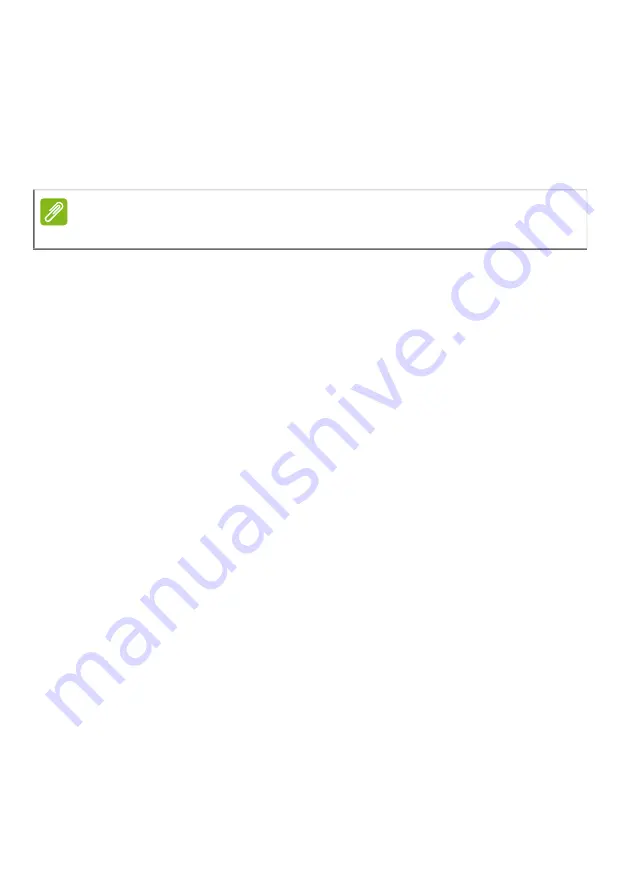
First things first - 11
Do not dispose of batteries in a fire as they may explode. Batteries
may also explode if damaged. Dispose of batteries according to local
regulations. Please recycle when possible. Do not dispose as
household waste.
Wireless devices may be susceptible to interference from the battery,
which could affect performance.
Internal battery
• Do not attempt to replace a built-in rechargeable battery, battery
replacement must be done by an Acer- authorized repair facility.
Recharge the battery by following the instruction included in the
product documentation.
Note
Please refer to
www.acer.com
for battery shipping documents.

































