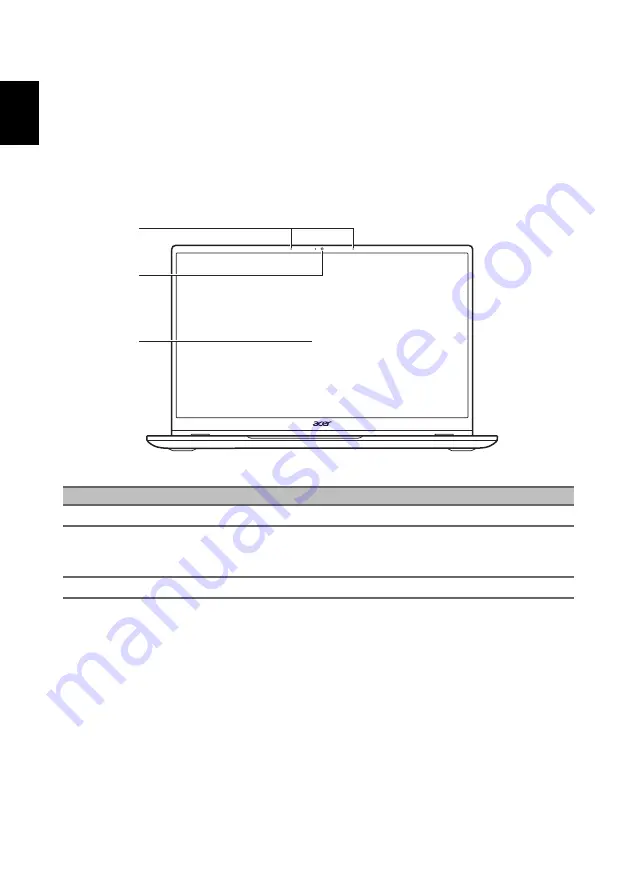
Your Acer notebook tour
4
English
Your Acer notebook tour
After setting up your computer as illustrated in the Setup Guide, let us show you
around your new Acer computer.
Screen view
3
1
2
#
Icon
Item
Description
1
Microphones
Internal stereo microphones for sound recording.
2
Webcam
Web camera for video communication.
A light next to the webcam indicates that the webcam
is active.
3
Screen
Displays computer output.




























