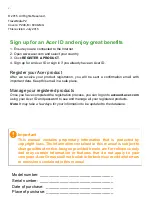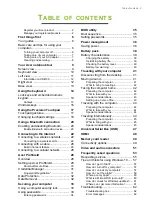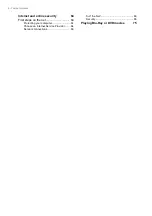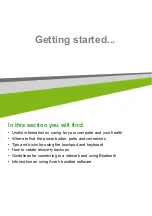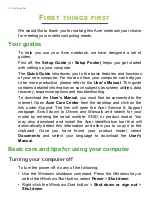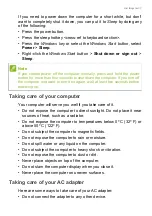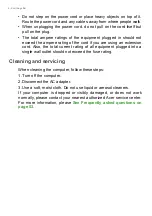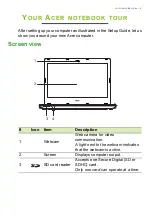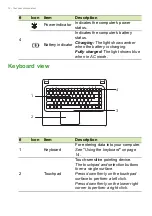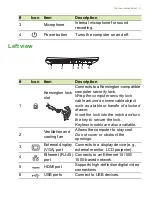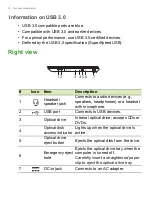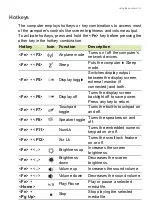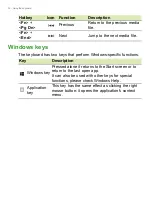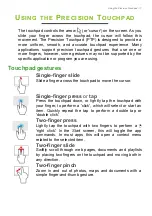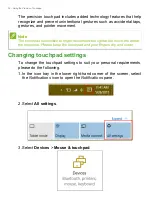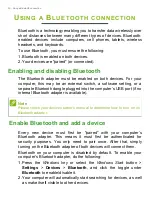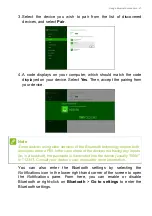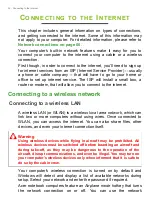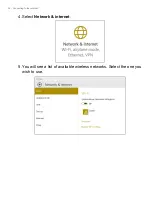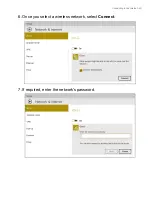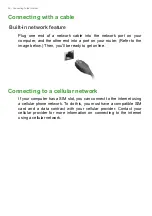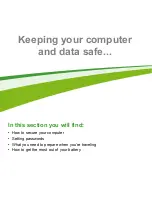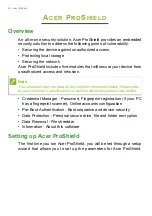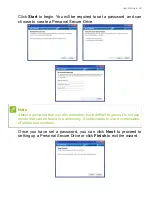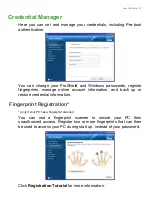16 - Using the keyboard
Windows keys
The keyboard has two keys that perform Windows-specific functions.
<
Fn
> +
<
Pg
Dn
>
Previous
Return to the previous media
file.
<
Fn
> +
<
End
>
Next
Jump to the next media file.
Hotkey
Icon Function
Description
Key
Description
Windows key
Pressed alone it returns to the Start screen or to
return to the last open app.
It can also be used with other keys for special
functions, please check Windows Help.
Application
key
This key has the same effect as clicking the right
mouse button; it opens the application's context
menu.