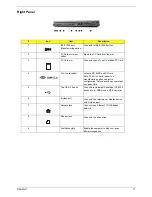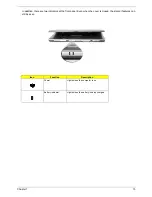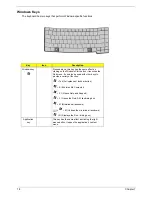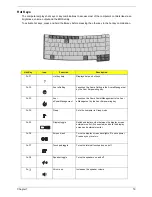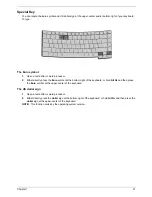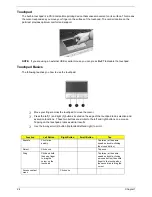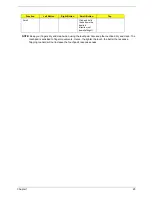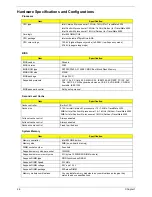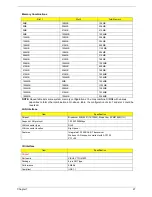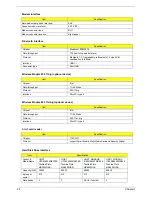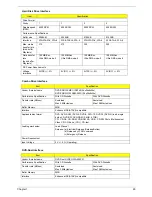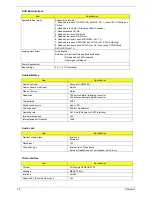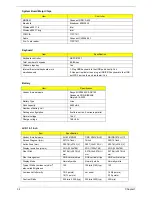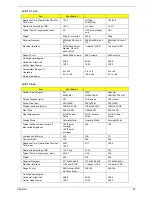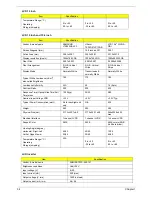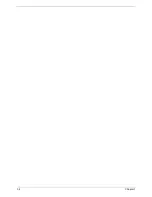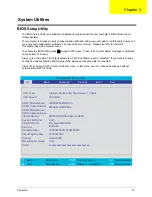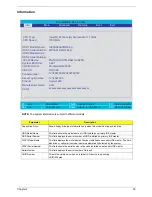24
Chapter 1
Touchpad
The built-in touchpad is a PS/2-compatible pointing device that senses movement on its surface. This means
the cursor responds as you move your finger on the surface of the touchpad. The central location on the
palmrest provides optimum comfort and support.
NOTE:
If you are using an external USB or serial mouse, you can press
Fn-F7
to disable the touchpad.
Touchpad Basics
The following teaches you how to use the touchpad:
T
Move your finger across the touchpad to move the cursor.
T
Press the left (1) and right (3) buttons located on the edge of the touchpad to do selection and
execution functions. These two buttons are similar to the left and right buttons on a mouse.
Tapping on the touchpad produces similar results.
T
Use the 4-way scroll (2) button (top/bottom/left/and right) to scroll.
Function
Left Button
Right Button
Scroll Button
Tap
Execute
Click twice
quickly
Tap twice (at the same
speed as double-clicking
the mouse button)
Select
Click once
Tap once
Drag
Click and hold,
then use finger
to drag the
cursor on the
touchpad
Tap twice (at the same
speed as double-clicking
a mouse button) then hold
finger to the touchpad on
the second tap to drag the
cursor
Access context
menu
Click once
Summary of Contents for Travelmate 2300 Series
Page 6: ...VI ...
Page 15: ...8 Chapter 1 9 Power button Turns the computer on and off ...
Page 43: ...36 Chapter 1 ...
Page 67: ...60 Chapter 3 ...
Page 71: ...64 Chapter 3 ...
Page 75: ...68 Chapter 3 ...
Page 101: ...94 Chapter 5 5 Lid Switch SW2 11 Touchpad Board Connector CN8 6 Modem Cable Connector CN4 ...
Page 105: ...98 Chapter 6 Exploded Diagram ...
Page 121: ...114 Chapter 6 ...
Page 122: ...Chapter 6 115 ...
Page 131: ...126 Appendix C ...