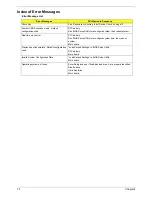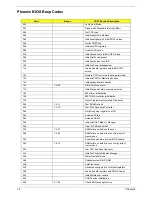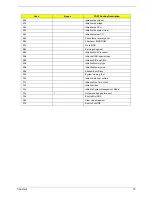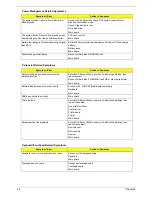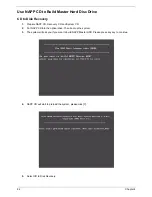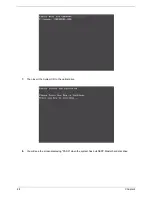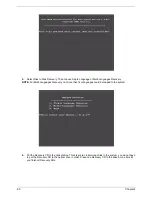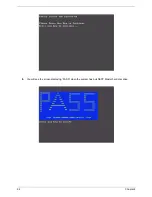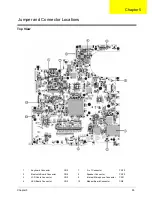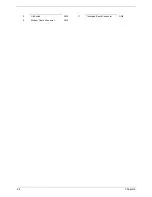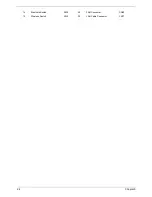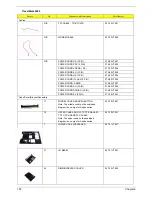Summary of Contents for Travelmate 2300 Series
Page 6: ...VI ...
Page 15: ...8 Chapter 1 9 Power button Turns the computer on and off ...
Page 43: ...36 Chapter 1 ...
Page 67: ...60 Chapter 3 ...
Page 71: ...64 Chapter 3 ...
Page 75: ...68 Chapter 3 ...
Page 101: ...94 Chapter 5 5 Lid Switch SW2 11 Touchpad Board Connector CN8 6 Modem Cable Connector CN4 ...
Page 105: ...98 Chapter 6 Exploded Diagram ...
Page 121: ...114 Chapter 6 ...
Page 122: ...Chapter 6 115 ...
Page 131: ...126 Appendix C ...