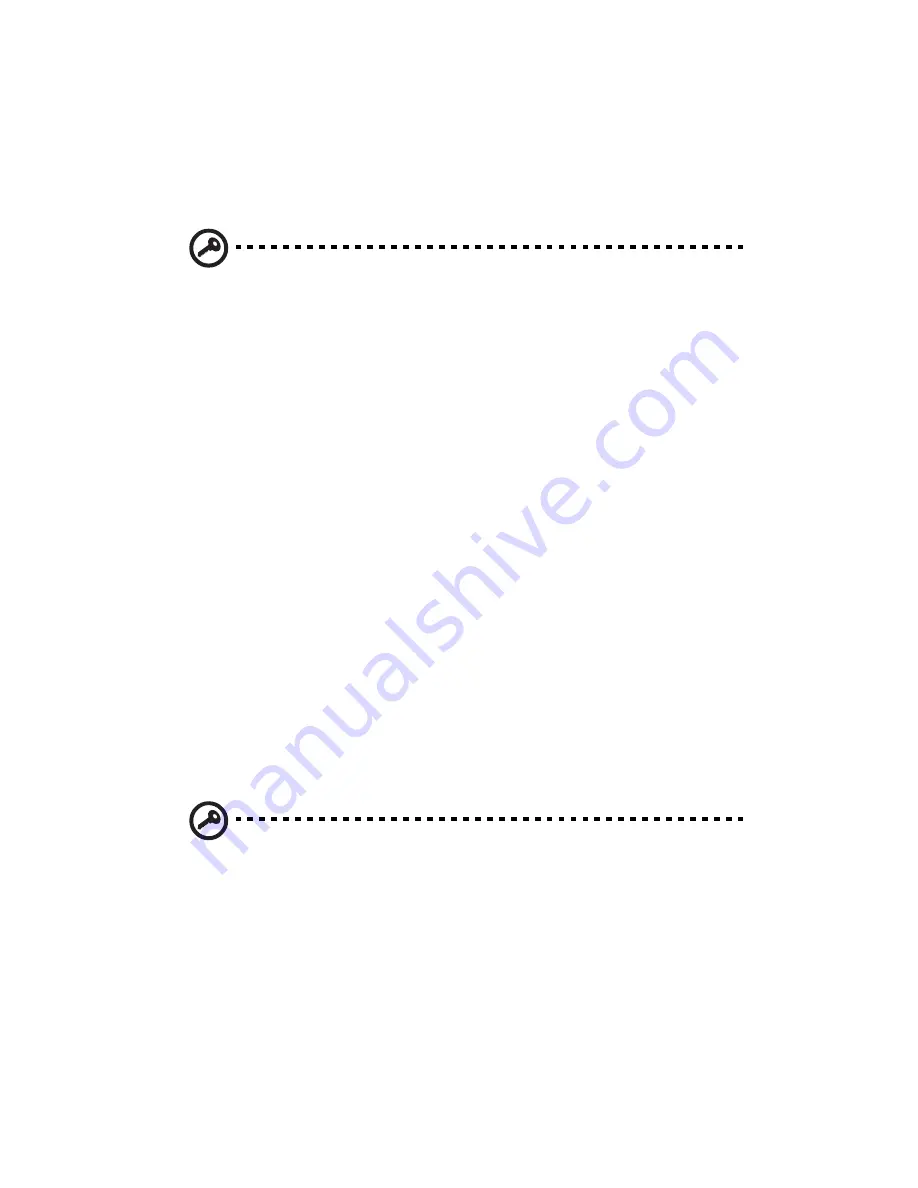
1 Getting to know your TravelMate
32
on boot-up and resume from hibernation for maximum security.
•
Hard Disk Password protects your data by preventing
unauthorized access to your hard disk. Even if the hard disk is
removed from the computer and moved to another computer, it
cannot be accessed without the Hard Disk Password.
Important!
Do not forget your Supervisor and Hard Disk
Password! If you forget your password, please get in touch with
your dealer or an authorized service center.
Entering passwords
When a password is set, a password prompt appears in the left-hand
corner of the display screen.
•
When the Supervisor Password is set, a prompt appears when you
press
F2
to enter the BIOS Utility at boot-up.
•
Type the Supervisor Password and press
Enter
to access the BIOS
Utility. If you enter the password incorrectly, a warning message
appears. Try again and press
Enter
.
•
When the User Password is set and the Password on boot
parameter is enabled, a prompt appears at boot-up.
•
Type the User Password and press
Enter
to use the computer. If
you enter the password incorrectly, a warning message appears.
Try again and press
Enter
.
•
When the Hard Disk Password is set, a prompt appears at boot-up.
•
Type the Hard Disk Password and press
Enter
to use the computer.
If you enter the password incorrectly, a warning message appears.
Try again and press
Enter
.
Important!
You have three chances to enter a password. If you
fail to enter the password correctly after three tries, the system
halts. Slide and hold the power switch for four seconds to shut
down the computer. Then turn on the computer again, and try
again. If you fail to enter the Hard Disk Password, please contact
your dealer or an authorized service center.
Setting passwords
You can set passwords using the BIOS Utility.
Summary of Contents for TravelMate 270 Series
Page 1: ...TravelMate 270 series User s guide...
Page 9: ...1 Getting to know your TravelMate...
Page 41: ...33...
Page 42: ...1 Getting to know your TravelMate 34...
Page 43: ...2 Customizing my computer...
Page 53: ...3 Troubleshooting my computer...
Page 60: ...3 Troubleshooting my computer 52...
Page 61: ...Appendix A Specifications...
Page 62: ...This appendix lists the general specifications of your computer...
Page 66: ...Appendix A Specifications 58...
Page 67: ...Appendix B Notices...
Page 68: ...This appendix lists the general notices of your computer...
Page 77: ...69 Windows keys 14...
Page 78: ...70...
















































