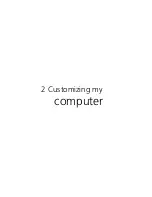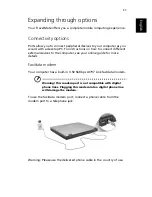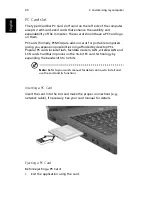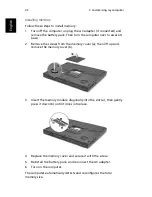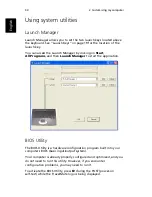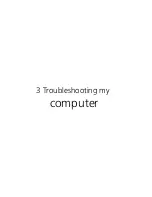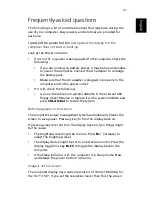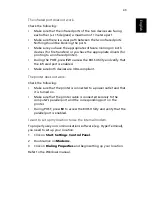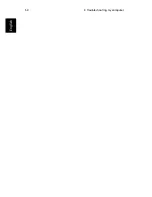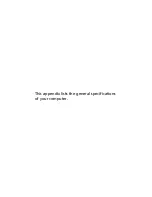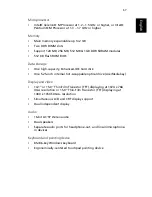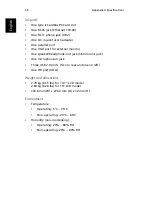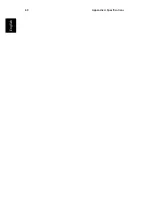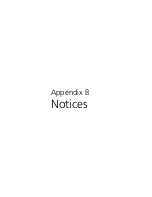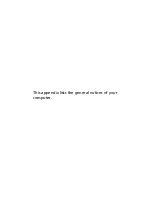49
English
The infrared port does not work.
Check the following:
•
Make sure that the infrared ports of the two devices are facing
each other (+/- 15 degrees) a maximum of 1 meter apart.
•
Make sure there is a clear path between the two infrared ports.
Nothing should be blocking the ports.
•
Make sure you have the appropriate software running on both
devices (for file transfers) or you have the appropriate drivers (for
printing to an infrared printer).
•
During the POST, press
F2
to access the BIOS Utility and verify that
the infrared port is enabled.
•
Make sure both devices are IrDA-compliant.
The printer does not work.
Check the following:
•
Make sure that the printer is connected to a power outlet and that
it is turned on.
•
Make sure that the printer cable is connected securely to the
computer’s parallel port and the corresponding port on the
printer.
•
During POST, press
F2
to access the BIOS Utility and verify that the
parallel port is enabled.
I want to set up my location to use the internal modem.
To properly use your communications software (e.g. HyperTerminal),
you need to set up your location:
1
Click on
Start
,
Settings
,
Control Panel
.
2
Double-click on
Modems
.
3
Click on
Dialing Properties
and begin setting up your location.
Refer to the Windows manual.
Summary of Contents for TravelMate 290E Series
Page 1: ...TravelMate 290E series User s guide ...
Page 2: ...ii ...
Page 4: ...iv ...
Page 11: ...1 Getting to know your TravelMate ...
Page 44: ...1 Getting to know your TravelMate 34 English ...
Page 45: ...2 Customizing my computer ...
Page 55: ...3 Troubleshooting my computer ...
Page 64: ...3 Troubleshooting my computer 54 English ...
Page 65: ...Appendix A Specifications ...
Page 66: ...This appendix lists the general specifications of your computer ...
Page 70: ...Appendix A Specifications 60 English ...
Page 71: ...Appendix B Notices ...
Page 72: ...This appendix lists the general notices of your computer ...
Page 82: ...Appendix B Notices 72 English ...