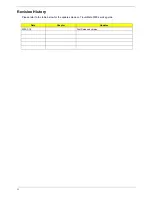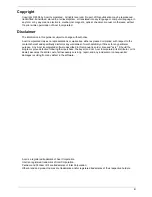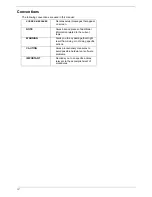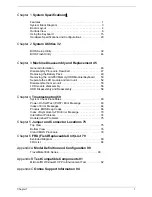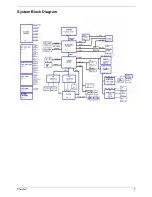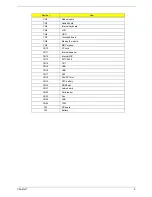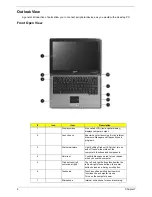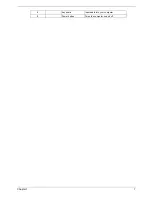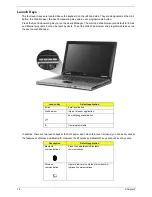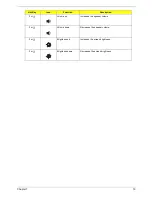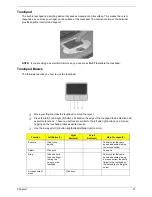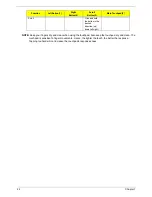Summary of Contents for TravelMate 3000
Page 9: ...Chapter 1 3 System Block Diagram ...
Page 10: ...4 Chapter 1 Board Layout Top View Bottom View ...
Page 56: ...50 Chapter 3 6 Remove the keyboard from the main unit ...
Page 81: ...Chapter 5 75 Top View Jumper and Connector Locations Chapter 5 ...
Page 82: ...76 Chapter 5 Bottom View ...
Page 89: ...Chapter 6 83 11 LCD rubber Down 2 12 Screw M2 0 4 0 I NI NYLOK 4 Item Description Q ty ...
Page 101: ...95 Appendix C ...