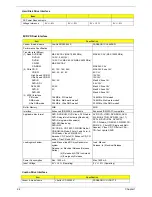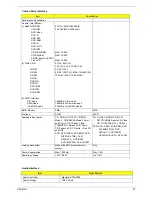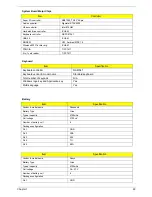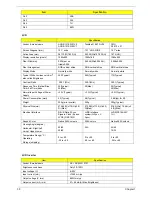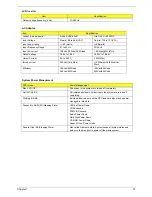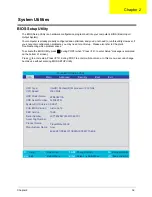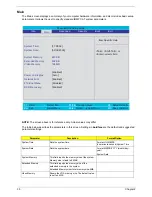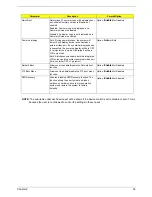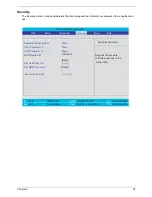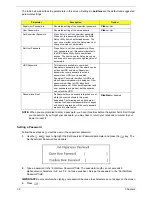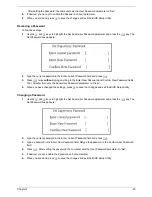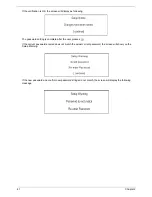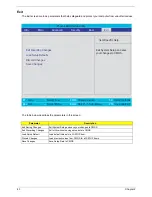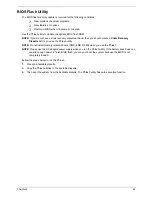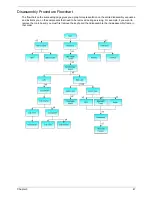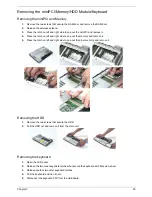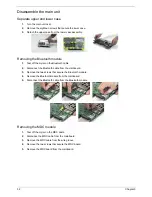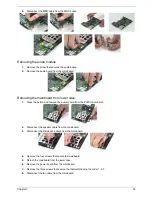39
Chapter 2
The table below describes the parameters in this screen. Settings in
boldface
are the default and suggested
parameter settings.
NOTE:
When you are prompted to enter a password, you have three tries before the system halts. Don’t forget
your password. If you forget your password, you may have to return your notebook computer to your
dealer to reset it.
Setting a Password
Follow these steps as you set the user or the supervisor password:
1.
Use the
w
and
y
keys to highlight the Set Supervisor Password parameter and press the
e
key. The
Set Supervisor Password box appears:
2.
Type a password in the “Enter New Password” field. The password length can not exceeds 8
alphanumeric characters (A-Z, a-z, 0-9, not case sensitive). Retype the password in the “Confirm New
Password” field.
IMPORTANT:
Be very careful when typing your password because the characters do not appear on the screen.
3.
Press
e
.
Parameter
Description
Option
Supervisor Password is
Shows the setting of the supervisor password.
Clear
or Set
User Password is
Shows the setting of the uer password.
Clear
or Set
Set Supervisor Password
Press Enter to set the supervisor password.
When set, this password protects the BIOS
Setup Utility from unauthorized access. The
user can not either enter the Setup menu nor
change the value of parameters.
Set User Password
Press Enter to set the user password. When
user password is set, this password protects
the BIOS Setup Utility from unauthorized
access. The user can enter Setup menu only
and does not have right to change the value of
parameters.
HDD Password
This feature is available to user when
Supervisor password is set. Password can be
written on HDD only when Supervisor
password or user password is set and
password on HDD is set to enabled.
Supervisor Password is written to HDD only
when Supervisor password is being set. User
password is written to HDD when both
passwords are set. When both Supervisor and
user password are present, both passwords
can unlock the HDD.
Password on Boot
Defines whether a password is required or not
while the events defined in this group
happened. The following sub-options are all
requires the Supervisor password for changes
and should be grayed out if the user password
was used to enter setup.
Disabled
or Enabled
Summary of Contents for TravelMate 3000
Page 9: ...Chapter 1 3 System Block Diagram ...
Page 10: ...4 Chapter 1 Board Layout Top View Bottom View ...
Page 56: ...50 Chapter 3 6 Remove the keyboard from the main unit ...
Page 81: ...Chapter 5 75 Top View Jumper and Connector Locations Chapter 5 ...
Page 82: ...76 Chapter 5 Bottom View ...
Page 89: ...Chapter 6 83 11 LCD rubber Down 2 12 Screw M2 0 4 0 I NI NYLOK 4 Item Description Q ty ...
Page 101: ...95 Appendix C ...