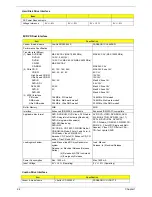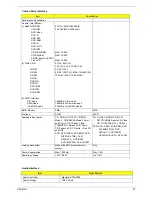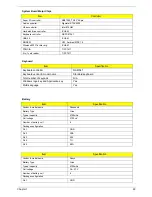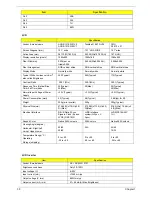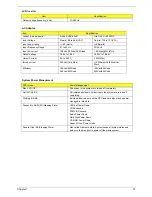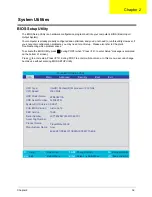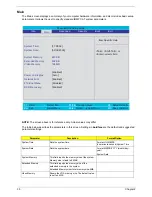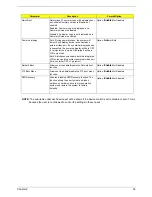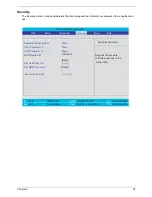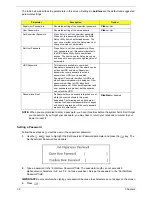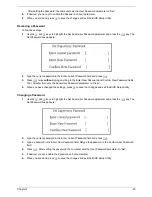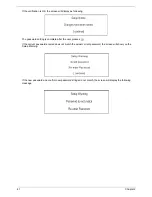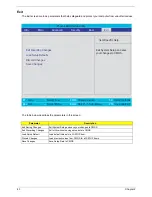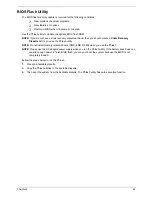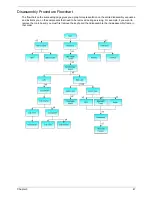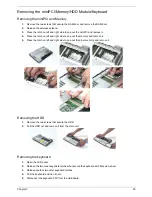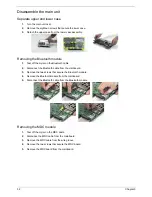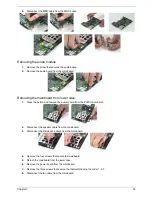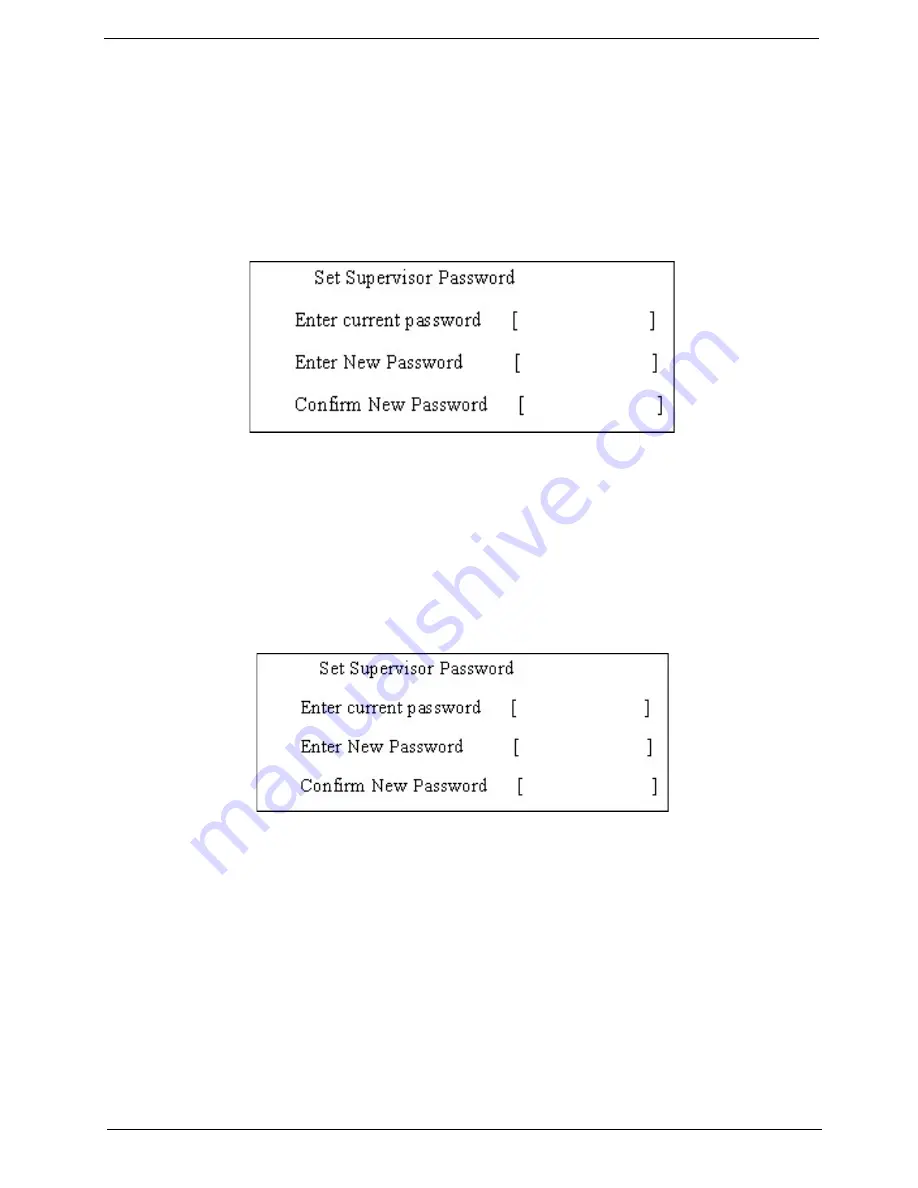
Chapter 2
40
After setting the password, the computer sets the User Password parameter to “Set”.
4.
If desired, you can opt to enable the Password on boot parameter.
5.
When you are done, press
u
to save the changes and exit the BIOS Setup Utility.
Removing a Password
Follow these steps:
1.
Use the
w
and
y
keys to highlight the Set Supervisor Password parameter and press the
e
key. The
Set Password box appears:
2.
Type the current password in the Enter Current Password field and press
e
.
3.
Press
e
twice
without
typing anything in the Enter New Password and Confirm New Password fields.
The computer then sets the Supervisor Password parameter to “Clear”.
4.
When you have changed the settings, press
u
to save the changes and exit the BIOS Setup Utility.
Changing a Password
1.
Use the
w
and
y
keys to highlight the Set Supervisor Password parameter and press the
e
key. The
Set Password box appears:
2.
Type the current password in the Enter Current Password field and press
e
.
3.
Type a password in the Enter New Password field. Retype the password in the Confirm New Password
field.
4.
Press
e
. After setting the password, the computer sets the User Password parameter to “Set”.
5.
If desired, you can enable the Password on boot parameter.
6.
When you are done, press
u
to save the changes and exit the BIOS Setup Utility.
Summary of Contents for TravelMate 3000
Page 9: ...Chapter 1 3 System Block Diagram ...
Page 10: ...4 Chapter 1 Board Layout Top View Bottom View ...
Page 56: ...50 Chapter 3 6 Remove the keyboard from the main unit ...
Page 81: ...Chapter 5 75 Top View Jumper and Connector Locations Chapter 5 ...
Page 82: ...76 Chapter 5 Bottom View ...
Page 89: ...Chapter 6 83 11 LCD rubber Down 2 12 Screw M2 0 4 0 I NI NYLOK 4 Item Description Q ty ...
Page 101: ...95 Appendix C ...