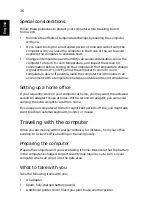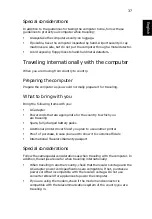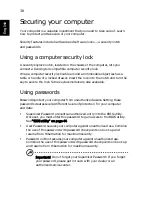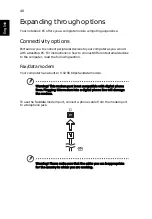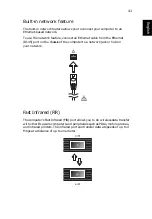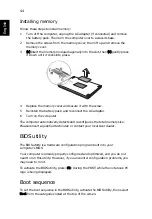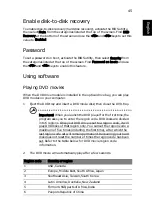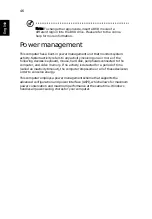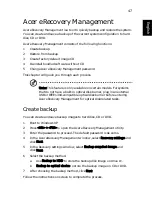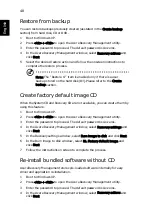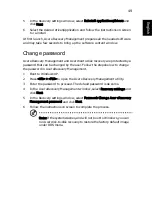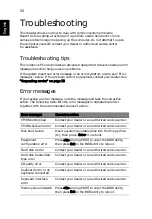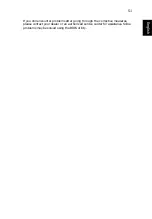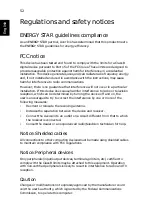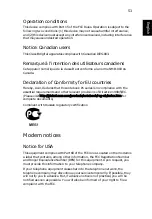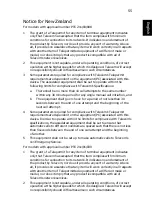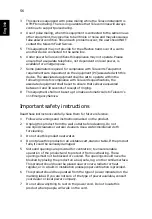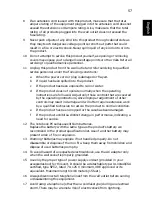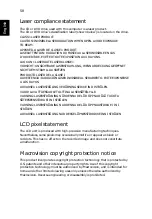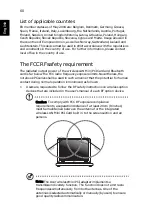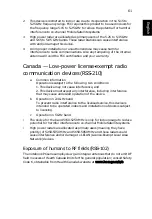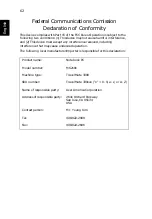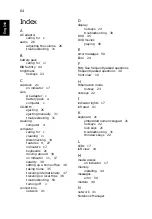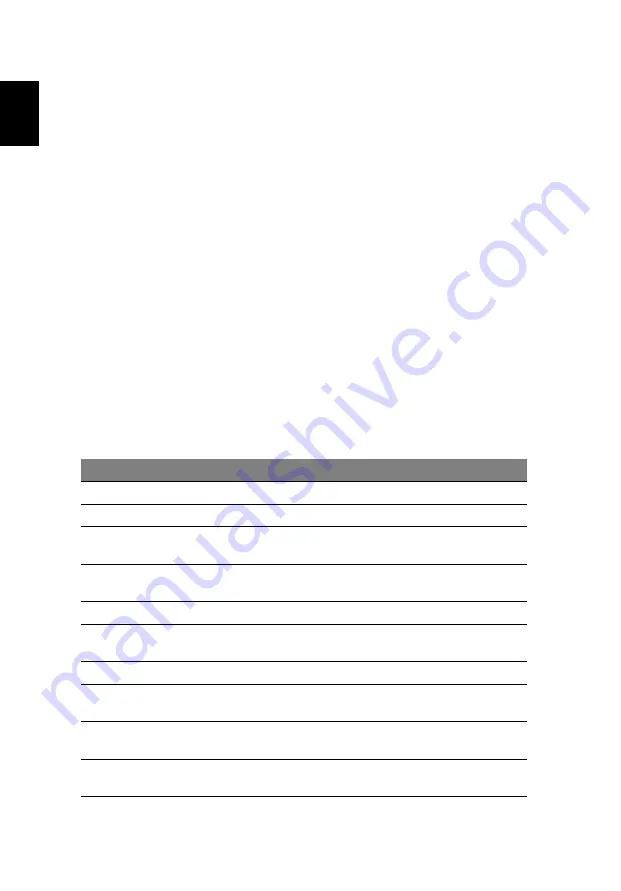
50
English
Troubleshooting
This chapter shows you how to deal with common system problems.
Read it before calling a technician if a problem occurs. Solutions to more
serious problems require opening up the computer. Do not attempt to open
the computer yourself; contact your dealer or authorized service center
for assistance.
Troubleshooting tips
This notebook PC incorporates an advanced design that delivers onscreen error
message reports to help you solve problems.
If the system reports an error message or an error symptom occurs, see "Error
messages" below. If the problem cannot be resolved, contact your dealer. See
"Requesting service" on page 33.
Error messages
If you receive an error message, note the message and take the corrective
action. The following table lists the error messages in alphabetical order
together with the recommended course of action.
Error messages
Corrective action
CMOS battery bad
Contact your dealer or an authorized service center.
CMOS checksum error
Contact your dealer or an authorized service center.
Disk boot failure
Insert a system (bootable) disk into the floppy drive
(A:), then press <Enter> to reboot.
Equipment
configuration error
Press <F2> (during POST) to enter the BIOS utility,
then press Exit in the BIOS utility to reboot.
Hard disk 0 error
Contact your dealer or an authorized service center.
Hard disk 0 extended
type error
Contact your dealer or an authorized service center.
I/O parity error
Contact your dealer or an authorized service center.
Keyboard error or no
keyboard connected
Contact your dealer or an authorized service center.
Keyboard interface
error
Contact your dealer or an authorized service center.
Memory size mismatch Press <F2> (during POST) to enter the BIOS utility,
then press Exit in the BIOS utility to reboot.
Summary of Contents for TravelMate 3300
Page 1: ...TravelMate 3300 Series User s Guide ...
Page 10: ......