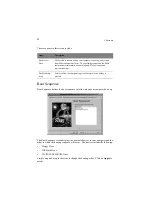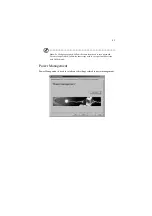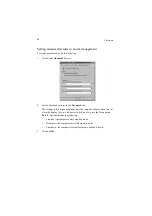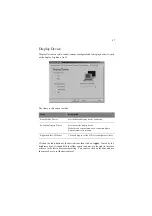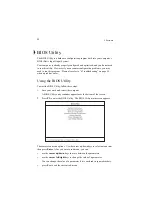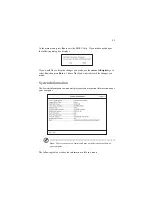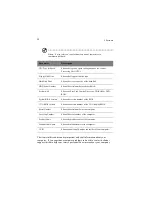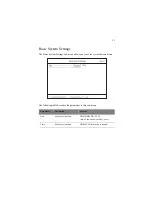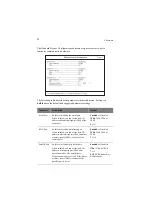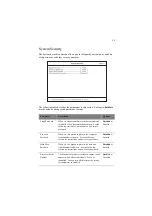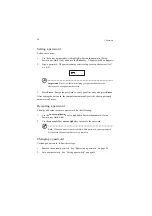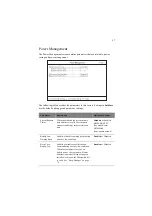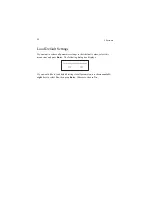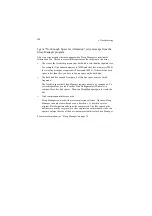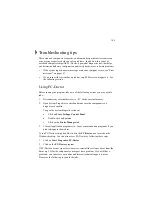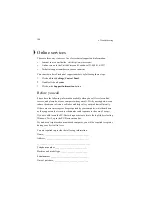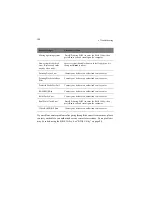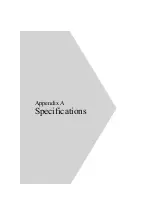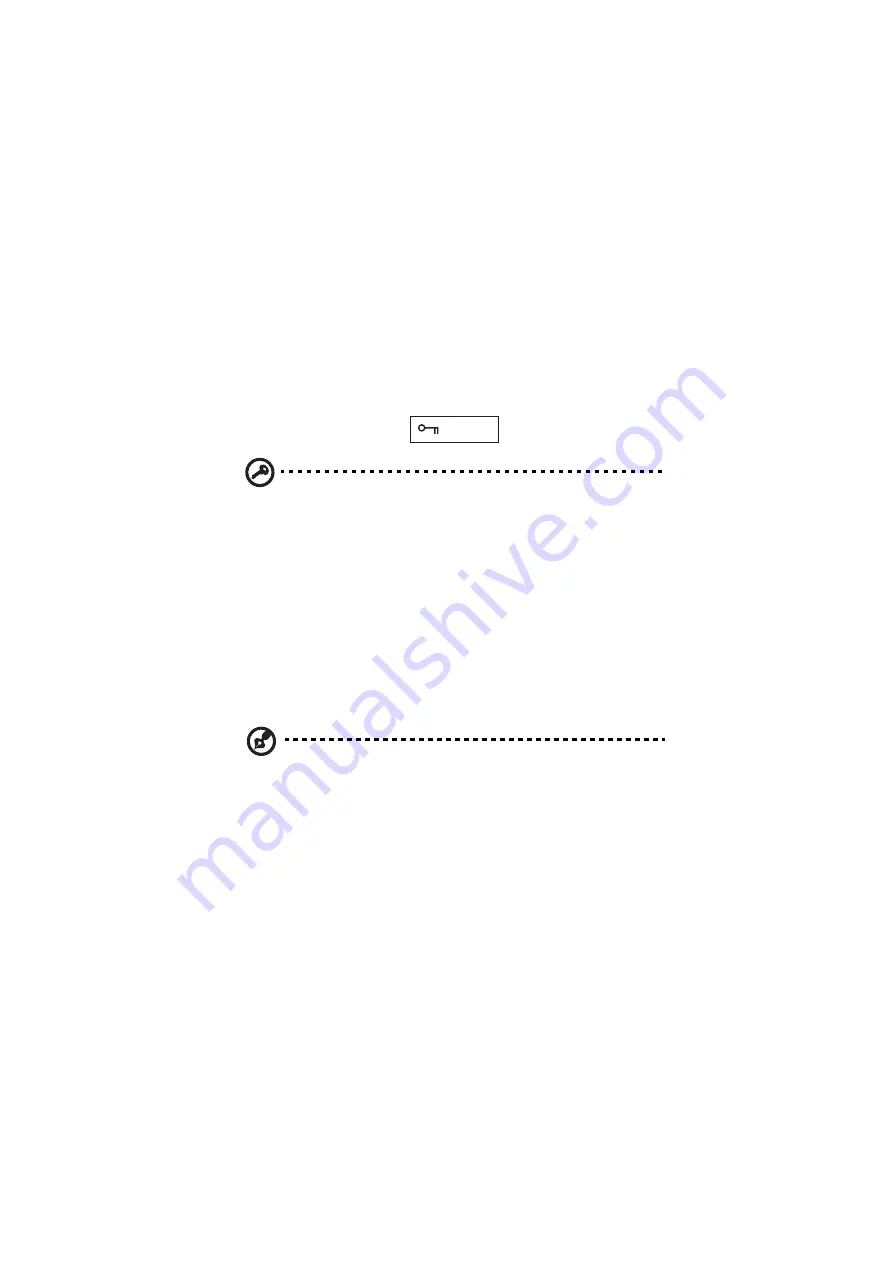
5 Software
96
Setting a password
Follow these steps:
1.
Use the cursor up/down keys to highlight a Password parameter (Setup,
Power-on or Hard Disk) and press the Enter key. The password box appears:
2.
Type a password. The password may consist of up to seven characters (A-Z,
a-z, 0-9).
Important! Be very careful when typing your password because the
characters do not appear on the screen.
3.
Press Enter. Retype the password to verify your first entry and press Enter.
After setting the password, the computer automatically sets the chosen password
parameter to Present.
Removing a password
Should you decide to remove a password, do the following:
1.
Use the cursor up/down keys to highlight a Password parameter (Setup,
Power-on or Hard Disk).
2.
Use the cursor left or cursor right key to remove the password.
Note: When you want to remove the Hard Disk password, you are prompted
for the Hard Disk password before it is removed.
Changing a password
To change a password, follow these steps:
1.
Remove the current password. See “Removing a password” on page 96.
2.
Set a new password. See “Setting a password” on page 96.
Summary of Contents for TravelMate 340
Page 1: ...TravelMate 340 series User s guide ...
Page 6: ...vi ...
Page 12: ...xii ...
Page 19: ...1 Getting familiar with your computer ...
Page 50: ...1 Getting familiar with your computer 32 ...
Page 51: ...2 Operating on battery power ...
Page 63: ...3 Peripherals and options ...
Page 79: ...4 Moving with your computer ...
Page 88: ...4 Moving with your computer 70 ...
Page 89: ...5 Software ...
Page 90: ...This chapter discusses the important system utilities bundled with your computer ...
Page 117: ...6 Troubleshooting ...
Page 127: ...Appendix A Specifications ...
Page 128: ...This appendix lists the general specifications of your computer ...
Page 132: ...Appendix A Specifications 114 ...