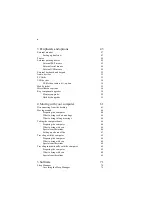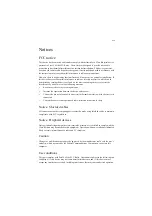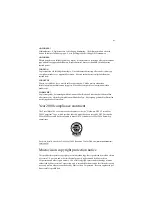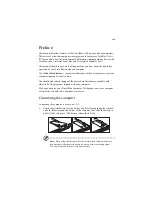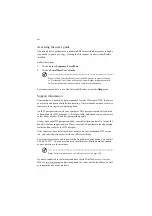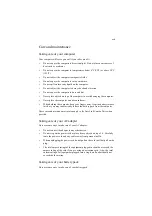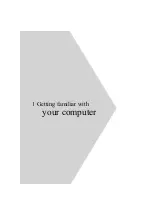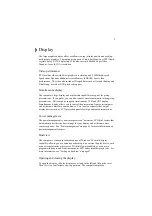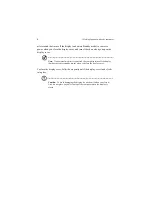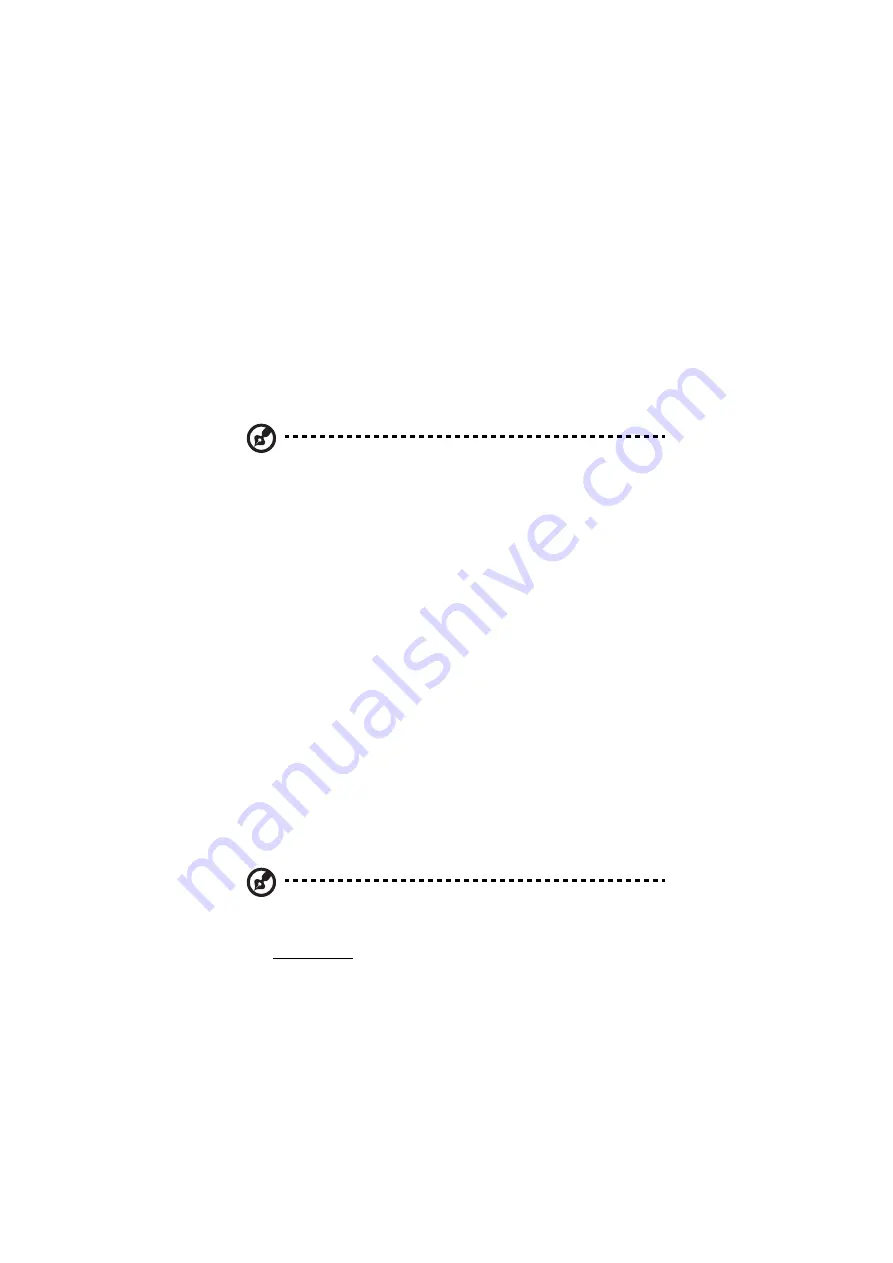
xvi
Accessing the user’s guide
This printed user’s guide is also available in PDF format which may come in handy
if you need to print out a copy. Viewing the file requires Adobe Acrobat Reader
installed.
Follow these steps:
1.
Click on Start, Programs, TravelMate.
2.
Click on TravelMate User’s Guide.
Note: If Adobe Acrobat Reader is not installed on your computer, clicking
on Travelmate User’s Guide will run the Acrobat Reader setup program first.
Follow the instructions on the screen to complete the installation.
For instructions on how to use Adobe Acrobat Reader, access the Help menu.
Support information
Your computer is backed by an International Traveler’s Warranty (ITW) that gives
you security and peace of mind when traveling. Our worldwide network of service
centers are there to give you a helping hand.
An ITW passport comes with your computer. This passport contains all you need
to know about the ITW program. A list of available, authorized service centers are
in this handy booklet. Read this passport thoroughly.
Always have your ITW passport on hand, especially when you travel to receive the
benefits from our support centers. Place your proof-of-purchase in the flap located
inside the front cover of the ITW passport.
If the country you are traveling in does not have an Acer-authorized ITW service
site, you can still get in contact with our offices worldwide.
For technical assistance and support in the United States and Canada, you can call
1-800-816-2237. You can also contact a local dealer or distributor in the country
you are traveling in for assistance.
Note: For more information, see “Online services” on page 106.
If you are connected to the Internet and have World Wide Web access, visit our
Web site (www.acer.com) and get an updated list of our worldwide offices, as well
as information about our products.
Summary of Contents for TravelMate 340
Page 1: ...TravelMate 340 series User s guide ...
Page 6: ...vi ...
Page 12: ...xii ...
Page 19: ...1 Getting familiar with your computer ...
Page 50: ...1 Getting familiar with your computer 32 ...
Page 51: ...2 Operating on battery power ...
Page 63: ...3 Peripherals and options ...
Page 79: ...4 Moving with your computer ...
Page 88: ...4 Moving with your computer 70 ...
Page 89: ...5 Software ...
Page 90: ...This chapter discusses the important system utilities bundled with your computer ...
Page 117: ...6 Troubleshooting ...
Page 127: ...Appendix A Specifications ...
Page 128: ...This appendix lists the general specifications of your computer ...
Page 132: ...Appendix A Specifications 114 ...