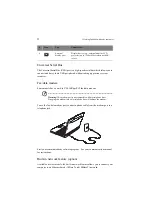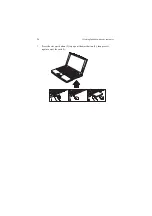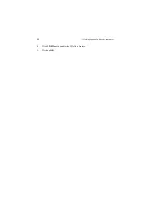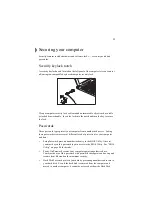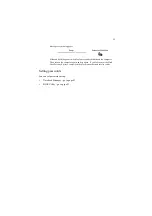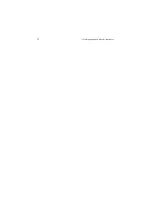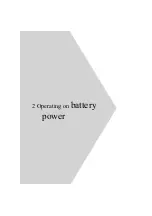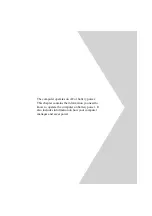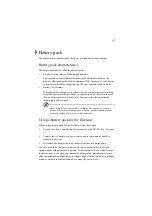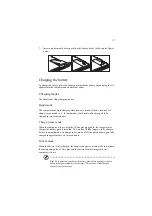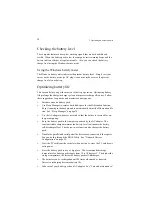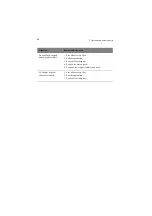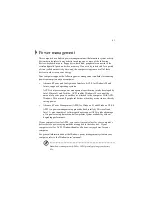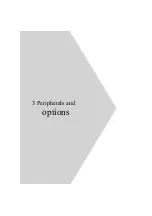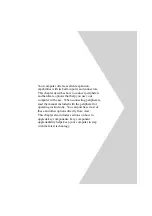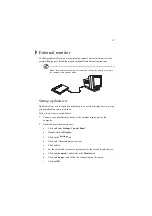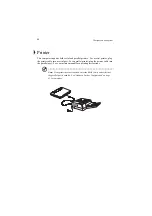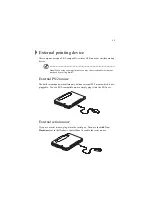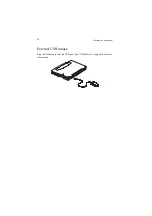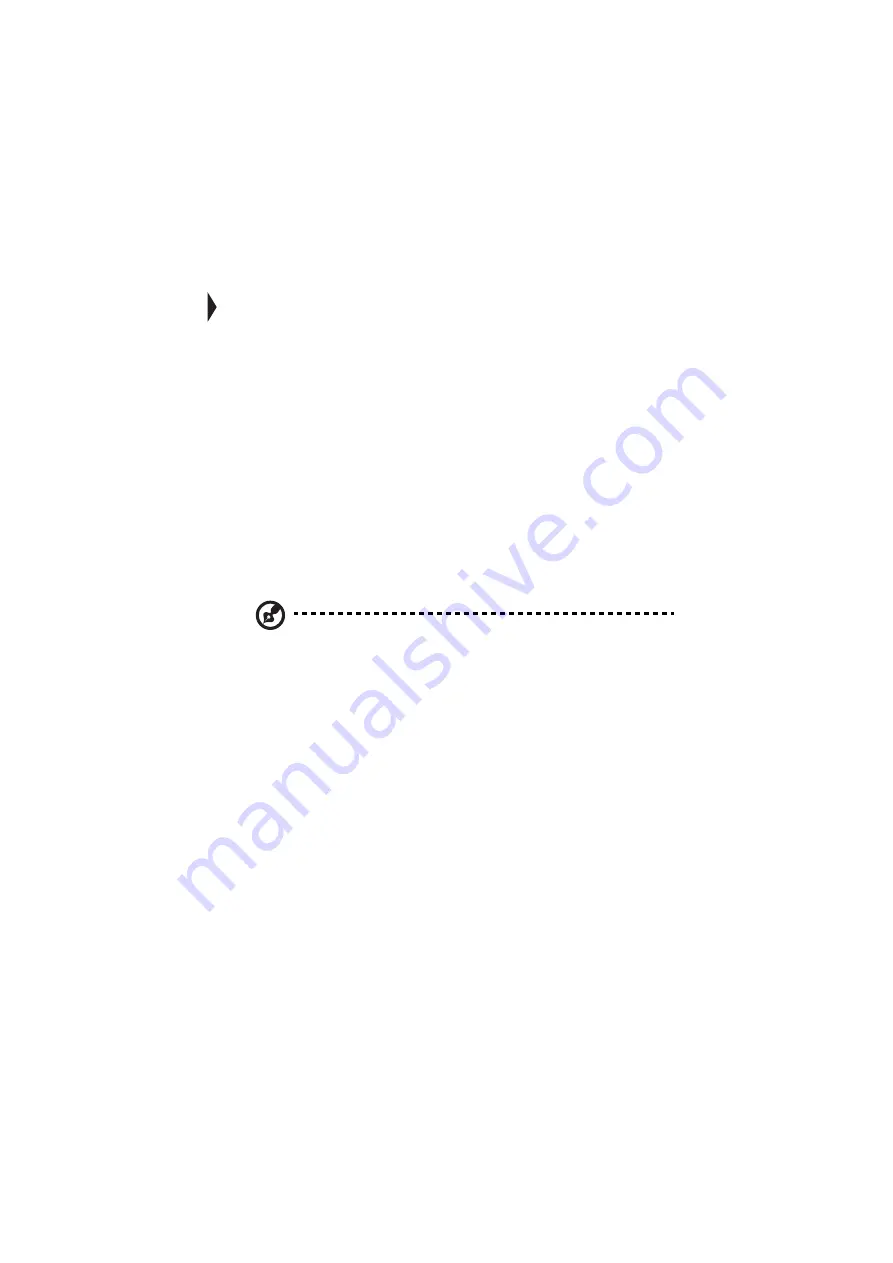
35
Battery pack
The computer uses a battery pack that gives you long use between charges.
Battery pack characteristics
The battery pack has the following characteristics:
•
Employs Current Battery Technology Standards
The computer uses a Lithium-Ion battery pack which does not have the
memory effect problem of Nickel Cadmium (NiCd) batteries. Li-Ion batteries
consistently provide the longest battery life, best-suited for road warriors.
•
Battery-low Warning
When the battery charge level becomes low, the computer gives off warning
beeps and the status indicator flashes at regular intervals. This tells the user
that the battery power is critically low. You can correct this situation by
recharging the battery pack.
Note: Whenever possible, use the AC adapter. The battery will come in
handy when you travel or during a power failure. It is advisable to have an
extra fully-charged battery pack available as backup.
Using a battery pack for the first time
When using a battery pack for the first time, follow these steps:
1.
Disable the Sleep Upon Battery-low parameter in the BIOS Utility. See page
97.
2.
Connect the AC adapter to a power source and to the computer and fully
recharge the battery.
3.
Disconnect the adapter to use up the battery before recharging again.
You only need to do this once with a new battery or with a battery that's been
stored without being used for a long time. If the computer is to be stored for more
than two weeks, we suggest you remove the battery pack. Battery power from a
fully charged battery pack depletes in roughly a day with the computer in Standby
mode, or a month in Hibernation mode or when the power is off.
Summary of Contents for TravelMate 340
Page 1: ...TravelMate 340 series User s guide ...
Page 6: ...vi ...
Page 12: ...xii ...
Page 19: ...1 Getting familiar with your computer ...
Page 50: ...1 Getting familiar with your computer 32 ...
Page 51: ...2 Operating on battery power ...
Page 63: ...3 Peripherals and options ...
Page 79: ...4 Moving with your computer ...
Page 88: ...4 Moving with your computer 70 ...
Page 89: ...5 Software ...
Page 90: ...This chapter discusses the important system utilities bundled with your computer ...
Page 117: ...6 Troubleshooting ...
Page 127: ...Appendix A Specifications ...
Page 128: ...This appendix lists the general specifications of your computer ...
Page 132: ...Appendix A Specifications 114 ...