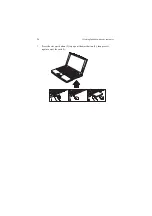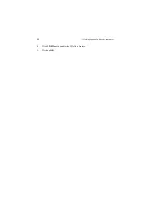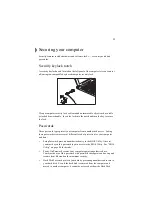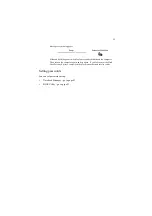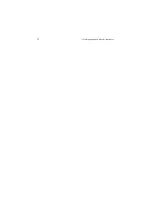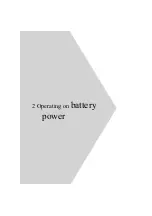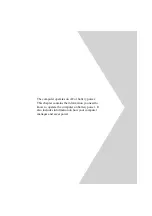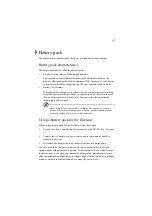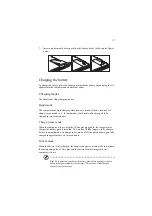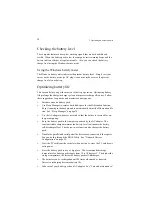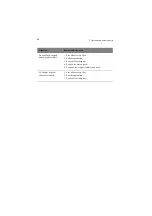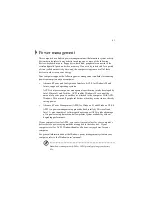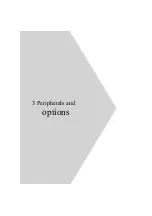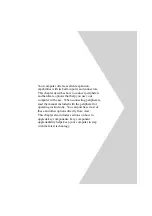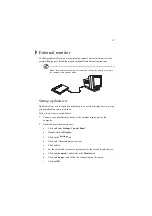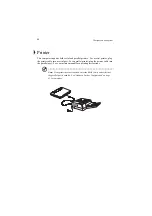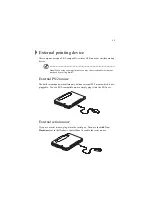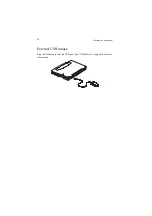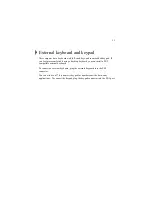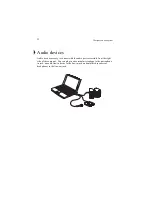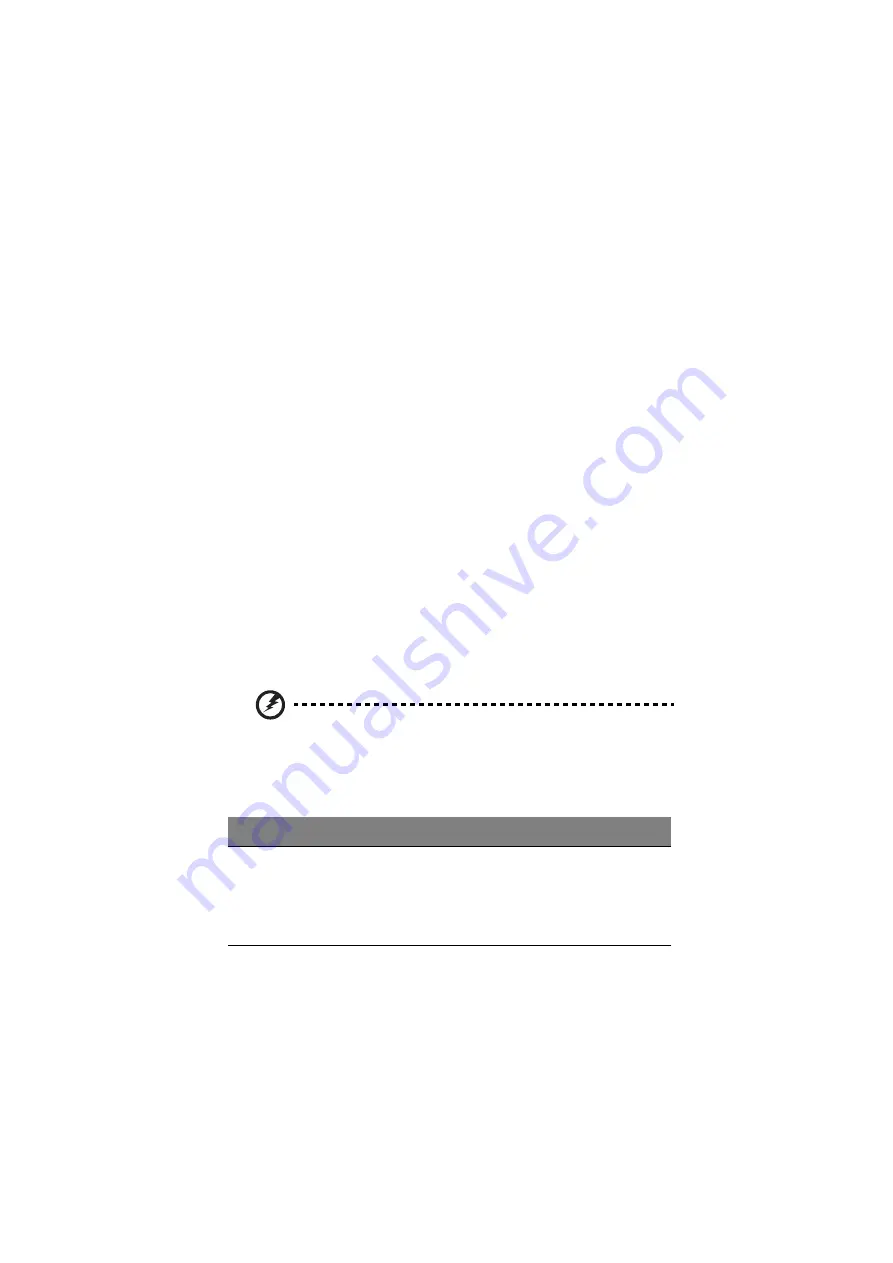
39
on page xvii of the preface.
Battery-low warning
You never have to worry about battery power as long as you are using the AC
adapter. However, when you operate the computer on battery power, pay extra
attention to the warning beeps and the power indicator on the display panel.
The following signals indicate a battery-low condition:
•
The buzzer generates four short beeps every minute, if you enabled the
Battery-low Warning Beep parameter in the BIOS Utility.
•
The power indicator flashes at regular intervals until battery power is
depleted.
When you receive a battery-low warning, you have around two minutes to save
your work. If you do not connect the AC adapter within this period, the computer
enters Hibernation mode if the Sleep Upon Battery-low parameter in BIOS Utility
is enabled and the following conditions exist:
•
The Hibernation file created by Sleep Manager is present and valid. See
“Sleep Manager” on page 74.
•
There is enough battery power left to save system information onto the hard
disk.
Otherwise, the computer enters Standby mode.
Warning! Connect the AC adapter to the computer as soon as possible. Data
is lost when computer power is cut off during Standby mode.
The following table shows the recommended course of action to take when you
encounter a battery-low condition.
Situation
AC adapter and power
outlet available
1. Connect the AC adapter to the computer.
2. Save all necessary files.
3. Resume work.
Power off the computer if you wish to recharge the battery
rapidly.
Summary of Contents for TravelMate 340
Page 1: ...TravelMate 340 series User s guide ...
Page 6: ...vi ...
Page 12: ...xii ...
Page 19: ...1 Getting familiar with your computer ...
Page 50: ...1 Getting familiar with your computer 32 ...
Page 51: ...2 Operating on battery power ...
Page 63: ...3 Peripherals and options ...
Page 79: ...4 Moving with your computer ...
Page 88: ...4 Moving with your computer 70 ...
Page 89: ...5 Software ...
Page 90: ...This chapter discusses the important system utilities bundled with your computer ...
Page 117: ...6 Troubleshooting ...
Page 127: ...Appendix A Specifications ...
Page 128: ...This appendix lists the general specifications of your computer ...
Page 132: ...Appendix A Specifications 114 ...