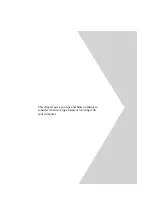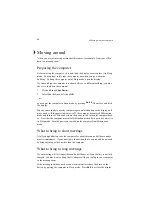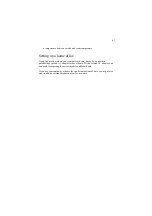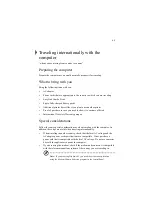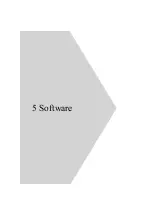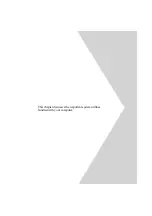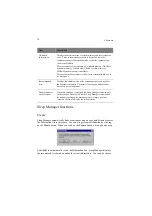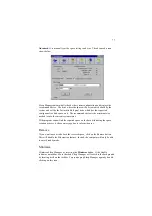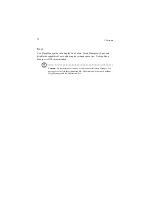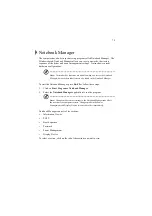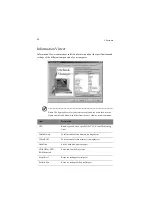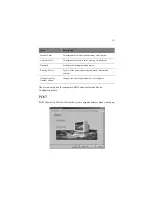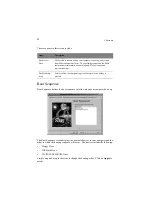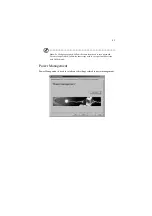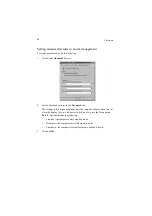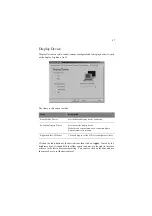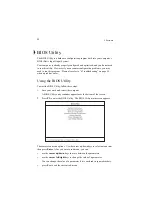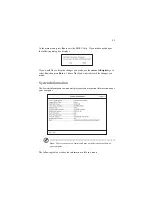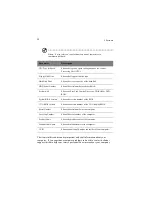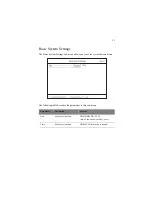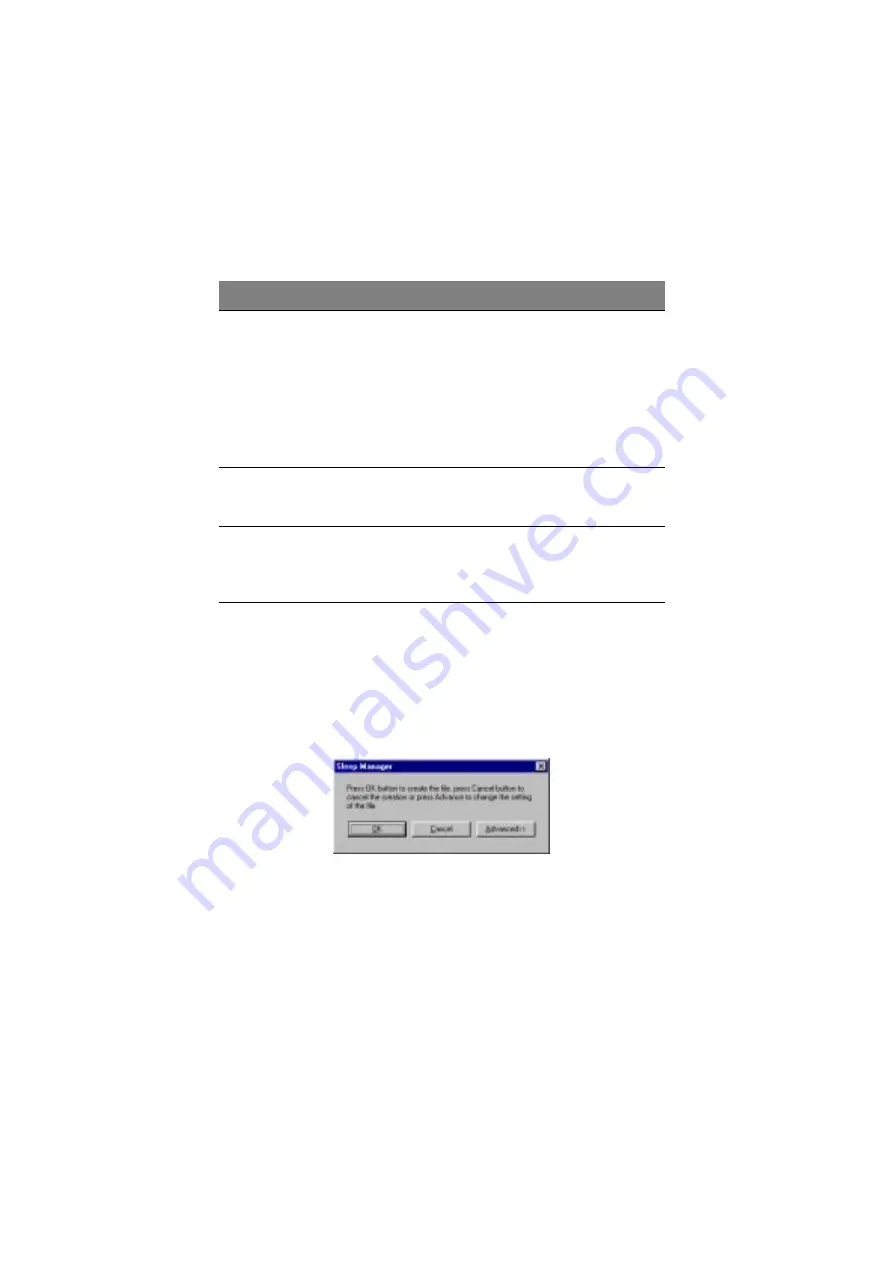
5 Software
76
Sleep Manager functions
Create
Sleep Manager automatically finds a contiguous area on your hard disk and creates
the Hibernation file in this space. You can also perform this function by clicking
on the Create button. When you click on the Create button, a dialog box pops up:
Select OK to automatically create the Hibernation file. Sleep Manager displays
the recommend size based on onboard system information. You can also choose
On Board
Information
Displays the different areas of system memory and their respective
sizes. These system resources need to be stored before the
computer can enter Hibernation mode, so that the computer can
resume successfully.
These resources are the contents of: Onboard memory (DRAM or
dynamic memory), Video RAM (VRAM or video memory),
SMRAM (static memory), and Others.
The total size of these resources shows as the recommended size in
the dialog box.
Recommended
Size
Displays the minimum size of the contiguous space you need for
the Hibernation feature. The actual size may be a little bit more
due to file system alignment.
Enable Indicator
on the Taskbar
When this checkbox is checked, the Sleep Manager status appears
on the taskbar. Double-click on the Sleep Manager status icon on
the taskbar to bring up the main program, or simply rest your
cursor on the icon to display the current status.
Item
Description
Summary of Contents for TravelMate 340
Page 1: ...TravelMate 340 series User s guide ...
Page 6: ...vi ...
Page 12: ...xii ...
Page 19: ...1 Getting familiar with your computer ...
Page 50: ...1 Getting familiar with your computer 32 ...
Page 51: ...2 Operating on battery power ...
Page 63: ...3 Peripherals and options ...
Page 79: ...4 Moving with your computer ...
Page 88: ...4 Moving with your computer 70 ...
Page 89: ...5 Software ...
Page 90: ...This chapter discusses the important system utilities bundled with your computer ...
Page 117: ...6 Troubleshooting ...
Page 127: ...Appendix A Specifications ...
Page 128: ...This appendix lists the general specifications of your computer ...
Page 132: ...Appendix A Specifications 114 ...