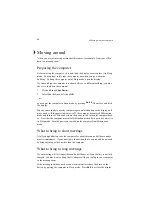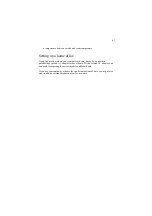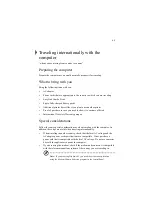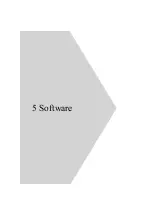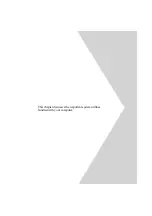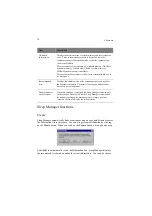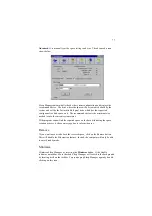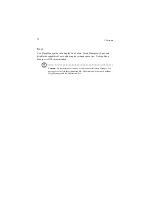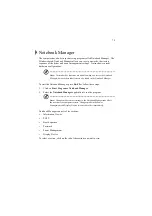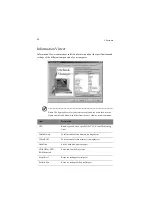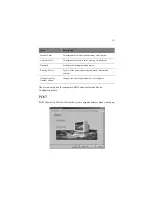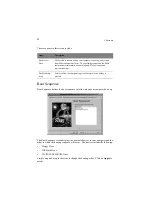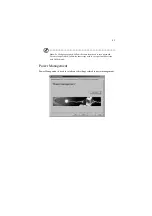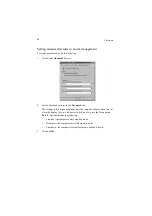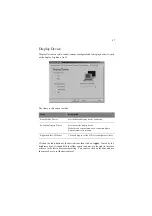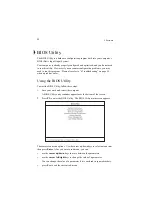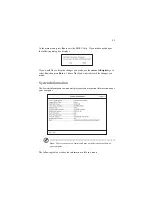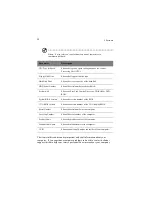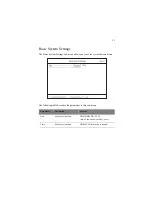77
Advanced>> to manually set the space settings and size. The advanced screen
shows below.
Sleep Manager automatically checks the system configuration and displays the
recommended size. The drive where the space will be created is defined by the
system and will be the first available logical drive which has the requested
contiguous free disk space on it. The recommended size is the minimum size
needed to save the current system status.
If the program cannot find the required space on the hard disk during the space
creation process, it shows a message box to inform the user.
Remove
If you want to use or take back the reserved space, click on the Remove button.
This will disable the Hibernation feature. Instead, the computer will only be able
to enter Standby mode.
Minimize
Minimize Sleep Manager by selecting the Minimize button. If the Enable
indicator on taskbar box is checked, Sleep Manager will switch to the background
by locating itself on the taskbar. You can pop-up Sleep Manager again by double-
clicking on this icon.
Summary of Contents for TravelMate 340
Page 1: ...TravelMate 340 series User s guide ...
Page 6: ...vi ...
Page 12: ...xii ...
Page 19: ...1 Getting familiar with your computer ...
Page 50: ...1 Getting familiar with your computer 32 ...
Page 51: ...2 Operating on battery power ...
Page 63: ...3 Peripherals and options ...
Page 79: ...4 Moving with your computer ...
Page 88: ...4 Moving with your computer 70 ...
Page 89: ...5 Software ...
Page 90: ...This chapter discusses the important system utilities bundled with your computer ...
Page 117: ...6 Troubleshooting ...
Page 127: ...Appendix A Specifications ...
Page 128: ...This appendix lists the general specifications of your computer ...
Page 132: ...Appendix A Specifications 114 ...